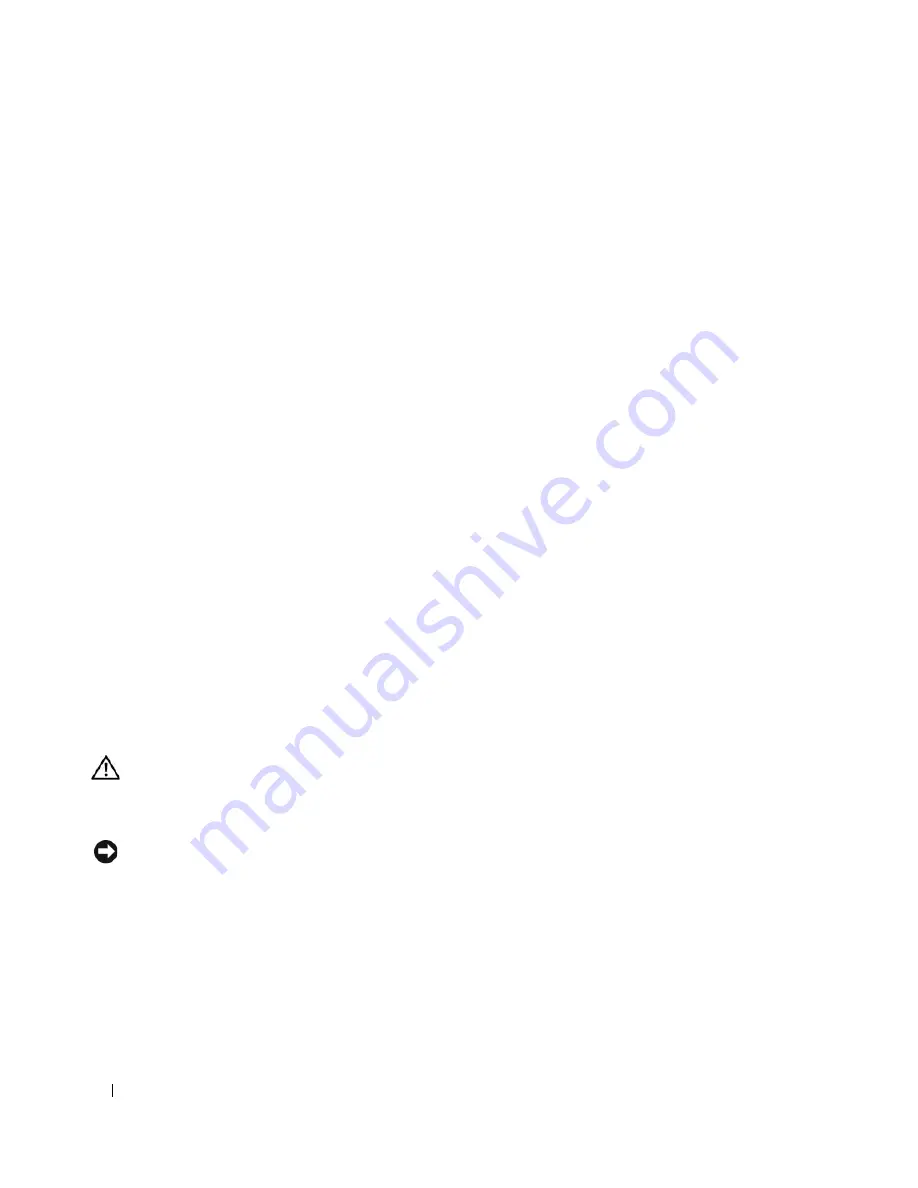
106
Troubleshooting Your System
2
Enter the System Setup program and verify that the system is configured correctly. See "Using the
System Setup Program."
3
Turn off the system and attached peripherals, and disconnect the system from the electrical outlet.
4
Open the system. See "Opening the System" on page 43.
5
Ensure that the hard-drive interface cable is properly connected between the drive and the system
board.
To identify system board connectors, see "System Board Connectors" on page 118.
6
If the hard drive is the boot drive, ensure that the drive is configured and connected properly. See
"Configuring the Boot Drive" on page 54."
7
Ensure that the power cable is properly connected to the drive.
8
Close the system. See "Closing the System" on page 47.
9
Reconnect the system to the electrical outlet, and turn on the system and attached peripherals.
10
If the problem persists, continue to the next step.
11
Format and partition the hard drive. See the operating system documentation.
12
If possible, restore the files to the drive.
If the problem persists, see
"Getting Help
" on page 121.
Troubleshooting a SATA Hard Drive in a RAID Configuration
Problem
•
Device driver error
•
Damaged or improperly connected hard-drive cables
Action
CAUTION:
Only trained service technicians are authorized to remove the system cover and access any of the
components inside the system. Before performing any procedure, see your
Product Information Guide
for
complete information about safety precautions, working inside the computer and protecting against electrostatic
discharge.
NOTICE:
This troubleshooting procedure can destroy data stored on the hard drive. Before you proceed, back up
all files on the hard drive.
1
Run the appropriate online diagnostic test. See "Using Dell PowerEdge Diagnostics" on page 111.
2
Ensure that the required device drivers are installed and are configured correctly. See the RAID
controller’s documentation.
3
Restart your system and enter the RAID configuration utility (Ctrl+R) to verify that the controller is
configured properly. See the RAID controller documentation.
4
If the problem persists, continue to the next step.
Summary of Contents for POWEREDGE 840
Page 8: ...8 Contents Glossary 147 Index 155 ...
Page 114: ...114 Running System Diagnostics ...
Page 116: ...116 Jumpers and Connectors Figure 6 1 System Board Jumpers ...
Page 154: ...154 Glossary ...






























