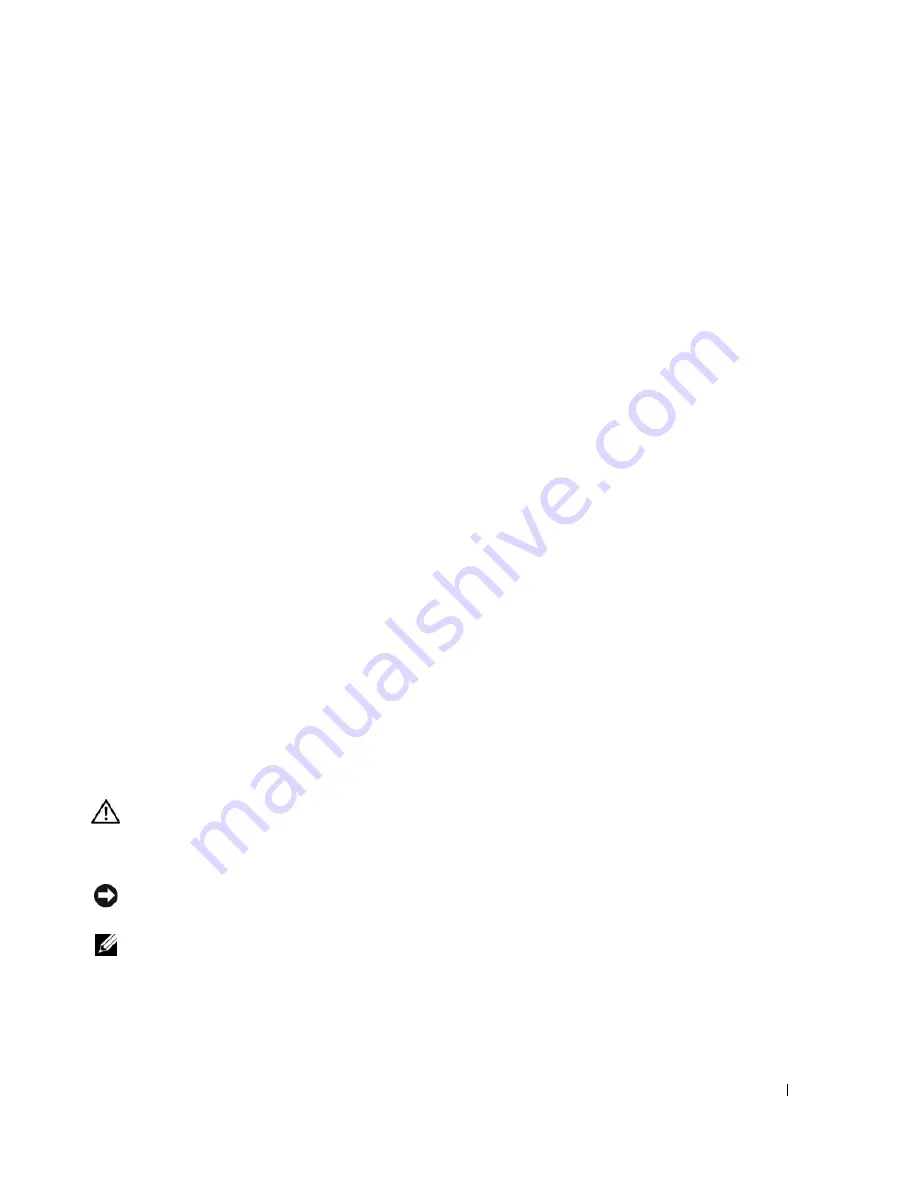
Troubleshooting Your System
105
b
Ensure that the hard drive has been configured correctly for the RAID.
c
Exit the configuration utility and allow the system to boot to the operating system.
3
Ensure that the required device drivers for your SAS controller card or SAS RAID controller are
installed and are configured correctly. See the operating system documentation for more information.
4
Verify that the controller is enabled and the drives appear in system setup.
5
Check the cable connections inside the system:
a
Turn off the system, including any attached peripherals, and disconnect the system from the
electrical outlet.
b
Open the system. See "Opening the System" on page 43.
c
Verify that the cable connections between the hard drive(s) and the drive controller are correct,
whether the connections are to the SATA connectors on the system board (see Figure 3-12) or a
SAS expansion card (see Figure 3-13).
d
Verify that the SAS or SATA cables are securely seated in their connectors.
e
Close the system. See "Closing the System" on page 47.
f
Reconnect the system to the electrical outlet, and turn on the system and attached peripherals.
If the problem persists,
see
"Getting Help" on page 121
.
Troubleshooting SATA Hard Drives
Troubleshooting a SATA Hard Drive
Problem
•
Faulty hard drive
•
Damaged or improperly connected hard-drive cables
Action
CAUTION:
Only trained service technicians are authorized to remove the system cover and access any of the
components inside the system. Before performing any procedure, see your
Product Information Guide
for
complete information about safety precautions, working inside the computer and protecting against electrostatic
discharge.
NOTICE:
This troubleshooting procedure can destroy data stored on the hard drive. Before you proceed, back up
all files on the hard drive.
NOTE:
If the hard drive is used in a RAID configuration, see "Troubleshooting a SATA Hard Drive in a RAID
Configuration."
1
Run the appropriate online diagnostic test. See "Using Server Administrator Diagnostics" in "Running
the System Diagnostics."
Summary of Contents for POWEREDGE 840
Page 8: ...8 Contents Glossary 147 Index 155 ...
Page 114: ...114 Running System Diagnostics ...
Page 116: ...116 Jumpers and Connectors Figure 6 1 System Board Jumpers ...
Page 154: ...154 Glossary ...






























