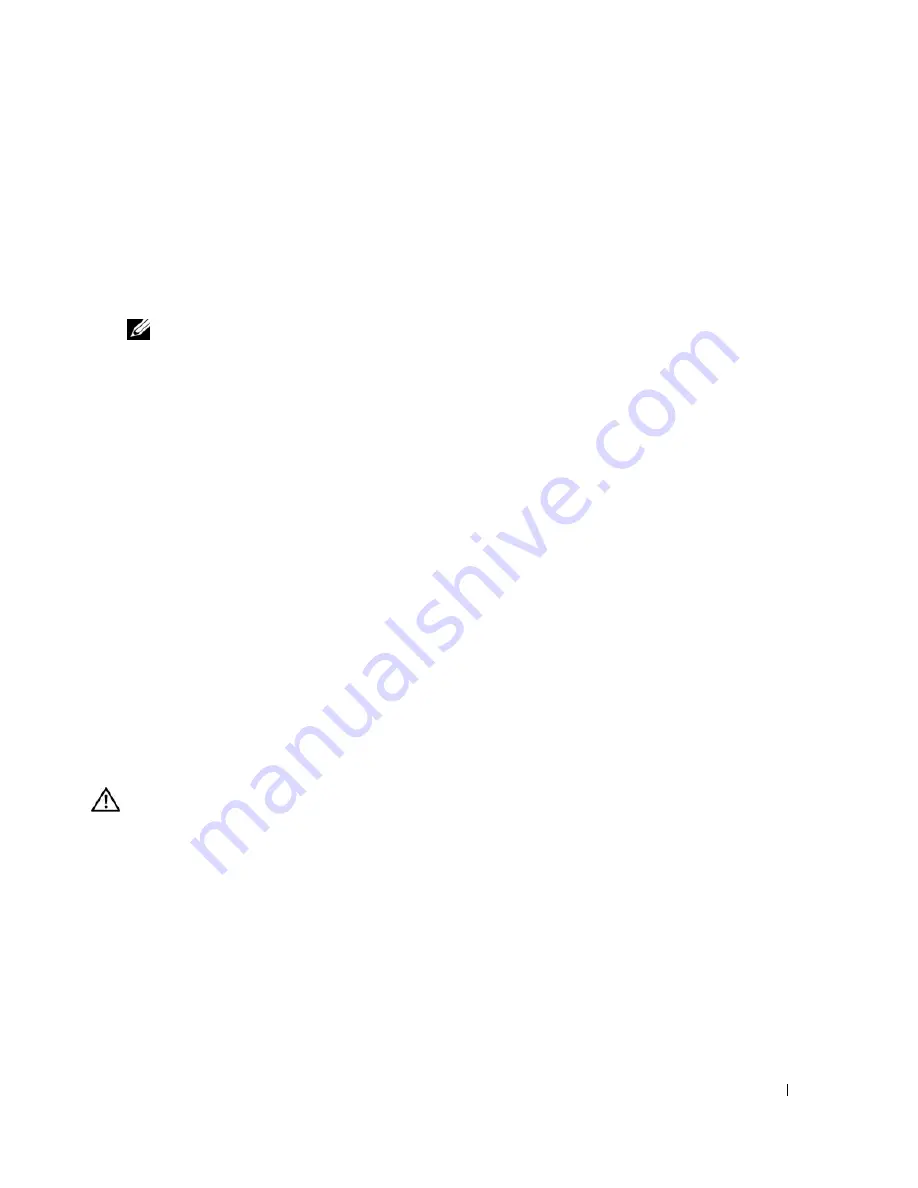
Troubleshooting Your System
101
9
Enter the System Setup program and check the system memory setting. See "Using the System Setup
Program" on page 29.
If the amount of memory installed does not match the system memory setting, then perform the
following steps:
a
Turn off the system and attached peripherals, and disconnect the system from its electrical outlet.
b
Open the system. See "Opening the System" on page 43.
NOTE:
Several configurations for memory modules exist; see "General Memory Module Installation
Guidelines" on page 76.
c
Swap the memory module in socket 1 with another of the same capacity. See "Installing Memory
Modules" on page 76.
d
Close the system. See "Closing the System" on page 47.
e
Reconnect the system to its electrical outlet, and turn on the system and attached peripherals.
f
As the system boots, observe the monitor screen and the indicators on the keyboard.
10
Perform the following steps:
a
Turn off the system and attached peripherals, and disconnect the system from its electrical outlet.
b
Open the system. See "Opening the System" on page 43.
c
Perform step d through step f in step 9 for each memory module installed.
If the problem persists, see "Getting Help" on page 121.
Troubleshooting a Diskette Drive
Problem
•
Error message indicates a diskette drive problem.
Action
CAUTION:
Only trained service technicians are authorized to remove the system cover and access any of the
components inside the system. Before performing any procedure, see your
Product Information Guide
for
complete information about safety precautions, working inside the computer and protecting against electrostatic
discharge.
1
Enter the System Setup program and verify that the diskette drive is configured correctly. See "Using
the System Setup Program" on page 29.
2
Remove the bezel. See "Removing the Bezel" on page 43.
3
Run the appropriate online diagnostic test. See "Using Dell PowerEdge Diagnostics" on page 111.
4
Turn off the system and attached peripherals, and disconnect the system from the electrical outlet.
5
Open the system. See "Opening the System" on page 43.
Summary of Contents for POWEREDGE 840
Page 8: ...8 Contents Glossary 147 Index 155 ...
Page 114: ...114 Running System Diagnostics ...
Page 116: ...116 Jumpers and Connectors Figure 6 1 System Board Jumpers ...
Page 154: ...154 Glossary ...






























