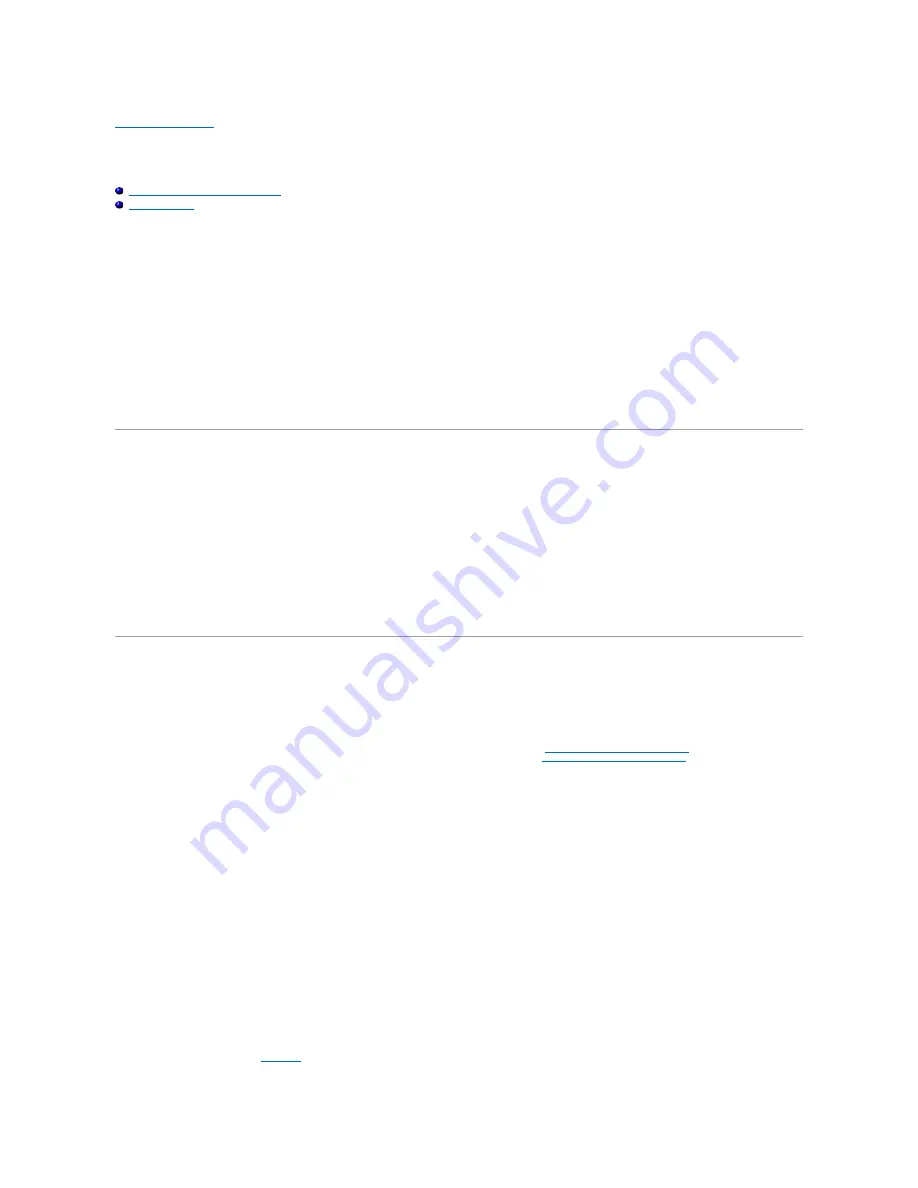
Back to Contents Page
Finding Software Solutions
Dell™ PowerEdge™ 6600 Systems Installation and Troubleshooting Guide
Installing and Configuring Software
Using Software
Because most systems have several application programs installed in addition to the operating system, isolating a software problem can be confusing.
Software errors can also appear to be hardware malfunctions at first.
Software problems can result from the following circumstances:
l
Improper installation or configuration of a program
l
Input errors
l
Device drivers that may conflict with certain application programs
l
Interrupt conflicts between devices
You can confirm that a system problem is caused by software by running the system diagnostics. If all tests in the test group are completed successfully, the
problem is most likely caused by software.
This section provides some general guidelines for analyzing software problems. For detailed troubleshooting information on a particular program, see the
documentation that accompanied the software or consult the support service for the software.
Installing and Configuring Software
Use virus-scanning software to check newly acquired programs and files for viruses before installing the programs on the system's hard drive. Viruses can
quickly use all available system memory, damage or destroy data stored on the hard drive, and permanently affect the performance of the programs they
infect. Several commercial virus-scanning programs are available for purchase.
Before installing a program, read its documentation to learn how the program works, what hardware it requires, and what its defaults are. A program usually
includes installation instructions in its accompanying documentation and a software installation routine.
The software installation routine assists users in transferring the appropriate program files to the system's hard drive. Installation instructions may provide
details about how to configure the operating system to successfully run the program. Always read the installation instructions before running a program's
installation routine.
When you run the installation routine, be prepared to respond to prompts for information about how the system's operating system is configured, what type
of system you have, and what peripherals are connected to the system.
Using Software
The following subsections discuss errors that can occur as a result of software operation or configuration.
Error Messages
Error messages can be produced by an application program, the operating system, or the system. "
Indicators, Messages, and Codes
" discusses the error
messages that are generated by the system. If you receive an error message that is not listed in "
Indicators, Messages, and Codes
," check the operating
system or application program documentation.
Input Errors
If a specific key or set of keys is pressed at the wrong time, a program may give you unexpected results. See the documentation that came with the
application program to make sure that the values or characters you are entering are valid.
Make sure that the operating environment is set up to accommodate the programs you use. Keep in mind that whenever you change the parameters of the
system's operating environment, you may affect the successful operation of the programs. Sometimes, after modifying the operating environment, you may
need to reinstall a program that no longer runs properly.
Program Conflicts
Some programs may leave portions of their setup information behind, even though you have exited from them. As a result, other programs cannot run.
Rebooting the system can confirm whether these programs are the cause of the problem.
Device drivers, which are programs that use specialized subroutines, can cause problems with the system. For example, a variation in the way the data is sent
to the monitor may require a special screen driver program that expects a certain kind of video mode or monitor. In such cases, you may have to develop an
alternate method of running that particular program
—
by creating a start-up file made especially for that program, for example. Contact the support service for
the software you are using to help you with this problem.
Avoiding Interrupt Assignment Conflicts
Most PCI devices can share an IRQ line with another device. However, no two devices can use the IRQ line simultaneously. Problems can arise if a PCI device
cannot share an IRQ line or if two devices attempt to use the same IRQ line simultaneously. To avoid this type of conflict, see the documentation for each
installed expansion card. Consult
Table 3
-1
to configure the card for one of the available IRQ lines.
















































