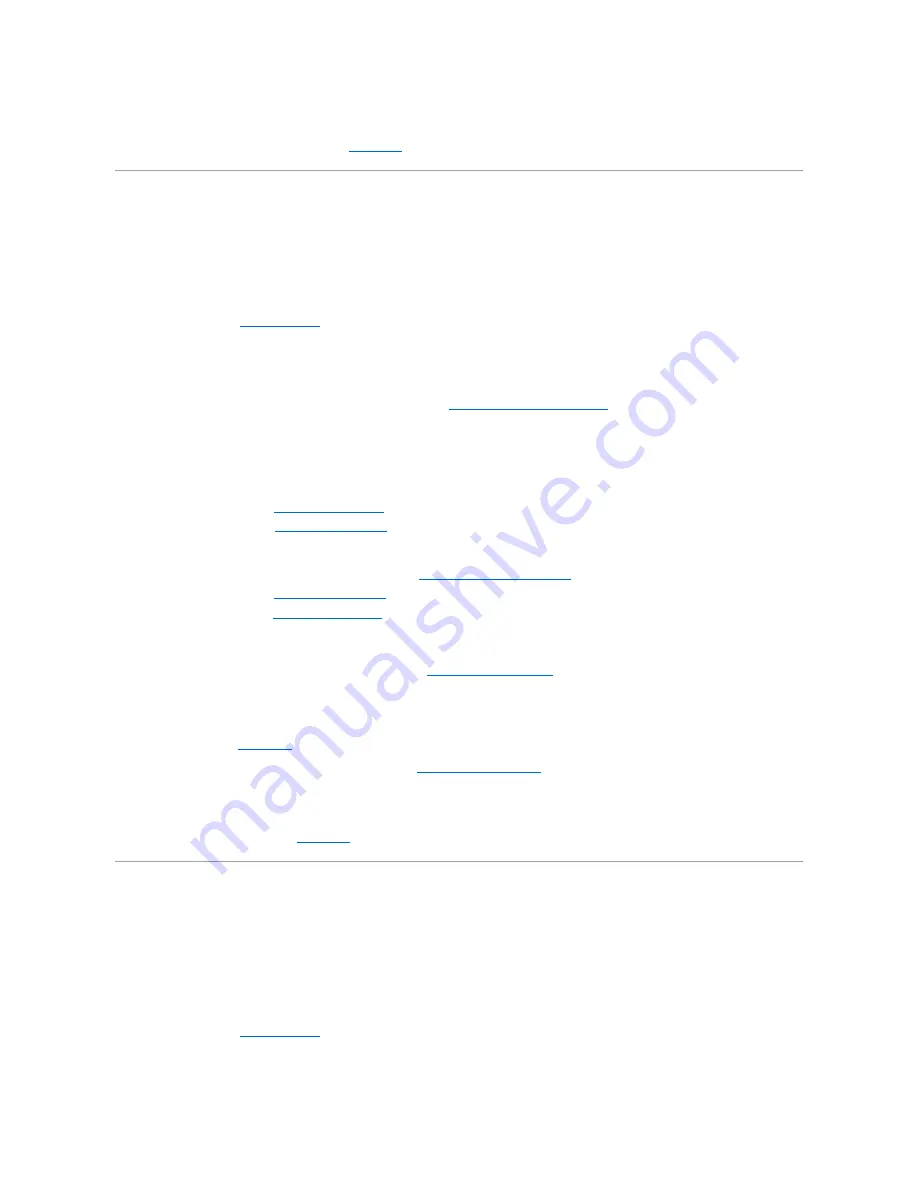
18.
Run the system memory test in the system diagnostics.
If the test does not complete successfully, see "
Getting Help
."
Troubleshooting the Diskette Drive
Problem
l
Error message indicates a diskette-drive problem
Action
1.
Enter the System Setup program and verify that the system is configured correctly (see "Using the System Setup Program" in the
User's Guide
).
2.
Open the bezel (see "
Opening the Bezel
").
3.
Run the diskette drive tests from the diagnostics diskette to see whether the diskette drive works correctly.
If the tests failed, continue to step 4.
4.
Turn off the system, including any attached peripherals, and disconnect the system from its electrical outlet.
5.
Ensure that the CD/diskette drive assembly is properly installed (see "
Removing the CD/Diskette Drive Tray
" in "Installing Drives").
6.
Connect the system to its electrical outlet and turn on the system, including any attached peripherals.
7.
Run the diskette drive tests from the diagnostics diskette to see whether the diskette drive works correctly.
If the tests failed, continue to step 8.
8.
Turn off the system, including any attached peripherals, and disconnect the system from its electrical outlet.
9.
Remove the back cover (see "
Removing the Back Cover
").
10.
Remove the front cover (see "
Removing the Front Cover
").
11.
Ensure that the CD/diskette drive interface cable is securely connected to the interposer board on the CD/diskette drive assembly and to the peripheral
riser card.
12.
Ensure that the peripheral riser card is properly installed (see "
Removing the Peripheral Riser Card
" in "Installing System Options").
13.
Replace the front cover (see "
Replacing the Front Cover
").
14.
Replace the back cover (see "
Replacing the Back Cover
").
15.
Connect the system to its electrical outlet and turn on the system, including any attached peripherals.
16.
Run the diskette drive tests from the diagnostics diskette to see whether the diskette drive works correctly.
17.
If the drive still does not work, remove all expansion cards (see "
Removing an Expansion Card
" in "Installing System Options").
18.
Run the diskette drive tests from the diagnostics diskette to see whether the diskette drive works correctly.
If the test ran successfully, an expansion card may be conflicting with the diskette drive logic, or you may have a faulty expansion card. Continue to step
19.
If the test failed, see "
Getting Help
" for instructions on obtaining technical assistance.
19.
Reinstall one of the expansion cards removed in step 17 (see "
Installing an Expansion Card
" in "Installing System Options").
20.
Run the diskette drive tests from the diagnostics diskette to see whether the diskette drive works correctly.
21.
Repeat steps 19 and 20 until all expansion cards have been reinstalled or until one of the expansion cards prevents the system from booting from the
diagnostics diskette.
If the problem is not resolved, see "
Getting Help
" for instructions on obtaining technical assistance.
Troubleshooting a CD Drive
Problem
l
System cannot read data from a CD
l
CD drive indicator fails to flash during boot
Action
1.
Enter the System Setup program to ensure that the IDE device is enabled (see "Using the System Setup Program" in the
User's Guide
).
2.
Open the bezel (see "
Opening the Bezel
").
3.
Run the IDE devices tests in the system diagnostics to determine whether the CD drive works correctly.
If the tests failed, continue to step 4.
















































