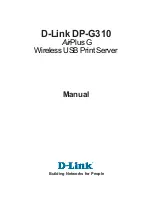Expansion-Slot Indicator Codes
An indicator is located beside each PCI hot-pluggable expansion slot (see
Figure 2
-7
). The indicators show through the back-panel vents.
Table 2
-5
lists the
codes for these indicators.
Figure 2-7. Expansion-Slot Indicators
LCD Status Messages
The system's bezel indictor can signify when the system is operating correctly or when the system needs attention (see
Figure 2
-1
). When the bezel indicator
signifies an error condition, open the bezel to see further information provided by the LCD.
The LCD can display two lines of alphanumeric characters. The display codes are presented in two color combinations:
l
White characters on a blue background
—
Information only; no action is required.
l
Amber characters on a black background
—
The system needs attention.
Table 2
-6
lists the LCD status messages that can occur and the probable cause for each message. The LCD messages refer to events recorded in the system
event log (SEL). For information on the SEL and configuring system management settings, see the systems management software documentation found on
the documentation CD that shipped with your system.
Table 2-5. Expansion-Slot Indicator Code
Indicator
Indicator Code
Off
Expansion-slot power is off. No action is required.
Green
Expansion-slot power is on. No action is required.
Green blinking fast
Expansion slot is being identified by an application program or driver. No action is required.
Amber blinking slow
Expansion card is faulty or improperly installed, causing a problem with power supply to the card.
Amber blinks twice, pauses, and
then repeats the sequence
Expansion card of a slower operating speed was hot-plugged. If you are replacing an expansion card with a card of a
slower operating speed, you must power down the system to install the replacement card.
NOTE:
Before you perform any procedures described in
Table 2
-6
, see "
Before You Begin
" in "Troubleshooting Your System."
Table 2-6. LCD Status Messages
Line 1
Message
Line 2
Message
Causes
Corrective Actions