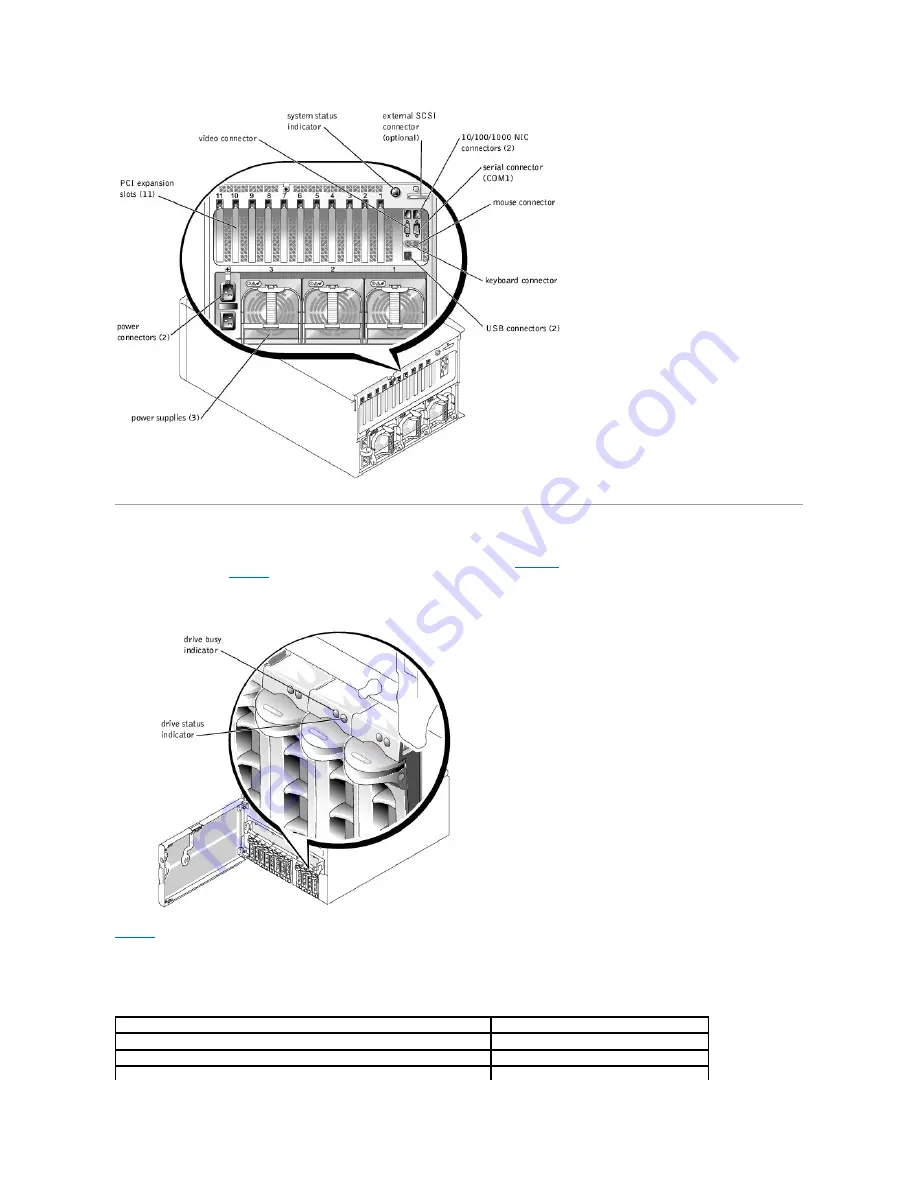
SCSI Hard-Drive Indicator Codes
Each SCSI hard-drive carrier has two indicators: a busy indicator and a status indicator (see
Figure 2
-4
). The indicators provide information on the status of
the respective hard drive.
Table 2
-2
lists the drive indicator codes.
Figure 2-4. SCSI Hard-Drive Indicators
Table 2
-2
lists the drive indicator codes. Different codes display as drive events occur in the system. For example, in the event of a hard-drive failure, the "drive
fail" code appears. After the drive is selected for removal, the "prepared for removal" code appears. After the replacement drive is installed, the "Prepare for
operation, drive online" code appears.
Table 2-2. SCSI Hard-Drive Indicator Codes
Indicator
Indicator Code
Off
Drive bay empty, ready for insertion or removal
Steady green
Drive being prepared for operation, drive online
Blinks green four times per second
Identify drive
















































