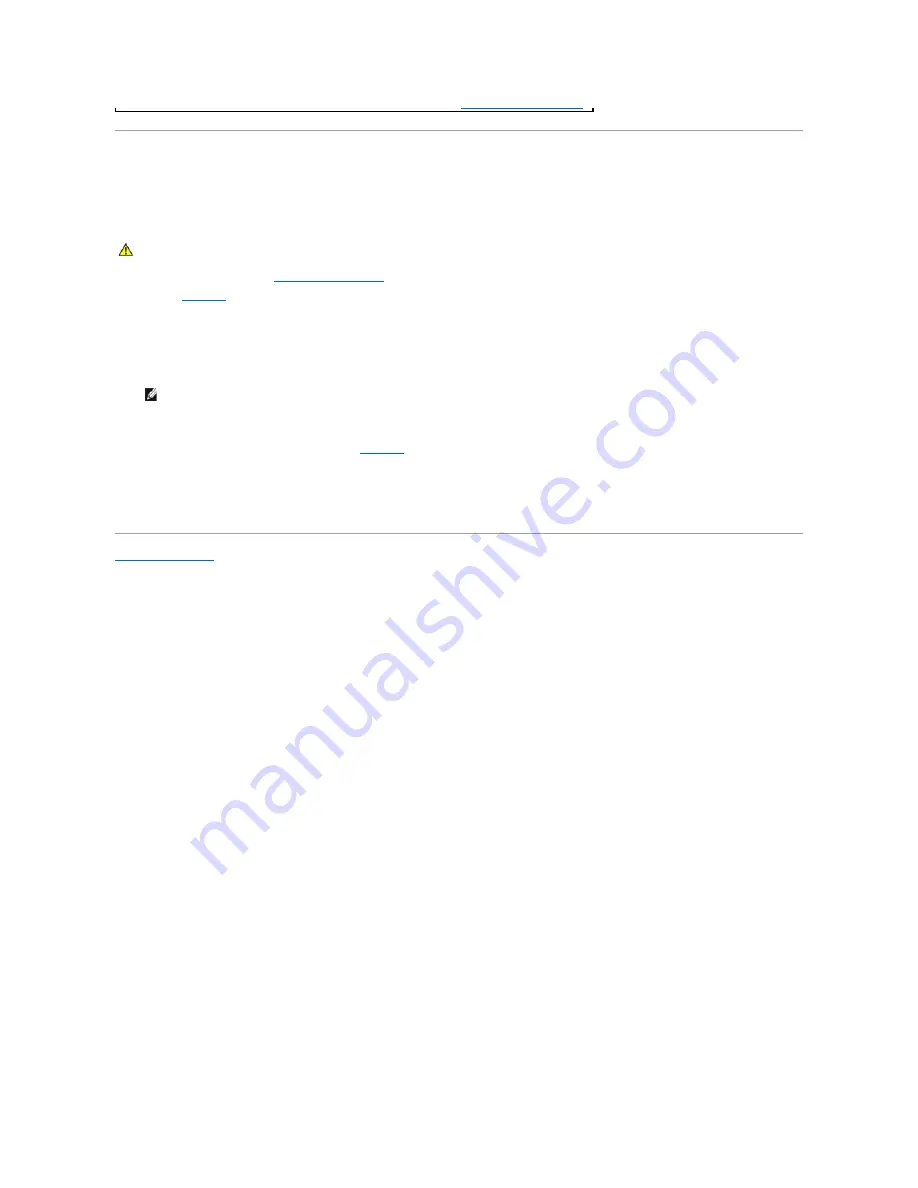
Disabling a Forgotten Password
The system's software security features include a system password and a setup password, which are discussed in detail in "Using the System Setup Program"
in the
User's Guide
. A password jumper on the I/O riser card enables these password features or disables them and clears any password(s) currently in use.
To disable a forgotten system password or setup password, perform the following steps.
1.
Remove the back cover (see "
Removing the Back Cover
" in "Troubleshooting Your System").
2.
Refer to
Figure A
-2
for the location of the password jumper (labeled "PSWD") on the I/O riser card.
3.
Remove the jumper plug from the PSWD jumper.
4.
Replace the back cover, and then reconnect the system to an electrical outlet and turn it on.
The existing passwords are not disabled (erased) until the system boots with the PSWD jumper plug removed. However, before you assign a new
system and/or setup password, you must install the jumper plug.
5.
Repeat step 1.
6.
Install the jumper plug on the PSWD jumper (see
Figure A
-2
).
7.
Replace the back cover, and then reconnect the system and peripherals to their electrical outlets and turn them on.
8.
Assign a new system and/or setup password.
To assign a new passwords using the System Setup program, see "Assigning a System Password" in the
User's Guide
.
Back to Contents Page
CAUTION:
See "Protecting Against Electrostatic Discharge" in the Safety Instructions in your
System Information
document.
NOTE:
If you assign a new system and/or setup password with the jumper plug still removed, the system disables the new password(s) the next
time it boots.





















