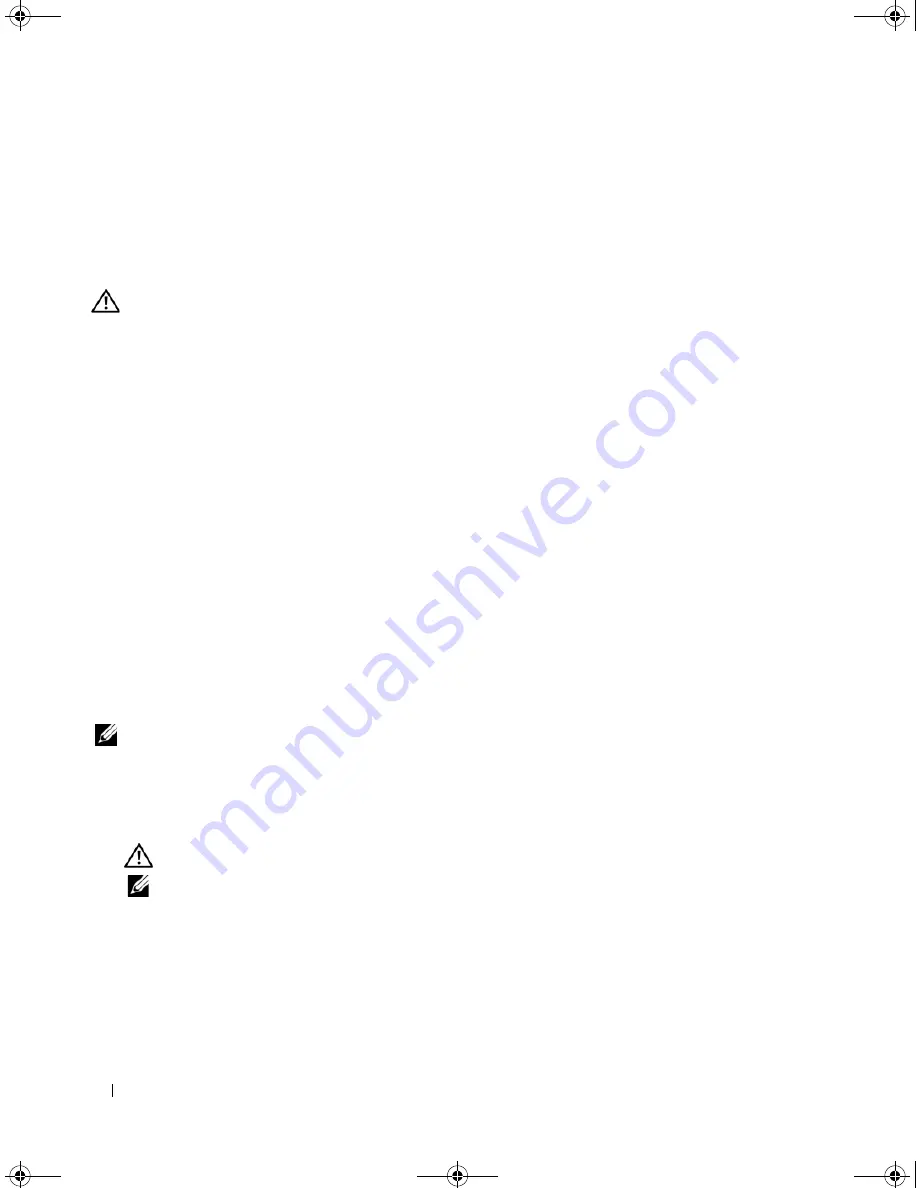
30
Hardware Installation and Configuration
Transferring a TBBU Between Controllers
The TBBU provides uninterrupted power supply to the memory module for up to 72 hours if power
supply is unexpectedly interrupted while cached data is still present. If the controller fails as a result of
a power failure, you can move the TBBU to a new controller and recover the data. The controller that
replaces the failed controller must be devoid of any prior configuration.
CAUTION:
Only trained service technicians are authorized to remove the system cover and access any of the
components inside the system. Before performing any procedure, see your
Product Information Guide
for
complete information about safety precautions, working inside the computer, and protecting against
electrostatic discharge.
Perform the following steps to replace a failed controller with data in the TBBU:
1
Turn off the system and disconnect the physical disks.
2
Remove the controller that has the TBBU currently installed from the system.
3
Remove the TBBU from the controller.
4
Insert the TBBU into the new controller.
See "Installing the Transportable Battery Backup Unit (TBBU) for PERC 5/E" on page 27.
5
Insert the new controller into the system.
See the relevant sections on installing controllers under "Installing the PERC 5/E Adapter" on page 25.
6
Turn on the system.
The controller flushes the cache data to the virtual disks.
Removing the PERC 5/E Adapter
This section describes how to remove the PERC 5/E from a system.
NOTE:
In the event that the SAS cable is accidentally pulled when the system is operational, reconnect the cable
and refer to the online help of your storage management application for the required recovery steps.
1
Perform a controlled shutdown on the system in which the PERC 5/E is installed, as well as any
attached storage enclosures.
2
Disconnect the system from the electrical outlet and remove the system cover.
CAUTION:
Running a system without the system cover installed may cause damage due to improper cooling.
NOTE:
For more information on removing and reinstalling the system cover, see the
Hardware Owner’s
Manual
that shipped with the system.
3
Locate the PERC 5/E in the system and disconnect the external cables from the PERC 5/E.
4
Remove any retention mechanism such as a bracket screw that may be holding the PERC 5/E in the
system and gently lift the controller from the system’s PCI-E slot. See Figure 3-5.
Dell_PERC5_UG.book Page 30 Tuesday, February 13, 2007 6:02 PM
Summary of Contents for PowerEdge 5/E
Page 2: ...Dell_PERC5_UG book Page 2 Tuesday February 13 2007 6 02 PM ...
Page 10: ...8 Contents Dell_PERC5_UG book Page 8 Tuesday February 13 2007 6 02 PM ...
Page 26: ...24 PERC 5 Features Dell_PERC5_UG book Page 24 Tuesday February 13 2007 6 02 PM ...
Page 50: ...48 Driver Installation Dell_PERC5_UG book Page 48 Tuesday February 13 2007 6 02 PM ...
Page 87: ...Appendix Regulatory Notices 85 Dell_PERC5_UG book Page 85 Tuesday February 13 2007 6 02 PM ...
Page 88: ...86 Appendix Regulatory Notices Dell_PERC5_UG book Page 86 Tuesday February 13 2007 6 02 PM ...
Page 89: ...Appendix Regulatory Notices 87 Dell_PERC5_UG book Page 87 Tuesday February 13 2007 6 02 PM ...
Page 90: ...88 Appendix Regulatory Notices Dell_PERC5_UG book Page 88 Tuesday February 13 2007 6 02 PM ...
Page 91: ...Appendix Regulatory Notices 89 Dell_PERC5_UG book Page 89 Tuesday February 13 2007 6 02 PM ...
Page 92: ...90 Appendix Regulatory Notices Dell_PERC5_UG book Page 90 Tuesday February 13 2007 6 02 PM ...
Page 93: ...Appendix Regulatory Notices 91 Dell_PERC5_UG book Page 91 Tuesday February 13 2007 6 02 PM ...
Page 98: ...96 Appendix Regulatory Notices Dell_PERC5_UG book Page 96 Tuesday February 13 2007 6 02 PM ...
Page 99: ...Appendix Regulatory Notices 97 Dell_PERC5_UG book Page 97 Tuesday February 13 2007 6 02 PM ...
Page 100: ...98 Appendix Regulatory Notices Dell_PERC5_UG book Page 98 Tuesday February 13 2007 6 02 PM ...
















































