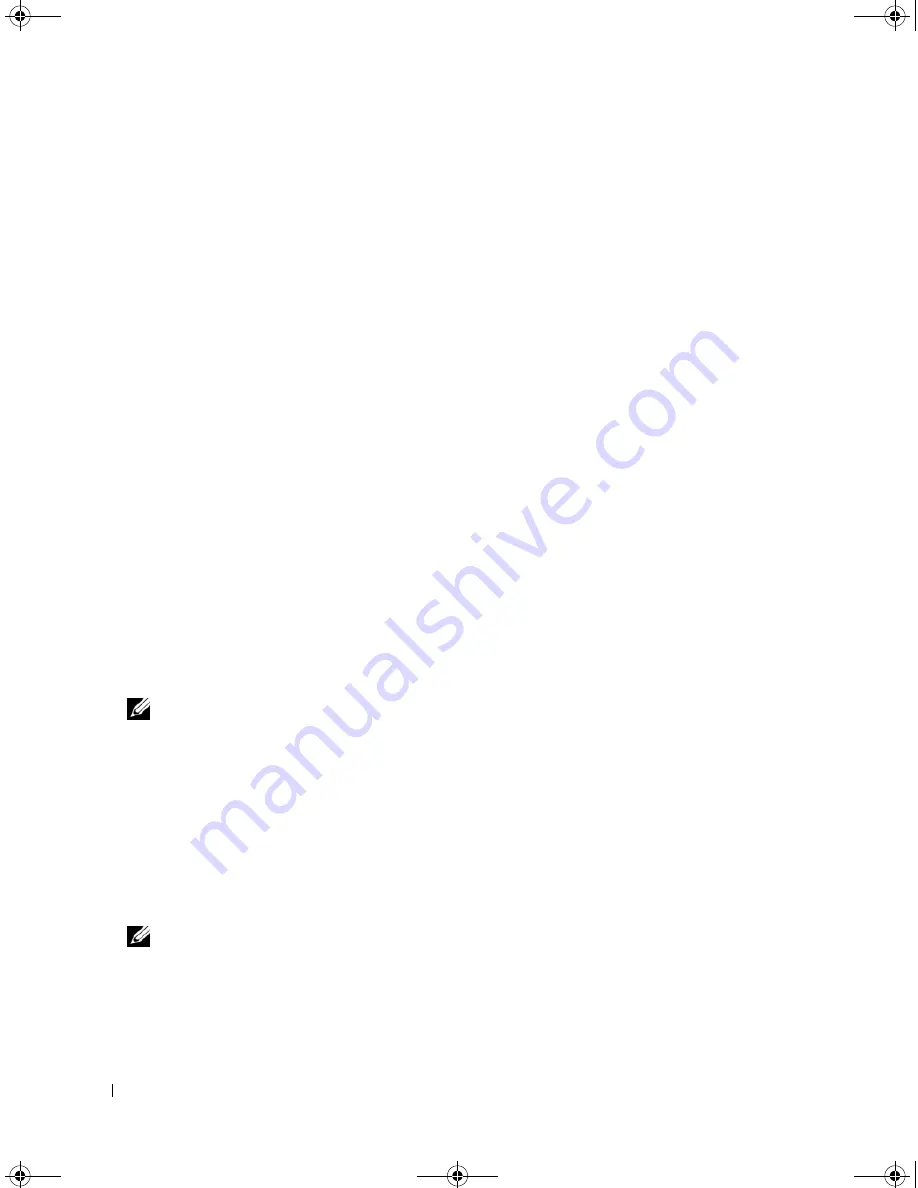
64
RAID Configuration and Management
Setting LED Blinking
The LED blinking option indicates when physical disks are being used to create a virtual disk. You can
choose to start or stop the LED blinking. Perform the following steps to start or stop this option.
1
Press <Ctrl><N> to access the
PD Mgmt
screen.
A list of physical disks appears. The status of the each disk displays under the heading
State
.
2
Press the down arrow key to highlight a physical disk.
3
Press <F2> to display the menu of available actions.
4
Press the down arrow key to highlight
LED Blinking
.
5
Press the right arrow key to display the available actions,
Start
and
Stop
.
6
Select
Start
to begin LED blinking or
Stop
to end LED blinking.
Managing Dedicated Hot Spares
A dedicated hot spare automatically replaces a failed physical disk only in the selected disk group which the
hot spare is part of. A dedicated hot spare is used before one of the global hot spares is used. You can create
dedicated hot spares or delete them on the
VD Mgmt
screen.
Perform the following steps to create or
delete dedicated hot spares.
1
On the
VD Mgmt
screen, select
Disk Group #
and press <F2> to display the menu of available actions.
The available menu options appear.
2
Select
Manage Ded. HS
and press <Enter>.
A screen displays a list of the current dedicated hot spares and the physical disks that are available to
create dedicated hot spares. An X displays next to the current dedicated hot spares.
NOTE:
The utility allows only disks of the same drive technology and of equal or greater size to be selected
as dedicated hot spare.
3
To create a dedicated hot spare, press the down arrow key to highlight an available physical disk and
press the spacebar to select the disk. Do this for as many dedicated hot spares as you want to create.
An X displays next to the selected physical disk(s).
4
To delete a dedicated hot spare, use the down arrow key to highlight a current hot spare and press the
spacebar to deselect the disk. Do this for as many dedicated hot spares as you want to delete.
5
Press <Enter> to approve the changes.
The
VD Mgmt
screen displays the updated list of hot spares under the
Hot spares
heading.
NOTE:
If a dedicated hot spare is removed, re-inserted, and then imported, the array disk transitions to a
global hot spare upon completion of the foreign configuration import.
Dell_PERC5_UG.book Page 64 Tuesday, February 13, 2007 6:02 PM
Summary of Contents for PowerEdge 5/E
Page 2: ...Dell_PERC5_UG book Page 2 Tuesday February 13 2007 6 02 PM ...
Page 10: ...8 Contents Dell_PERC5_UG book Page 8 Tuesday February 13 2007 6 02 PM ...
Page 26: ...24 PERC 5 Features Dell_PERC5_UG book Page 24 Tuesday February 13 2007 6 02 PM ...
Page 50: ...48 Driver Installation Dell_PERC5_UG book Page 48 Tuesday February 13 2007 6 02 PM ...
Page 87: ...Appendix Regulatory Notices 85 Dell_PERC5_UG book Page 85 Tuesday February 13 2007 6 02 PM ...
Page 88: ...86 Appendix Regulatory Notices Dell_PERC5_UG book Page 86 Tuesday February 13 2007 6 02 PM ...
Page 89: ...Appendix Regulatory Notices 87 Dell_PERC5_UG book Page 87 Tuesday February 13 2007 6 02 PM ...
Page 90: ...88 Appendix Regulatory Notices Dell_PERC5_UG book Page 88 Tuesday February 13 2007 6 02 PM ...
Page 91: ...Appendix Regulatory Notices 89 Dell_PERC5_UG book Page 89 Tuesday February 13 2007 6 02 PM ...
Page 92: ...90 Appendix Regulatory Notices Dell_PERC5_UG book Page 90 Tuesday February 13 2007 6 02 PM ...
Page 93: ...Appendix Regulatory Notices 91 Dell_PERC5_UG book Page 91 Tuesday February 13 2007 6 02 PM ...
Page 98: ...96 Appendix Regulatory Notices Dell_PERC5_UG book Page 96 Tuesday February 13 2007 6 02 PM ...
Page 99: ...Appendix Regulatory Notices 97 Dell_PERC5_UG book Page 97 Tuesday February 13 2007 6 02 PM ...
Page 100: ...98 Appendix Regulatory Notices Dell_PERC5_UG book Page 98 Tuesday February 13 2007 6 02 PM ...






























