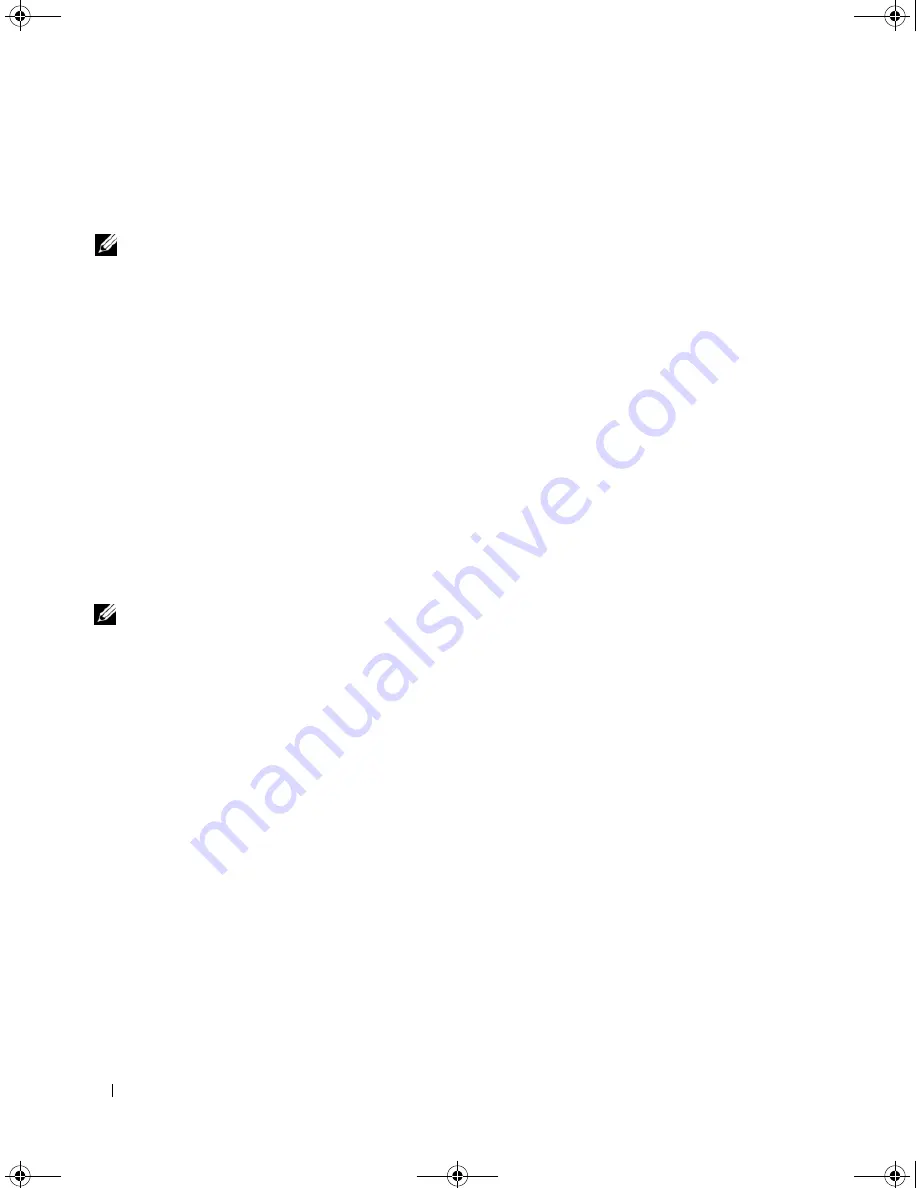
50
RAID Configuration and Management
The following sections will help you attain the basic knowledge needed to use the BIOS Configuration
Utility. See the online help option by pressing <F1> to obtain additional information about the
ongoing operation.
NOTE:
PERC 5 controller configuration utility refreshes the screen to show changes to information on the screen.
The refresh occurs when you press a key or every 15 seconds if you do not press a key.
Entering the BIOS Configuration Utility
The BIOS Configuration Utility configures physical disk groups and virtual disks. Because the utility resides
in the controller BIOS, its operation is independent of the operating systems on your system.
Starting the BIOS Configuration Utility
Perform the following steps to enter the BIOS Configuration Utility when you boot the system.
1
Turn on and boot the system.
A BIOS banner displays information about the controller and configuration.
2
During bootup, press <Ctrl><R> when prompted by the BIOS banner.
After you press <Ctrl><R>, the
Virtual Disk Management
menu screen displays by default. This
screen displays the controllers, virtual disks, physical disks, free space, hot spares, and other details in
an expandable tree directory similar to that of Microsoft
®
Windows
®
Explorer.
NOTE:
You can access multiple controllers through the BIOS Configuration Utility by pressing <F12>. Verify which controller you
are currently set to edit.
Exiting the Configuration Utility
To exit the BIOS Configuration Utility, press <Esc> at any menu screen until the utility closes.
Menu Navigation Controls
Table 5-1 displays the menu keys you can use to move between the different screens in the BIOS
Configuration Utility.
Dell_PERC5_UG.book Page 50 Tuesday, February 13, 2007 6:02 PM
Summary of Contents for PowerEdge 5/E
Page 2: ...Dell_PERC5_UG book Page 2 Tuesday February 13 2007 6 02 PM ...
Page 10: ...8 Contents Dell_PERC5_UG book Page 8 Tuesday February 13 2007 6 02 PM ...
Page 26: ...24 PERC 5 Features Dell_PERC5_UG book Page 24 Tuesday February 13 2007 6 02 PM ...
Page 50: ...48 Driver Installation Dell_PERC5_UG book Page 48 Tuesday February 13 2007 6 02 PM ...
Page 87: ...Appendix Regulatory Notices 85 Dell_PERC5_UG book Page 85 Tuesday February 13 2007 6 02 PM ...
Page 88: ...86 Appendix Regulatory Notices Dell_PERC5_UG book Page 86 Tuesday February 13 2007 6 02 PM ...
Page 89: ...Appendix Regulatory Notices 87 Dell_PERC5_UG book Page 87 Tuesday February 13 2007 6 02 PM ...
Page 90: ...88 Appendix Regulatory Notices Dell_PERC5_UG book Page 88 Tuesday February 13 2007 6 02 PM ...
Page 91: ...Appendix Regulatory Notices 89 Dell_PERC5_UG book Page 89 Tuesday February 13 2007 6 02 PM ...
Page 92: ...90 Appendix Regulatory Notices Dell_PERC5_UG book Page 90 Tuesday February 13 2007 6 02 PM ...
Page 93: ...Appendix Regulatory Notices 91 Dell_PERC5_UG book Page 91 Tuesday February 13 2007 6 02 PM ...
Page 98: ...96 Appendix Regulatory Notices Dell_PERC5_UG book Page 96 Tuesday February 13 2007 6 02 PM ...
Page 99: ...Appendix Regulatory Notices 97 Dell_PERC5_UG book Page 97 Tuesday February 13 2007 6 02 PM ...
Page 100: ...98 Appendix Regulatory Notices Dell_PERC5_UG book Page 98 Tuesday February 13 2007 6 02 PM ...






























