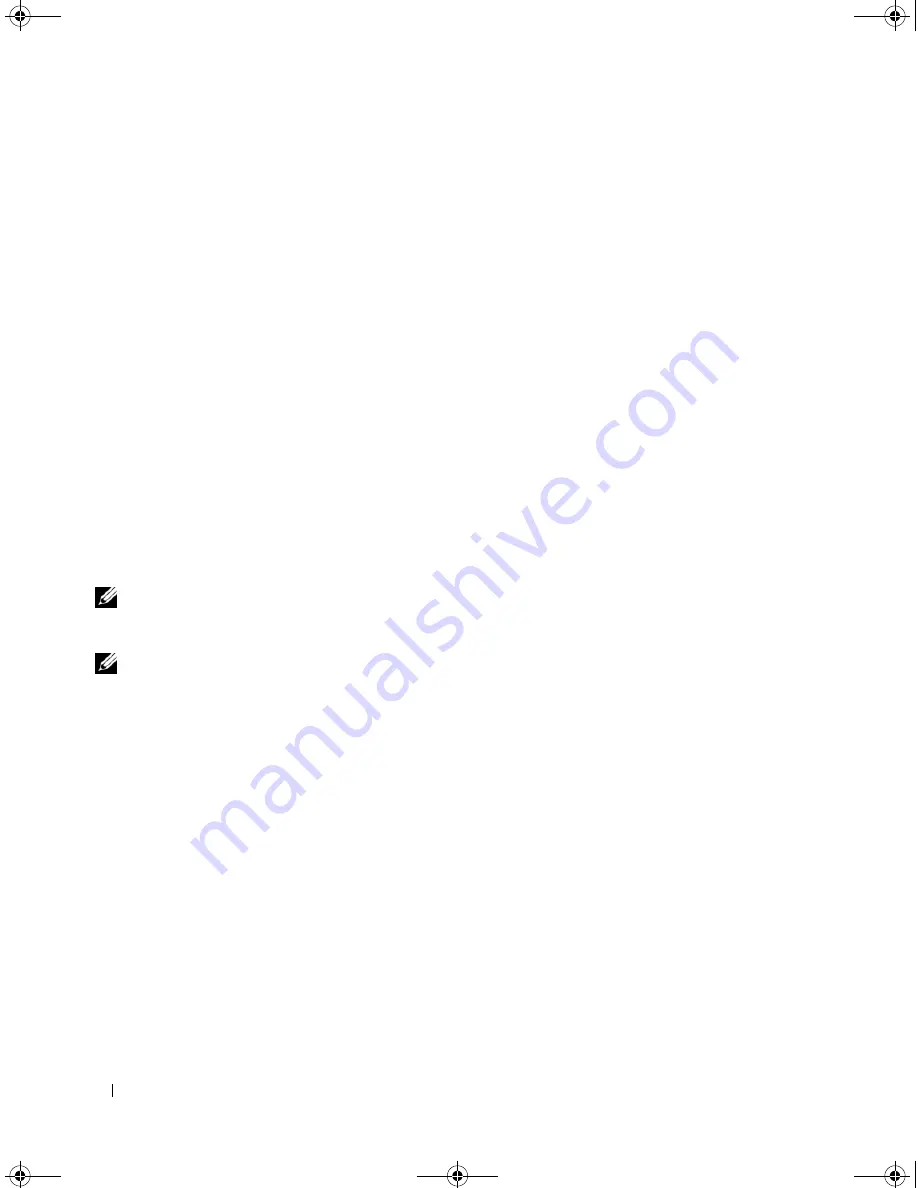
66
RAID Configuration and Management
Enabling the Alarm to Alert in Case of Physical Disk Failures
The PERC 5/E Adapter uses an audible alarm to alert you to key critical and warning events involving the
virtual disks or physical disks. You can use the BIOS Configuration Utility to enable or disable the on-board
alarm tone. See Table 6-8 for the list of critical and warning events, severity levels of the events, and
audible codes.
Perform the following steps to enable the alarm in the BIOS Configuration Utility.
1
Press <Ctrl><N> to access the
Ctrl Mgmt
menu screen.
2
Press <Tab> in the
Settings
box to move the cursor to
Enable Alarm
.
3
Press the spacebar to select
Enable Alarm
.
An
X
displays next to
Enable Alarm
.
4
Press <Tab> to move the cursor to the
Apply
button, then press <Enter> to apply the selection.
The alarm is enabled. To disable the alarm, use the spacebar to deselect the
Enable Alarm
control, and
then select
Apply
.
Checking Data Consistency
Select the
Consistency Check
option in the configuration utility to verify the redundancy data in virtual
disks that use RAID levels 1, 5, 10, and 50. (RAID 0 does not provide data redundancy.)
NOTE:
Dell recommends that you run data consistency checks on a redundant array at least once a month. This
allows detection and automatic replacement of bad blocks. Finding a bad block during a rebuild of a failed physical
disk is a serious problem, as the system does not have the redundancy to recover the data.
NOTE:
The system will take longer to reboot after you perform a data consistency check.
Perform the following steps to run a
Consistency Check
.
1
Press <Ctrl><N> to access the
VD Mgmt
menu screen.
2
Press the down arrow key to highlight
Virtual Disk #
.
3
Press <F2> to display the menu of available actions.
4
Press the down arrow key to select
Consistency Check
.
5
Press the right arrow key to display the menu of available actions,
Start
and
Stop
.
6
Select
Start
and press <Enter> to run a
Consistency Check
.
The
Consistency Check
runs and checks the redundancy data in the virtual disks.
7
After you start the
Consistency Check
, press <Esc> to display the previous menu.
Dell_PERC5_UG.book Page 66 Tuesday, February 13, 2007 6:02 PM
Summary of Contents for PowerEdge 5/E
Page 2: ...Dell_PERC5_UG book Page 2 Tuesday February 13 2007 6 02 PM ...
Page 10: ...8 Contents Dell_PERC5_UG book Page 8 Tuesday February 13 2007 6 02 PM ...
Page 26: ...24 PERC 5 Features Dell_PERC5_UG book Page 24 Tuesday February 13 2007 6 02 PM ...
Page 50: ...48 Driver Installation Dell_PERC5_UG book Page 48 Tuesday February 13 2007 6 02 PM ...
Page 87: ...Appendix Regulatory Notices 85 Dell_PERC5_UG book Page 85 Tuesday February 13 2007 6 02 PM ...
Page 88: ...86 Appendix Regulatory Notices Dell_PERC5_UG book Page 86 Tuesday February 13 2007 6 02 PM ...
Page 89: ...Appendix Regulatory Notices 87 Dell_PERC5_UG book Page 87 Tuesday February 13 2007 6 02 PM ...
Page 90: ...88 Appendix Regulatory Notices Dell_PERC5_UG book Page 88 Tuesday February 13 2007 6 02 PM ...
Page 91: ...Appendix Regulatory Notices 89 Dell_PERC5_UG book Page 89 Tuesday February 13 2007 6 02 PM ...
Page 92: ...90 Appendix Regulatory Notices Dell_PERC5_UG book Page 90 Tuesday February 13 2007 6 02 PM ...
Page 93: ...Appendix Regulatory Notices 91 Dell_PERC5_UG book Page 91 Tuesday February 13 2007 6 02 PM ...
Page 98: ...96 Appendix Regulatory Notices Dell_PERC5_UG book Page 96 Tuesday February 13 2007 6 02 PM ...
Page 99: ...Appendix Regulatory Notices 97 Dell_PERC5_UG book Page 97 Tuesday February 13 2007 6 02 PM ...
Page 100: ...98 Appendix Regulatory Notices Dell_PERC5_UG book Page 98 Tuesday February 13 2007 6 02 PM ...






























