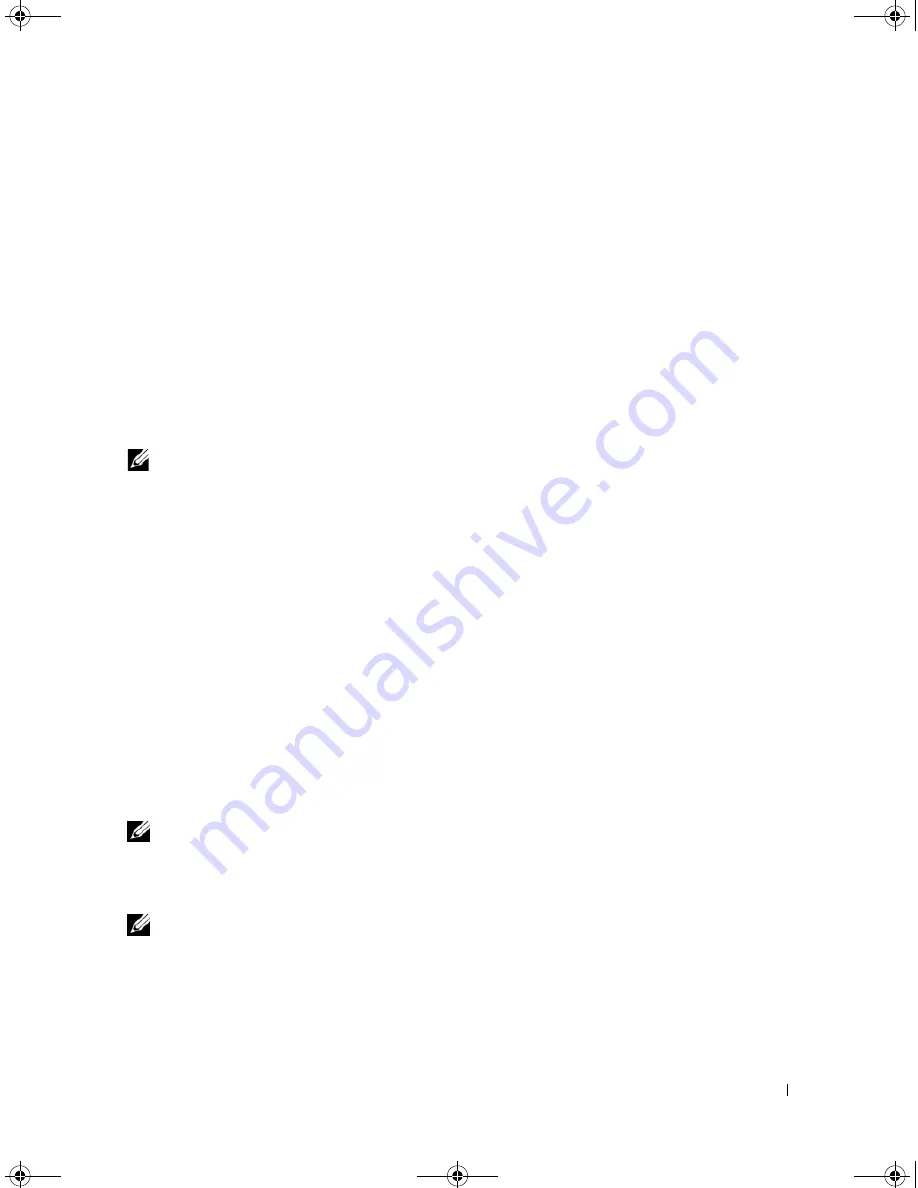
RAID Configuration and Management
65
Creating Global Hot Spares
A global hot spare can be used to replace a failed physical disk in any redundant array as long as the capacity
of the global hot spare is equal to or larger than the coerced capacity of the failed physical disk.
Perform the
following steps to create global hot spares.
1
Press <Ctrl><N> to access the
PD Mgmt
screen.
A list of physical disks displays. The status of the each disk displays under the heading
State
.
2
Press the down arrow key to highlight a physical disk to change to a global hot spare.
3
Press <F2> to display the menu of available actions.
4
Press the down arrow key to highlight
Make Global HS
and press <Enter>.
The physical disk is changed to a global hot spare. The status of the physical disk as a global hot spare
displays under the heading
State
.
NOTE:
To replace a failed physical disk global hot spares must use the same drive technology and must be
equal or greater in size.
5
Select additional physical disks if desired and follow the previous steps to change them to global
hot spares.
Removing Global or Dedicated Hot Spares
You can remove one global or dedicated hot spare at a time on
the
PD Mgmt
screen
. Perform the
following steps to remove a global hot spare or dedicated hot spare.
1
Press <Ctrl><N> to access the
PD Mgmt
screen.
A list of physical disks displays. The status of each disk displays under the heading
State
.
2
Press the down arrow key to highlight a physical disk that is a hot spare.
3
Press <F2> to display the menu of available actions.
4
Press the down arrow key to select
Remove HS
from the list of actions and press <Enter>.
The physical disk is changed to the
Ready
state. The status of the physical disk displays under the
heading
State
.
NOTE:
Try to use physical disks of the same capacity in a specific virtual disk. If you use physical disks with
different capacities in a virtual disk, all physical disks in the virtual disk are treated as if they have the
capacity of the smallest physical disk.
5
Select additional hot spares if desired and follow the previous steps to remove them.
NOTE:
On the PERC 5/i RAID controller, after you delete a virtual disk, any hot spares dedicated to that virtual
disk become global hot spares.
Dell_PERC5_UG.book Page 65 Tuesday, February 13, 2007 6:02 PM
Summary of Contents for PowerEdge 5/E
Page 2: ...Dell_PERC5_UG book Page 2 Tuesday February 13 2007 6 02 PM ...
Page 10: ...8 Contents Dell_PERC5_UG book Page 8 Tuesday February 13 2007 6 02 PM ...
Page 26: ...24 PERC 5 Features Dell_PERC5_UG book Page 24 Tuesday February 13 2007 6 02 PM ...
Page 50: ...48 Driver Installation Dell_PERC5_UG book Page 48 Tuesday February 13 2007 6 02 PM ...
Page 87: ...Appendix Regulatory Notices 85 Dell_PERC5_UG book Page 85 Tuesday February 13 2007 6 02 PM ...
Page 88: ...86 Appendix Regulatory Notices Dell_PERC5_UG book Page 86 Tuesday February 13 2007 6 02 PM ...
Page 89: ...Appendix Regulatory Notices 87 Dell_PERC5_UG book Page 87 Tuesday February 13 2007 6 02 PM ...
Page 90: ...88 Appendix Regulatory Notices Dell_PERC5_UG book Page 88 Tuesday February 13 2007 6 02 PM ...
Page 91: ...Appendix Regulatory Notices 89 Dell_PERC5_UG book Page 89 Tuesday February 13 2007 6 02 PM ...
Page 92: ...90 Appendix Regulatory Notices Dell_PERC5_UG book Page 90 Tuesday February 13 2007 6 02 PM ...
Page 93: ...Appendix Regulatory Notices 91 Dell_PERC5_UG book Page 91 Tuesday February 13 2007 6 02 PM ...
Page 98: ...96 Appendix Regulatory Notices Dell_PERC5_UG book Page 96 Tuesday February 13 2007 6 02 PM ...
Page 99: ...Appendix Regulatory Notices 97 Dell_PERC5_UG book Page 97 Tuesday February 13 2007 6 02 PM ...
Page 100: ...98 Appendix Regulatory Notices Dell_PERC5_UG book Page 98 Tuesday February 13 2007 6 02 PM ...






























