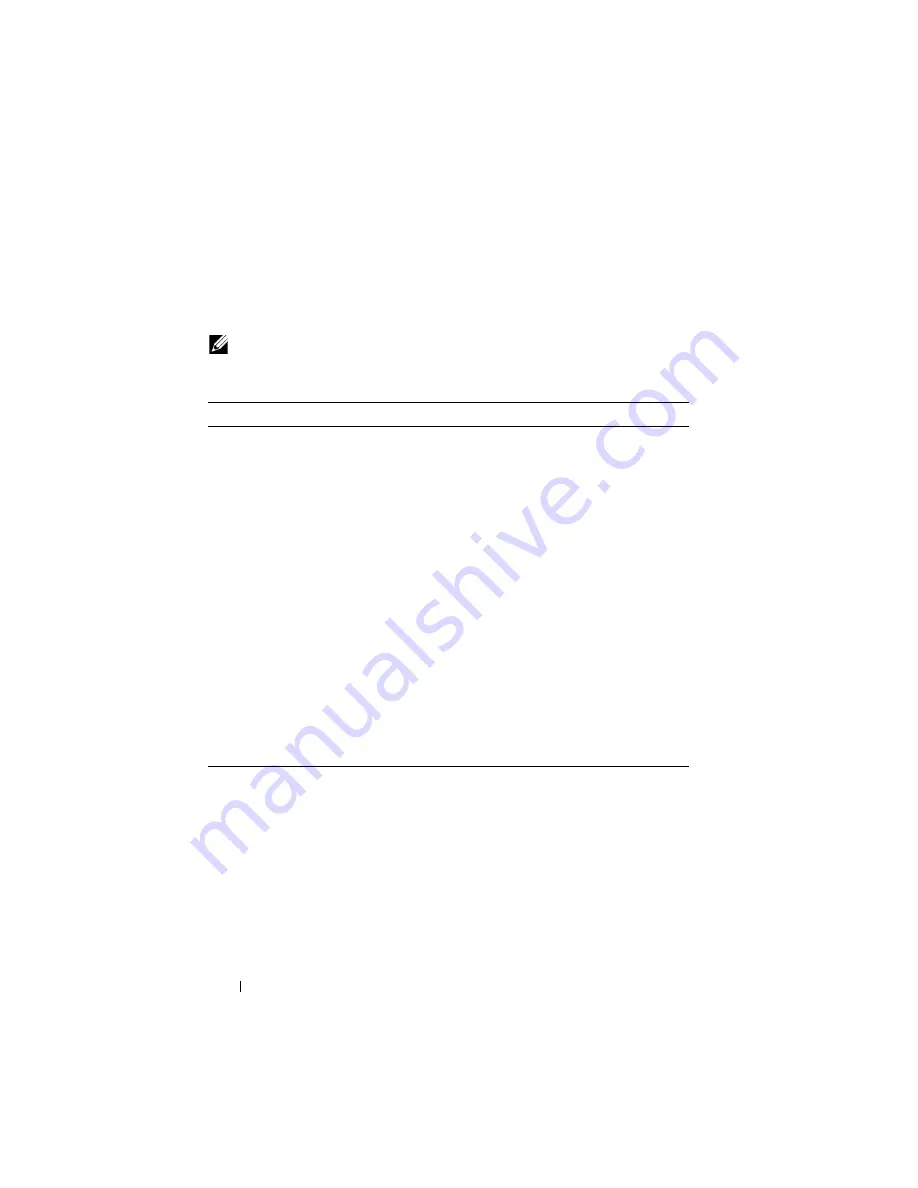
882
Configuring Routing Interfaces
Configuring Tunnels
Beginning in Privileged EXEC mode, use the following commands to
configure a loopback interface.
NOTE:
For information about configuring the IPv6 interface characteristics for a
tunnel, see "Configuring IPv6 Routing" on page 1081.
Command
Purpose
configure
Enter Global Configuration mode.
interface tunnel
tunnel-id
Create the tunnel interface and enter Interface
Configuration mode for the specified tunnel.
tunnel mode ipv6ip [6to4]
Specify the mode of the tunnel. If you use the
6to4
keyword, the tunnel is an automatic tunnel. If you omit
the keyword, the tunnel is a point-to-point (configured)
tunnel.
ipv6 enable
Enable IPv6 on this interface using the Link Local
address.
tunnel source
{
ipv4addr
|
vlan
vlan-id
}
Specify the source transport address of the tunnel,
either, which can be an IPv4 address or a VLAN routing
interface.
tunnel destination
ipv4addr
Specify the destination transport IPv4 address of the
tunnel.
CTRL + Z
Exit to Privileged EXEC mode.
show interfaces tunnel
[
tunnel-id
]
View configuration information for all tunnels or for the
specified tunnel.
Summary of Contents for PowerConnect M6220
Page 52: ...52 Introduction ...
Page 86: ...86 Switch Features ...
Page 100: ...100 Hardware Overview ...
Page 116: ...116 Using the Command Line Interface ...
Page 121: ...Default Settings 121 ...
Page 122: ...122 Default Settings ...
Page 142: ...142 Setting Basic Network Information ...
Page 206: ...206 Configuring Authentication Authorization and Accounting ...
Page 292: ...292 Managing General System Settings Figure 11 31 Verify MOTD ...
Page 296: ...296 Managing General System Settings ...
Page 332: ...332 Configuring SNMP ...
Page 408: ...408 Monitoring Switch Traffic ...
Page 560: ...560 Configuring Access Control Lists ...
Page 591: ...Configuring VLANs 591 Figure 21 17 GVRP Port Parameters Table ...
Page 597: ...Configuring VLANs 597 Figure 21 24 Double VLAN Port Parameter Table ...
Page 693: ...Configuring Port Based Traffic Control 693 Figure 24 3 Storm Control 5 Click Apply ...
Page 780: ...780 Configuring Connectivity Fault Management ...
Page 804: ...804 Snooping and Inspecting Traffic Figure 27 17 DAI Interface Configuration Summary ...
Page 818: ...818 Snooping and Inspecting Traffic ...
Page 836: ...836 Configuring Link Aggregation ...
Page 860: ...860 Configuring Data Center Bridging Features ...
Page 906: ...906 Configuring DHCP Server Settings ...
Page 940: ...940 Configuring L2 and L3 Relay Features Figure 34 3 DHCP Relay Interface Summary ...
Page 1080: ...1080 Configuring VRRP ...
Page 1104: ...1104 Configuring IPv6 Routing ...
Page 1131: ...Configuring Differentiated Services 1131 Figure 40 5 DiffServ Class Criteria ...
Page 1158: ...1158 Configuring Class of Service Figure 41 1 Mapping Table Configuration CoS 802 1P ...
Page 1174: ...1174 Configuring Auto VoIP Figure 42 2 Auto VoIP Interface Configuration ...
Page 1240: ...1240 Managing IPv4 and IPv6 Multicast Figure 43 51 DVMRP Next Hop Summary ...
Page 1266: ...1266 Managing IPv4 and IPv6 Multicast ...
Page 1274: ...1274 System Process Definitions ...
Page 1294: ...1294 Index ...






























