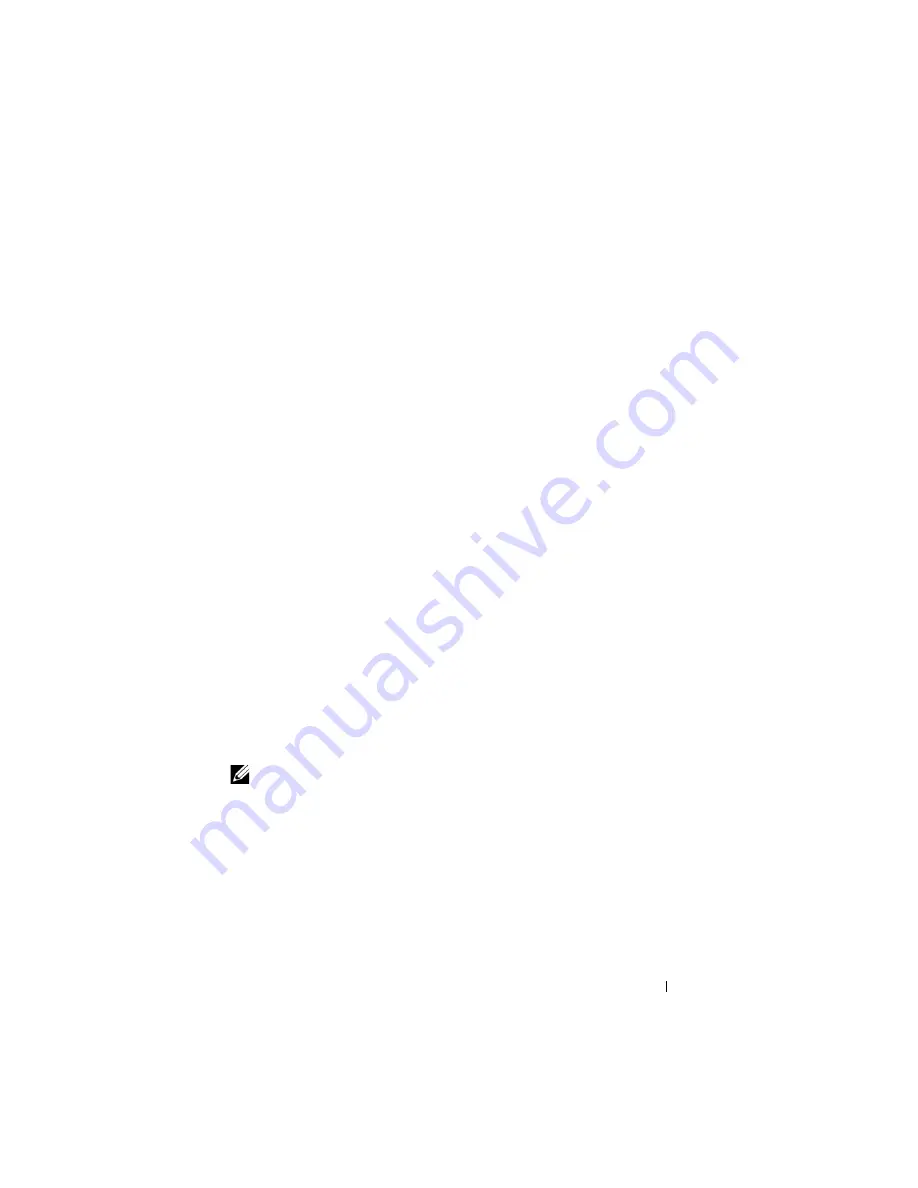
Auto Image and Configuration Update
359
The DHCP client on the switch also processes the name of the text file
(option 125, the V-I vendor-specific Information option) which contains the
path to the image file.
Obtaining the Image
Auto Configuration attempts to download an image file from a TFTP server
only if no configuration file was found in the internal flash, or even with a
saved configuration file that has Auto Configuration enabled.
The network DHCP server returns a DHCP OFFER message with option
125. When configuring the network DHCP server for image downloads, you
must include Option 125 and specify the Dell Enterprise Number, 674.
Within the Dell section of option 125, sub option 5 must specify the path and
name of a file on the TFTP server. This file is not the image file itself, but
rather a text file that contains the path and name of the image file. Upon
receipt of option 125, the switch downloads the text file from the TFTP
server, reads the name of the image file, and downloads the image file from
the TFTP server.
After the switch successfully downloads and installs the new image, it
automatically reboots. The download or installation might fail for one of the
following reasons:
• The path or filename of the image on the TFTP server does not match the
information specified in DHCP option 125.
• The downloaded image is the same as the current image.
• The validation checks, such as valid CRC Checksum, fails.
If the download or installation was unsuccessful, a message is logged.
NOTE:
In stack of switches, the downloaded image is pushed to all members
attached to the stack at the time of download. For members who join the stack
after the download, the Stack Firmware Synchronization feature will push the
latest image to all members.
Summary of Contents for PowerConnect M6220
Page 52: ...52 Introduction ...
Page 86: ...86 Switch Features ...
Page 100: ...100 Hardware Overview ...
Page 116: ...116 Using the Command Line Interface ...
Page 121: ...Default Settings 121 ...
Page 122: ...122 Default Settings ...
Page 142: ...142 Setting Basic Network Information ...
Page 206: ...206 Configuring Authentication Authorization and Accounting ...
Page 292: ...292 Managing General System Settings Figure 11 31 Verify MOTD ...
Page 296: ...296 Managing General System Settings ...
Page 332: ...332 Configuring SNMP ...
Page 408: ...408 Monitoring Switch Traffic ...
Page 560: ...560 Configuring Access Control Lists ...
Page 591: ...Configuring VLANs 591 Figure 21 17 GVRP Port Parameters Table ...
Page 597: ...Configuring VLANs 597 Figure 21 24 Double VLAN Port Parameter Table ...
Page 693: ...Configuring Port Based Traffic Control 693 Figure 24 3 Storm Control 5 Click Apply ...
Page 780: ...780 Configuring Connectivity Fault Management ...
Page 804: ...804 Snooping and Inspecting Traffic Figure 27 17 DAI Interface Configuration Summary ...
Page 818: ...818 Snooping and Inspecting Traffic ...
Page 836: ...836 Configuring Link Aggregation ...
Page 860: ...860 Configuring Data Center Bridging Features ...
Page 906: ...906 Configuring DHCP Server Settings ...
Page 940: ...940 Configuring L2 and L3 Relay Features Figure 34 3 DHCP Relay Interface Summary ...
Page 1080: ...1080 Configuring VRRP ...
Page 1104: ...1104 Configuring IPv6 Routing ...
Page 1131: ...Configuring Differentiated Services 1131 Figure 40 5 DiffServ Class Criteria ...
Page 1158: ...1158 Configuring Class of Service Figure 41 1 Mapping Table Configuration CoS 802 1P ...
Page 1174: ...1174 Configuring Auto VoIP Figure 42 2 Auto VoIP Interface Configuration ...
Page 1240: ...1240 Managing IPv4 and IPv6 Multicast Figure 43 51 DVMRP Next Hop Summary ...
Page 1266: ...1266 Managing IPv4 and IPv6 Multicast ...
Page 1274: ...1274 System Process Definitions ...
Page 1294: ...1294 Index ...






























