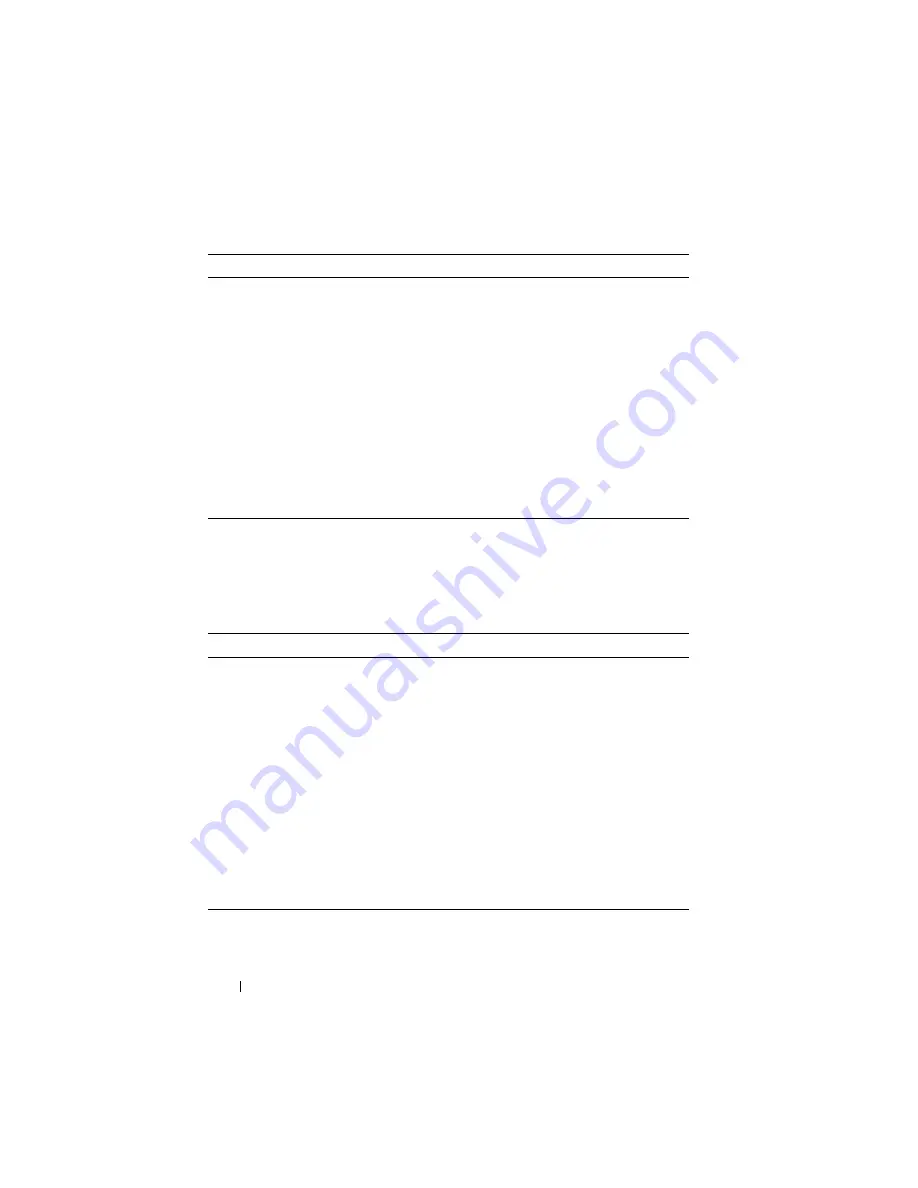
458
Configuring Captive Portal
Managing Captive Portal Clients
The commands in this section are all executed in Privileged EXEC mode. Use
the following commands to view and manage clients that are connected to a
Captive Portal.
user group
group-id
moveusers
new-group-id
(Optional) Move all of the users in a group to a different
group. This command removes the users from the group
specified by
group-id
.
•
group-id
— Group ID (Range: 1–10).
•
new-group-id
— Group ID (Range: 1–10).
CTRL + Z
Exit to Privileged EXEC mode.
show captive-portal user
[
user-id
]
View summary information about all users configured in
the local database. Specify the user ID to view additional
information about a user.
user-id
— User ID (Range: 1–128).
clear captive portal users
(Optional) Delete all captive portal user entries from the
local database.
Command
Purpose
show captive-portal
configuration [
cp-id
]
client status
Display information about the clients authenticated to all
Captive Portal configurations or a to specific
configuration.
cp-id
— The Captive Portal instance (Range: 1–10).
show captive-portal
interface
interface
client
status
Display information about clients authenticated on all
interfaces or no a specific interface.
interface
— Specific Ethernet interface, such as gi1/0/8.
show captive-portal
client
[
macaddr
]
status
Display client connection details or a connection summary
for connected Captive Portal users.
macaddr
— The MAC address of the client.
captive-portal client
deauthenticate
macaddr
Deauthenticate a specific captive portal client.
macaddr
— The MAC address of the client.
Command
Purpose
Summary of Contents for PowerConnect M6220
Page 52: ...52 Introduction ...
Page 86: ...86 Switch Features ...
Page 100: ...100 Hardware Overview ...
Page 116: ...116 Using the Command Line Interface ...
Page 121: ...Default Settings 121 ...
Page 122: ...122 Default Settings ...
Page 142: ...142 Setting Basic Network Information ...
Page 206: ...206 Configuring Authentication Authorization and Accounting ...
Page 292: ...292 Managing General System Settings Figure 11 31 Verify MOTD ...
Page 296: ...296 Managing General System Settings ...
Page 332: ...332 Configuring SNMP ...
Page 408: ...408 Monitoring Switch Traffic ...
Page 560: ...560 Configuring Access Control Lists ...
Page 591: ...Configuring VLANs 591 Figure 21 17 GVRP Port Parameters Table ...
Page 597: ...Configuring VLANs 597 Figure 21 24 Double VLAN Port Parameter Table ...
Page 693: ...Configuring Port Based Traffic Control 693 Figure 24 3 Storm Control 5 Click Apply ...
Page 780: ...780 Configuring Connectivity Fault Management ...
Page 804: ...804 Snooping and Inspecting Traffic Figure 27 17 DAI Interface Configuration Summary ...
Page 818: ...818 Snooping and Inspecting Traffic ...
Page 836: ...836 Configuring Link Aggregation ...
Page 860: ...860 Configuring Data Center Bridging Features ...
Page 906: ...906 Configuring DHCP Server Settings ...
Page 940: ...940 Configuring L2 and L3 Relay Features Figure 34 3 DHCP Relay Interface Summary ...
Page 1080: ...1080 Configuring VRRP ...
Page 1104: ...1104 Configuring IPv6 Routing ...
Page 1131: ...Configuring Differentiated Services 1131 Figure 40 5 DiffServ Class Criteria ...
Page 1158: ...1158 Configuring Class of Service Figure 41 1 Mapping Table Configuration CoS 802 1P ...
Page 1174: ...1174 Configuring Auto VoIP Figure 42 2 Auto VoIP Interface Configuration ...
Page 1240: ...1240 Managing IPv4 and IPv6 Multicast Figure 43 51 DVMRP Next Hop Summary ...
Page 1266: ...1266 Managing IPv4 and IPv6 Multicast ...
Page 1274: ...1274 System Process Definitions ...
Page 1294: ...1294 Index ...






























