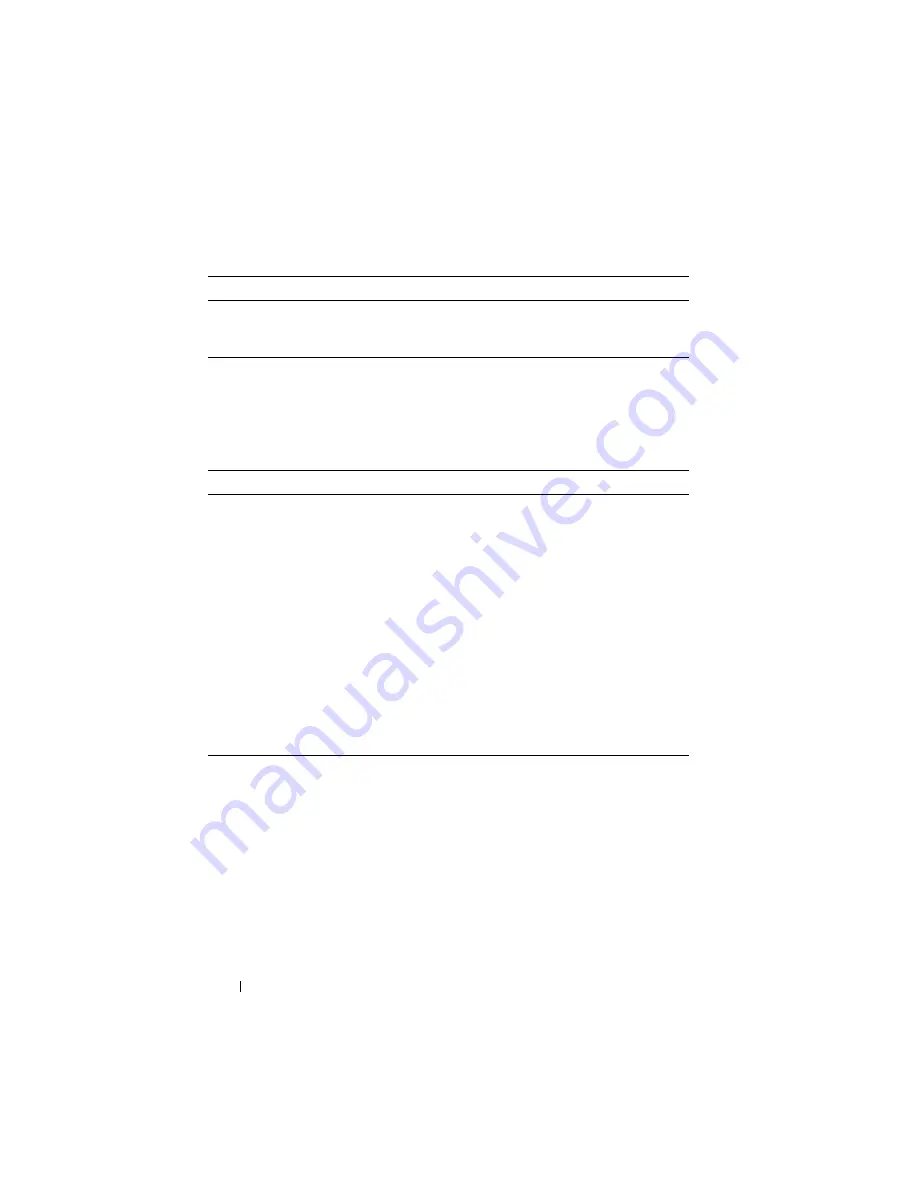
244
Managing General System Settings
The switch can obtain the time from a Simple Network Time Protocol
(SNTP) server, or you can set the time manually. Table 11-2 describes the
settings that help the switch keep track of time.
Why Does System Information Need to Be Configured?
Configuring system information is optional. However, it can be helpful in
providing administrative information about the switch. For example, if you
manage several standalone PowerConnect M6220, M6348, M8024, and
M8024-k switches and have Telnet sessions open with several different
switches, the system name can help you quickly identify the switch because
the host name replaces
console
as the CLI command prompt.
SDM Template
Determines the maximum resources a switch or router can use
for various features. For more information, see "What Are SDM
Table 11-2. Time Settings
Feature
Description
SNTP
Controls whether the switch obtains its system time
from an SNTP server and whether communication
with the SNTP server requires authentication and
encryption. You can configure information for up to
eight SNTP servers. The SNTP client on the switch can
accept updates from both IPv4 and IPv6 SNTP servers.
Real time clock (RTC)
If SNTP is disabled, you can manually enter the system
time and date.
Time Zone
Allows you to specify the offset from Coordinated
Universal Time (UTC), which is also known as
Greenwich Mean Time (GMT).
Summer Time
In some regions, the time shifts by one hour in the fall
and spring. In the United States, this is called daylight
saving time.
Table 11-1. System Information
Feature
Description
Summary of Contents for PowerConnect M6220
Page 52: ...52 Introduction ...
Page 86: ...86 Switch Features ...
Page 100: ...100 Hardware Overview ...
Page 116: ...116 Using the Command Line Interface ...
Page 121: ...Default Settings 121 ...
Page 122: ...122 Default Settings ...
Page 142: ...142 Setting Basic Network Information ...
Page 206: ...206 Configuring Authentication Authorization and Accounting ...
Page 292: ...292 Managing General System Settings Figure 11 31 Verify MOTD ...
Page 296: ...296 Managing General System Settings ...
Page 332: ...332 Configuring SNMP ...
Page 408: ...408 Monitoring Switch Traffic ...
Page 560: ...560 Configuring Access Control Lists ...
Page 591: ...Configuring VLANs 591 Figure 21 17 GVRP Port Parameters Table ...
Page 597: ...Configuring VLANs 597 Figure 21 24 Double VLAN Port Parameter Table ...
Page 693: ...Configuring Port Based Traffic Control 693 Figure 24 3 Storm Control 5 Click Apply ...
Page 780: ...780 Configuring Connectivity Fault Management ...
Page 804: ...804 Snooping and Inspecting Traffic Figure 27 17 DAI Interface Configuration Summary ...
Page 818: ...818 Snooping and Inspecting Traffic ...
Page 836: ...836 Configuring Link Aggregation ...
Page 860: ...860 Configuring Data Center Bridging Features ...
Page 906: ...906 Configuring DHCP Server Settings ...
Page 940: ...940 Configuring L2 and L3 Relay Features Figure 34 3 DHCP Relay Interface Summary ...
Page 1080: ...1080 Configuring VRRP ...
Page 1104: ...1104 Configuring IPv6 Routing ...
Page 1131: ...Configuring Differentiated Services 1131 Figure 40 5 DiffServ Class Criteria ...
Page 1158: ...1158 Configuring Class of Service Figure 41 1 Mapping Table Configuration CoS 802 1P ...
Page 1174: ...1174 Configuring Auto VoIP Figure 42 2 Auto VoIP Interface Configuration ...
Page 1240: ...1240 Managing IPv4 and IPv6 Multicast Figure 43 51 DVMRP Next Hop Summary ...
Page 1266: ...1266 Managing IPv4 and IPv6 Multicast ...
Page 1274: ...1274 System Process Definitions ...
Page 1294: ...1294 Index ...






























