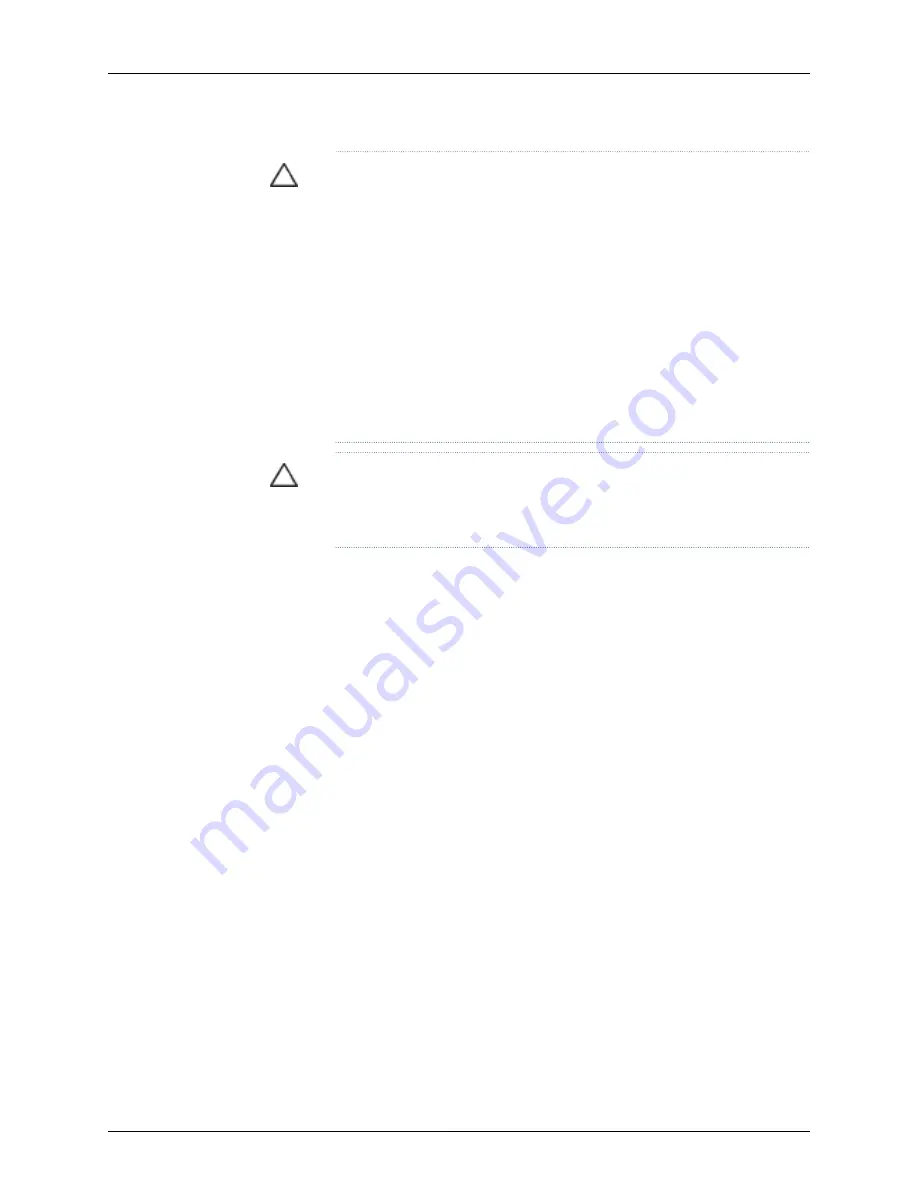
CAUTION:
The chassis with only the backplane and no other components
weighs approximately 89 lb (41 kg). Lifting the chassis and removing it from
a rack or cabinet requires at least three people.
The chassis has two handles. Do not lift a fully loaded chassis by the handles;
make sure the chassis is empty before you lift it. If two of the people lifting
the chassis use the handles to lift it, the third person must lift from the rear
of the chassis. The rear of the chassis is heavier than the front of the chassis,
so when you lift the chassis by the handles, the chassis tips toward the heavier
back end. The person lifting from the back must be aware of this behavior
and must be braced to prevent the chassis from tipping over.
When lifting the chassis, do not grasp the switch by the blue panel at the top
front of the chassis. Doing so can cause the panel to pop off of the switch.
CAUTION:
When removing more than one switch from a rack, remove the
switch at the top first. We strongly recommend removing a switch that is in
an upper position in a rack or cabinet with a lift.
Before you remove the switch:
•
Ensure that the rack or cabinet is stable and secured to the building.
•
Ensure that there is enough space to place the removed switch in its new location and
along the path to the new location.
•
Review chassis lifting guidelines as described in “Chassis Lifting Guidelines for J-EX8200
Switches” on page 220.
•
Ensure that the switch has been safely powered off (see “Powering Off a J-EX8200
Switch” on page 151) and that you have unplugged (disconnected) the power cords to
the power supplies.
•
Ensure that you have disconnected any cables or wires attached to the switch ports.
•
Remove all components except the backplane from the chassis. See:
•
Removing an SRE Module from a J-EX8208 Switch on page 167
•
Removing an SF Module from a J-EX8208 Switch on page 169
•
Removing a Line Card from a J-EX8200 Switch on page 170
•
Removing a Fan Tray from a J-EX8208 Switch on page 163
•
Removing an AC Power Supply from a J-EX8200 Switch on page 161
Ensure that you have the following parts and tools available to remove the switch:
•
A Phillips (+) screwdriver, number 2 or number 3, depending on the size of your rack
mounting screws
157
Chapter 12: Removing the Switch
Summary of Contents for PowerConnect J-8208
Page 1: ...Dell PowerConnect J Series J EX8208 Ethernet Switch Hardware Guide Published 2010 10 05 ...
Page 6: ...vi ...
Page 16: ...xvi Dell PowerConnect J Series J EX8208 Ethernet Switch Hardware Guide ...
Page 18: ...2 Dell PowerConnect J Series J EX8208 Ethernet Switch Hardware Guide ...
Page 58: ...42 Dell PowerConnect J Series J EX8208 Ethernet Switch Hardware Guide ...
Page 72: ...56 Dell PowerConnect J Series J EX8208 Ethernet Switch Hardware Guide ...
Page 78: ...62 Dell PowerConnect J Series J EX8208 Ethernet Switch Hardware Guide ...
Page 86: ...70 Dell PowerConnect J Series J EX8208 Ethernet Switch Hardware Guide ...
Page 90: ...74 Dell PowerConnect J Series J EX8208 Ethernet Switch Hardware Guide ...
Page 104: ...88 Dell PowerConnect J Series J EX8208 Ethernet Switch Hardware Guide ...
Page 144: ...128 Dell PowerConnect J Series J EX8208 Ethernet Switch Hardware Guide ...
Page 158: ...142 Dell PowerConnect J Series J EX8208 Ethernet Switch Hardware Guide ...
Page 164: ...148 Dell PowerConnect J Series J EX8208 Ethernet Switch Hardware Guide ...
Page 166: ...150 Dell PowerConnect J Series J EX8208 Ethernet Switch Hardware Guide ...
Page 176: ...160 Dell PowerConnect J Series J EX8208 Ethernet Switch Hardware Guide ...
Page 193: ...PART 5 Switch and Component Maintenance Routine Maintenance on page 179 177 ...
Page 194: ...178 Dell PowerConnect J Series J EX8208 Ethernet Switch Hardware Guide ...
Page 201: ...PART 6 Returning Hardware Getting Help on page 187 185 ...
Page 202: ...186 Dell PowerConnect J Series J EX8208 Ethernet Switch Hardware Guide ...
Page 220: ...204 Dell PowerConnect J Series J EX8208 Ethernet Switch Hardware Guide ...
Page 222: ...206 Dell PowerConnect J Series J EX8208 Ethernet Switch Hardware Guide ...
Page 234: ...218 Dell PowerConnect J Series J EX8208 Ethernet Switch Hardware Guide ...
Page 250: ...234 Dell PowerConnect J Series J EX8208 Ethernet Switch Hardware Guide ...
Page 258: ...242 Dell PowerConnect J Series J EX8208 Ethernet Switch Hardware Guide ...
Page 259: ...PART 8 Compliance Information Compliance Information on page 245 243 ...
Page 260: ...244 Dell PowerConnect J Series J EX8208 Ethernet Switch Hardware Guide ...
Page 265: ...Declarations of Conformity for J EX8208 Switches 249 Chapter 20 Compliance Information ...
Page 267: ...PART 9 Index Index on page 253 251 ...
Page 268: ...252 Dell PowerConnect J Series J EX8208 Ethernet Switch Hardware Guide ...
Page 276: ...260 Dell PowerConnect J Series J EX8208 Ethernet Switch Hardware Guide ...






























