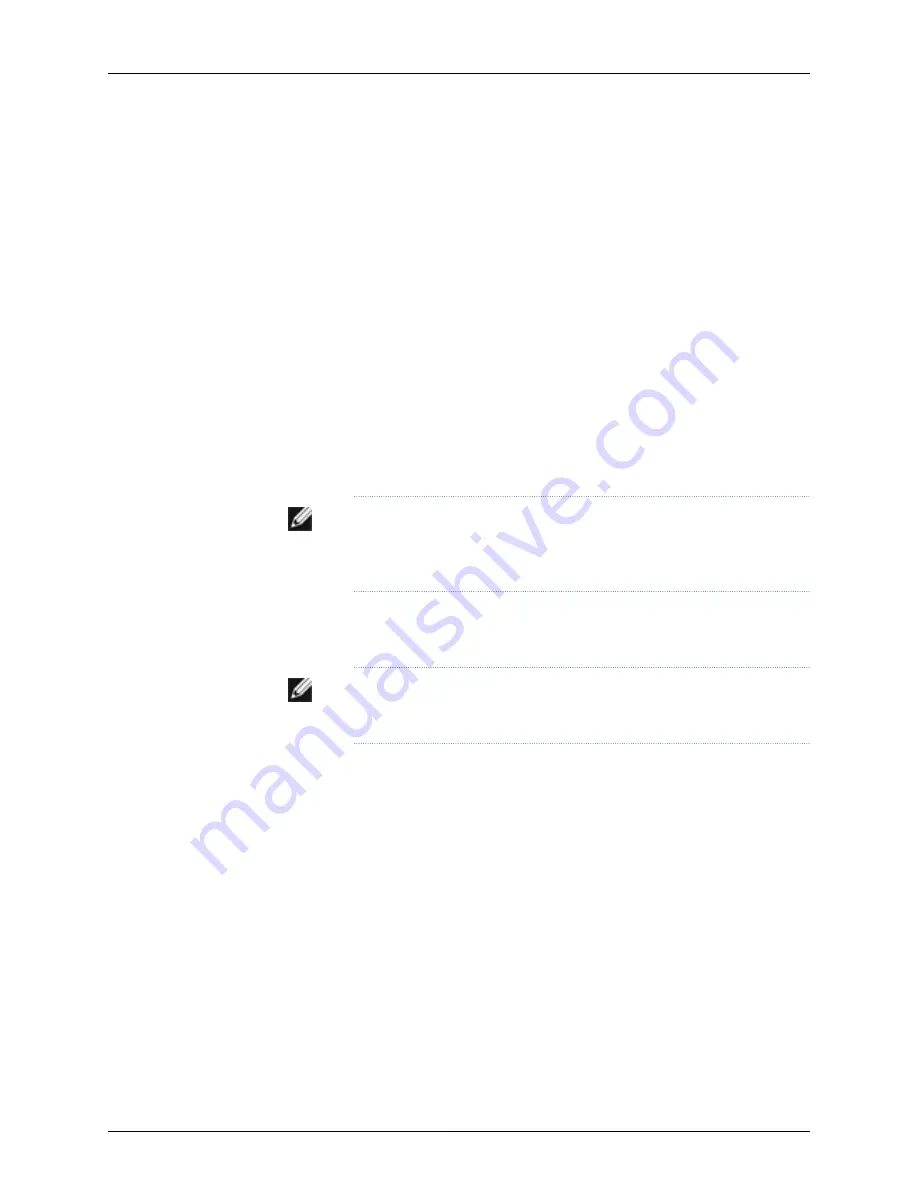
•
Stop Bits—1
•
DCD State—Disregard
To connect and configure the switch from the console:
1.
Connect the console port to a laptop or PC using the RJ-45 to DB-9 serial port adapter.
The RJ-45 cable and RJ-45 to DB-9 serial port adapter are supplied with the switch.
The console port is located on the Switch Fabric and Routing Engine (SRE) module
in slot SRE0.
2.
At the Junos OS shell prompt
root%
, type
ezsetup
.
3.
Enter the hostname. This is optional.
4.
Enter the root password you plan to use for this device. You are prompted to re-enter
the root password.
5.
Enter
yes
to enable services like Telnet and SSH. By default, Telnet is not enabled and
SSH is enabled.
NOTE:
When Telnet is enabled, you will not be able to log in to a J-EX
Series switch through Telnet using
root
credentials. Root login is allowed
only for SSH access.
6.
Use the Management Options page to select the management scenario—
Configure
out-of-band management
. Specify the IP address and gateway of the management
interface. Use this IP address to connect to the switch.
NOTE:
On J-EX8200 switches, only the out-of-band management option
is available.
7.
Specify the SNMP Read Community, Location, and Contact to configure SNMP
parameters. These parameters are optional.
8.
Specify the system date and time. Select the time zone from the list. These options
are optional.
The configured parameters are displayed. Enter
yes
to commit the configuration.
The configuration is committed as the active configuration for the switch. You can now
log in with the CLI or the J-Web interface to continue configuring the switch. If you use
the J-Web interface to continue configuring the switch, the Web session is redirected to
the new management IP address. If the connection cannot be made, the J-Web interface
displays instructions for starting a J-Web session.
Related
Documentation
Connecting and Configuring a J-EX Series Switch (J-Web Procedure) on page 146
•
•
Installing and Connecting a J-EX8208 Switch on page 89
145
Chapter 11: Performing Initial Configuration
Summary of Contents for PowerConnect J-8208
Page 1: ...Dell PowerConnect J Series J EX8208 Ethernet Switch Hardware Guide Published 2010 10 05 ...
Page 6: ...vi ...
Page 16: ...xvi Dell PowerConnect J Series J EX8208 Ethernet Switch Hardware Guide ...
Page 18: ...2 Dell PowerConnect J Series J EX8208 Ethernet Switch Hardware Guide ...
Page 58: ...42 Dell PowerConnect J Series J EX8208 Ethernet Switch Hardware Guide ...
Page 72: ...56 Dell PowerConnect J Series J EX8208 Ethernet Switch Hardware Guide ...
Page 78: ...62 Dell PowerConnect J Series J EX8208 Ethernet Switch Hardware Guide ...
Page 86: ...70 Dell PowerConnect J Series J EX8208 Ethernet Switch Hardware Guide ...
Page 90: ...74 Dell PowerConnect J Series J EX8208 Ethernet Switch Hardware Guide ...
Page 104: ...88 Dell PowerConnect J Series J EX8208 Ethernet Switch Hardware Guide ...
Page 144: ...128 Dell PowerConnect J Series J EX8208 Ethernet Switch Hardware Guide ...
Page 158: ...142 Dell PowerConnect J Series J EX8208 Ethernet Switch Hardware Guide ...
Page 164: ...148 Dell PowerConnect J Series J EX8208 Ethernet Switch Hardware Guide ...
Page 166: ...150 Dell PowerConnect J Series J EX8208 Ethernet Switch Hardware Guide ...
Page 176: ...160 Dell PowerConnect J Series J EX8208 Ethernet Switch Hardware Guide ...
Page 193: ...PART 5 Switch and Component Maintenance Routine Maintenance on page 179 177 ...
Page 194: ...178 Dell PowerConnect J Series J EX8208 Ethernet Switch Hardware Guide ...
Page 201: ...PART 6 Returning Hardware Getting Help on page 187 185 ...
Page 202: ...186 Dell PowerConnect J Series J EX8208 Ethernet Switch Hardware Guide ...
Page 220: ...204 Dell PowerConnect J Series J EX8208 Ethernet Switch Hardware Guide ...
Page 222: ...206 Dell PowerConnect J Series J EX8208 Ethernet Switch Hardware Guide ...
Page 234: ...218 Dell PowerConnect J Series J EX8208 Ethernet Switch Hardware Guide ...
Page 250: ...234 Dell PowerConnect J Series J EX8208 Ethernet Switch Hardware Guide ...
Page 258: ...242 Dell PowerConnect J Series J EX8208 Ethernet Switch Hardware Guide ...
Page 259: ...PART 8 Compliance Information Compliance Information on page 245 243 ...
Page 260: ...244 Dell PowerConnect J Series J EX8208 Ethernet Switch Hardware Guide ...
Page 265: ...Declarations of Conformity for J EX8208 Switches 249 Chapter 20 Compliance Information ...
Page 267: ...PART 9 Index Index on page 253 251 ...
Page 268: ...252 Dell PowerConnect J Series J EX8208 Ethernet Switch Hardware Guide ...
Page 276: ...260 Dell PowerConnect J Series J EX8208 Ethernet Switch Hardware Guide ...






























