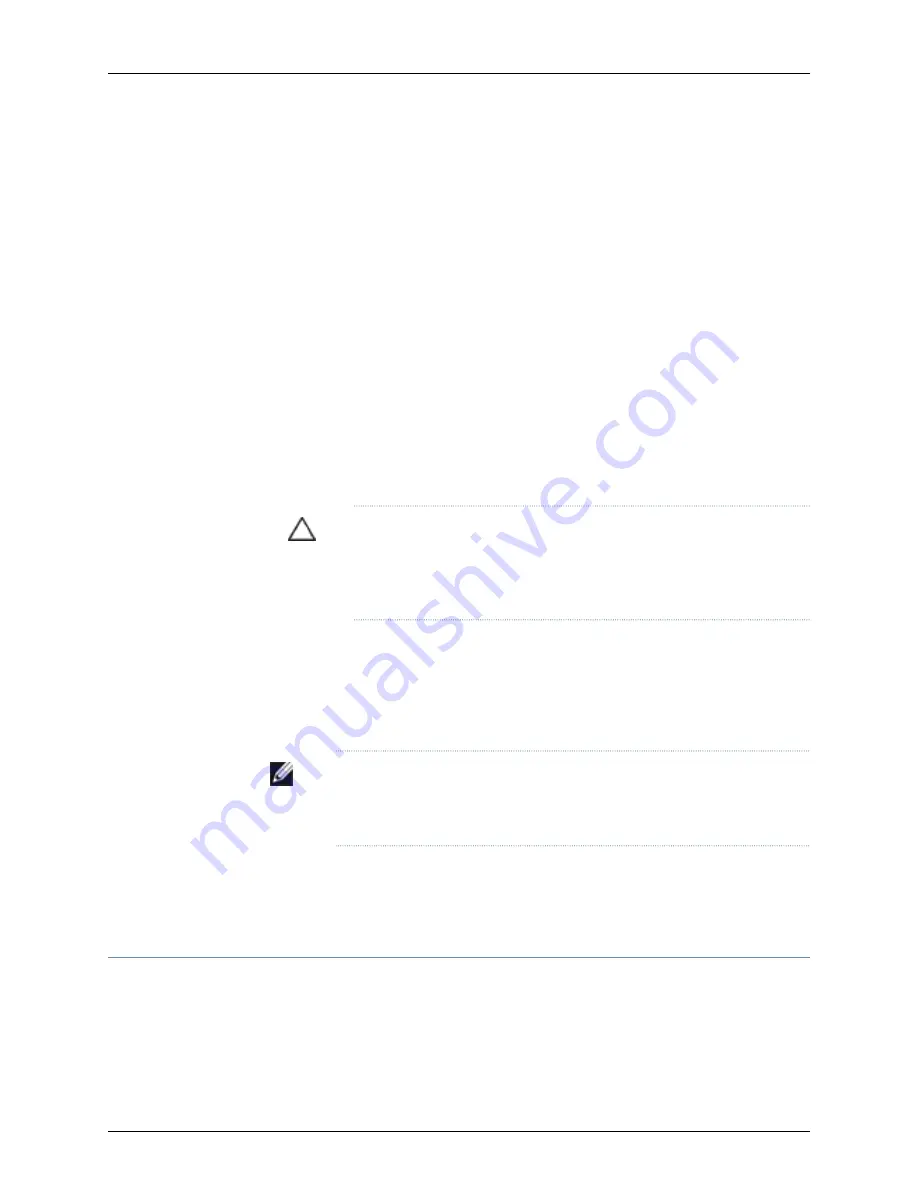
3.
Shut down the master SRE module from the external management device by issuing
the
request system halt
operational mode CLI command. This command shuts down
the switch gracefully and preserves system state information. A message displays on
the console confirming that the operating system has halted.
You will see the following output (or something similar, depending on the hardware
being shutdown) after entering the command:
Halting re1
*** FINAL System shutdown message from user@switch***
System going down IMMEDIATELY
Shutdown NOW!
[pid 859]
user@switch> JWaiting (max 60 seconds) for system process `vnlru' to stop...done
Waiting (max 60 seconds) for system process `bufdaemon' to stop...done
Waiting (max 60 seconds) for system process `syncer' to stop...
Syncing disks, vnodes remaining...2 2 2 1 1 0 0 0 0 done
syncing disks... All buffers synced.
Uptime: 3h3m49s
recorded reboot as normal shutdown
The operating system has halted. Please press any key to reboot.
CAUTION:
The final output of any version of the
request system halt
command is the “The operating system has halted. Please press any key
to reboot” message. Wait at least 60 seconds after first seeing this
message before following the instructions in step 5 to power off the switch.
4.
Attach the ESD grounding strap to your bare wrist and connect the strap to the ESD
point on the chassis.
5.
Flip the power supply
Enable
switch to the off position (OFF). Observe the power
supply LEDs. The power supply LEDs should turn off (appear unlit). Repeat this step
for all installed power supplies.
NOTE:
After you power off a power supply, wait for at least 60 seconds
before you turn it back on. After you power on a power supply, wait for at
least 60 seconds before you turn it back off.
Related
Documentation
Powering On a J-EX8200 Switch on page 133
•
•
Connecting AC Power to a J-EX8200 Switch on page 130
Removing a J-EX8208 Switch from a Rack or Cabinet
If you want to move an installed J-EX8208 switch to another location, you need to remove
it from the rack or cabinet in which it is installed. In a four-post rack, an installed switch
rests on adjustable mounting brackets bolted to the rack. In a two-post rack, an installed
switch rests on the lip of the power cord tray installed in the rack. The front-mounting
brackets (“ears”) attached to the chassis are also bolted to the rack.
152
Dell PowerConnect J-Series J-EX8208 Ethernet Switch Hardware Guide
Summary of Contents for PowerConnect J-8208
Page 1: ...Dell PowerConnect J Series J EX8208 Ethernet Switch Hardware Guide Published 2010 10 05 ...
Page 6: ...vi ...
Page 16: ...xvi Dell PowerConnect J Series J EX8208 Ethernet Switch Hardware Guide ...
Page 18: ...2 Dell PowerConnect J Series J EX8208 Ethernet Switch Hardware Guide ...
Page 58: ...42 Dell PowerConnect J Series J EX8208 Ethernet Switch Hardware Guide ...
Page 72: ...56 Dell PowerConnect J Series J EX8208 Ethernet Switch Hardware Guide ...
Page 78: ...62 Dell PowerConnect J Series J EX8208 Ethernet Switch Hardware Guide ...
Page 86: ...70 Dell PowerConnect J Series J EX8208 Ethernet Switch Hardware Guide ...
Page 90: ...74 Dell PowerConnect J Series J EX8208 Ethernet Switch Hardware Guide ...
Page 104: ...88 Dell PowerConnect J Series J EX8208 Ethernet Switch Hardware Guide ...
Page 144: ...128 Dell PowerConnect J Series J EX8208 Ethernet Switch Hardware Guide ...
Page 158: ...142 Dell PowerConnect J Series J EX8208 Ethernet Switch Hardware Guide ...
Page 164: ...148 Dell PowerConnect J Series J EX8208 Ethernet Switch Hardware Guide ...
Page 166: ...150 Dell PowerConnect J Series J EX8208 Ethernet Switch Hardware Guide ...
Page 176: ...160 Dell PowerConnect J Series J EX8208 Ethernet Switch Hardware Guide ...
Page 193: ...PART 5 Switch and Component Maintenance Routine Maintenance on page 179 177 ...
Page 194: ...178 Dell PowerConnect J Series J EX8208 Ethernet Switch Hardware Guide ...
Page 201: ...PART 6 Returning Hardware Getting Help on page 187 185 ...
Page 202: ...186 Dell PowerConnect J Series J EX8208 Ethernet Switch Hardware Guide ...
Page 220: ...204 Dell PowerConnect J Series J EX8208 Ethernet Switch Hardware Guide ...
Page 222: ...206 Dell PowerConnect J Series J EX8208 Ethernet Switch Hardware Guide ...
Page 234: ...218 Dell PowerConnect J Series J EX8208 Ethernet Switch Hardware Guide ...
Page 250: ...234 Dell PowerConnect J Series J EX8208 Ethernet Switch Hardware Guide ...
Page 258: ...242 Dell PowerConnect J Series J EX8208 Ethernet Switch Hardware Guide ...
Page 259: ...PART 8 Compliance Information Compliance Information on page 245 243 ...
Page 260: ...244 Dell PowerConnect J Series J EX8208 Ethernet Switch Hardware Guide ...
Page 265: ...Declarations of Conformity for J EX8208 Switches 249 Chapter 20 Compliance Information ...
Page 267: ...PART 9 Index Index on page 253 251 ...
Page 268: ...252 Dell PowerConnect J Series J EX8208 Ethernet Switch Hardware Guide ...
Page 276: ...260 Dell PowerConnect J Series J EX8208 Ethernet Switch Hardware Guide ...






























