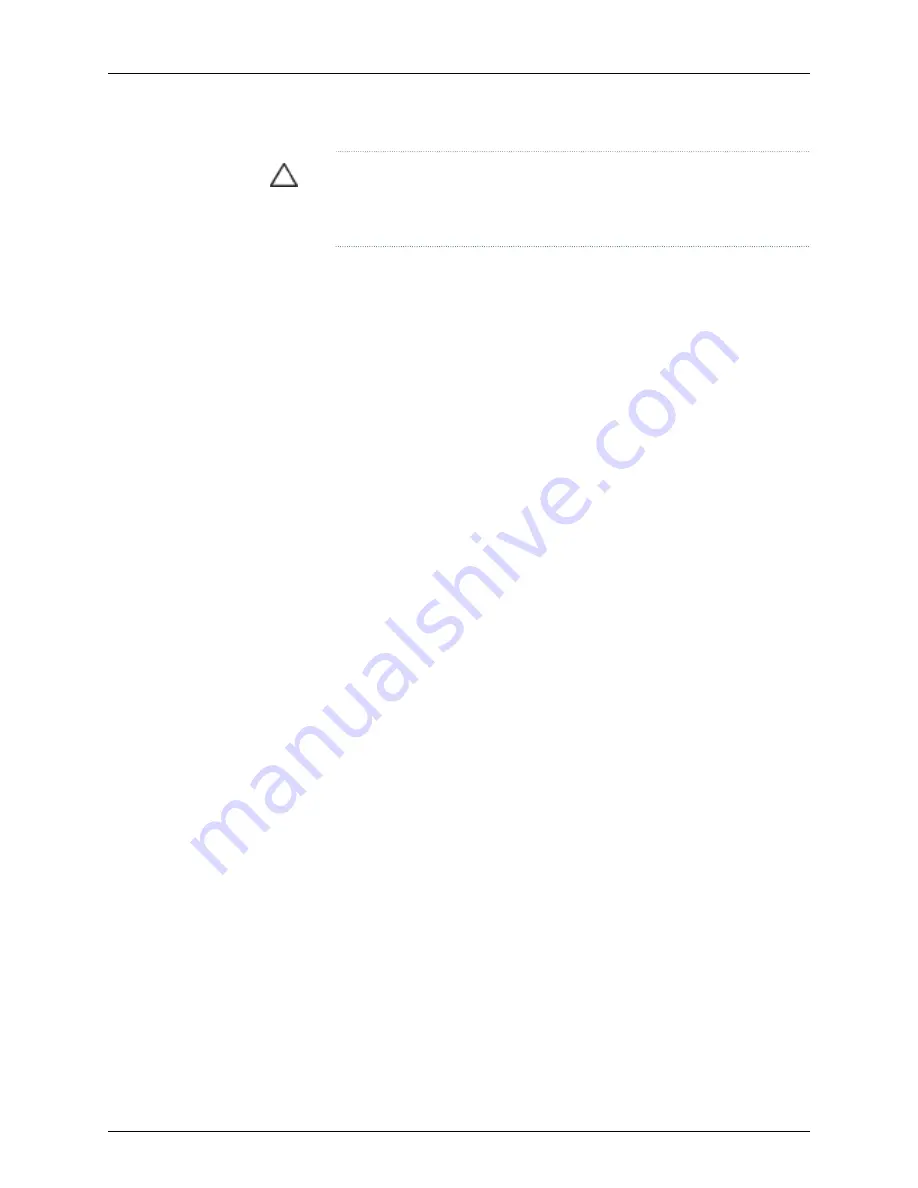
CAUTION:
Before front-mounting the switch in a rack, have a qualified
technician verify that the rack is strong enough to support the switch's weight
and is adequately supported at the installation site.
Before you install the switch:
1.
Prepare the site for installation as described in “Site Preparation Checklist for a
J-EX8200 Switch” on page 57.
2.
Ensure the site has adequate clearance for both airflow and hardware maintenance
as described in “Clearance Requirements for Airflow and Hardware Maintenance for
a J-EX8208 Switch” on page 67.
3.
Unpack the switch as described in “Unpacking a J-EX8200 Switch” on page 90.
4.
Remove all components except the backplane from the chassis. See:
•
Removing an SRE Module from a J-EX8208 Switch on page 167
•
Removing an SF Module from a J-EX8208 Switch on page 169
•
Removing a Line Card from a J-EX8200 Switch on page 170
•
Removing a Fan Tray from a J-EX8208 Switch on page 163
•
Removing an AC Power Supply from a J-EX8200 Switch on page 161
5.
In a two-post rack, install the power cord tray at the desired position (see “Installing
the Power Cord Tray in a Rack or Cabinet for a J-EX8200 Switch” on page 98). The
lip of the power cord tray will support the front of the chassis when you install the
switch in the rack.
In a four-post rack, install the adjustable mounting brackets at the desired position
(see “Installing Adjustable Mounting Brackets in a Rack or Cabinet for a J-EX8200
Switch” on page 95). Optionally, you can also install the power cord tray and use it to
manage the power supply cords.
6.
Review chassis lifting guidelines as described in “Chassis Lifting Guidelines for
J-EX8200 Switches” on page 220.
Ensure that you have the following parts and tools available to install the switch:
•
24 mounting screws—and 24 cage nuts and washers if your rack requires them—of the
appropriate size to secure the chassis to the rack (provided)
•
A Phillips (+) screwdriver, number 2 or number 3, depending on the size of your rack
mounting screws
•
A flat-blade (-) screwdriver if you are installing the switch in a rack with square,
nonthreaded holes
108
Dell PowerConnect J-Series J-EX8208 Ethernet Switch Hardware Guide
Summary of Contents for PowerConnect J-8208
Page 1: ...Dell PowerConnect J Series J EX8208 Ethernet Switch Hardware Guide Published 2010 10 05 ...
Page 6: ...vi ...
Page 16: ...xvi Dell PowerConnect J Series J EX8208 Ethernet Switch Hardware Guide ...
Page 18: ...2 Dell PowerConnect J Series J EX8208 Ethernet Switch Hardware Guide ...
Page 58: ...42 Dell PowerConnect J Series J EX8208 Ethernet Switch Hardware Guide ...
Page 72: ...56 Dell PowerConnect J Series J EX8208 Ethernet Switch Hardware Guide ...
Page 78: ...62 Dell PowerConnect J Series J EX8208 Ethernet Switch Hardware Guide ...
Page 86: ...70 Dell PowerConnect J Series J EX8208 Ethernet Switch Hardware Guide ...
Page 90: ...74 Dell PowerConnect J Series J EX8208 Ethernet Switch Hardware Guide ...
Page 104: ...88 Dell PowerConnect J Series J EX8208 Ethernet Switch Hardware Guide ...
Page 144: ...128 Dell PowerConnect J Series J EX8208 Ethernet Switch Hardware Guide ...
Page 158: ...142 Dell PowerConnect J Series J EX8208 Ethernet Switch Hardware Guide ...
Page 164: ...148 Dell PowerConnect J Series J EX8208 Ethernet Switch Hardware Guide ...
Page 166: ...150 Dell PowerConnect J Series J EX8208 Ethernet Switch Hardware Guide ...
Page 176: ...160 Dell PowerConnect J Series J EX8208 Ethernet Switch Hardware Guide ...
Page 193: ...PART 5 Switch and Component Maintenance Routine Maintenance on page 179 177 ...
Page 194: ...178 Dell PowerConnect J Series J EX8208 Ethernet Switch Hardware Guide ...
Page 201: ...PART 6 Returning Hardware Getting Help on page 187 185 ...
Page 202: ...186 Dell PowerConnect J Series J EX8208 Ethernet Switch Hardware Guide ...
Page 220: ...204 Dell PowerConnect J Series J EX8208 Ethernet Switch Hardware Guide ...
Page 222: ...206 Dell PowerConnect J Series J EX8208 Ethernet Switch Hardware Guide ...
Page 234: ...218 Dell PowerConnect J Series J EX8208 Ethernet Switch Hardware Guide ...
Page 250: ...234 Dell PowerConnect J Series J EX8208 Ethernet Switch Hardware Guide ...
Page 258: ...242 Dell PowerConnect J Series J EX8208 Ethernet Switch Hardware Guide ...
Page 259: ...PART 8 Compliance Information Compliance Information on page 245 243 ...
Page 260: ...244 Dell PowerConnect J Series J EX8208 Ethernet Switch Hardware Guide ...
Page 265: ...Declarations of Conformity for J EX8208 Switches 249 Chapter 20 Compliance Information ...
Page 267: ...PART 9 Index Index on page 253 251 ...
Page 268: ...252 Dell PowerConnect J Series J EX8208 Ethernet Switch Hardware Guide ...
Page 276: ...260 Dell PowerConnect J Series J EX8208 Ethernet Switch Hardware Guide ...






























