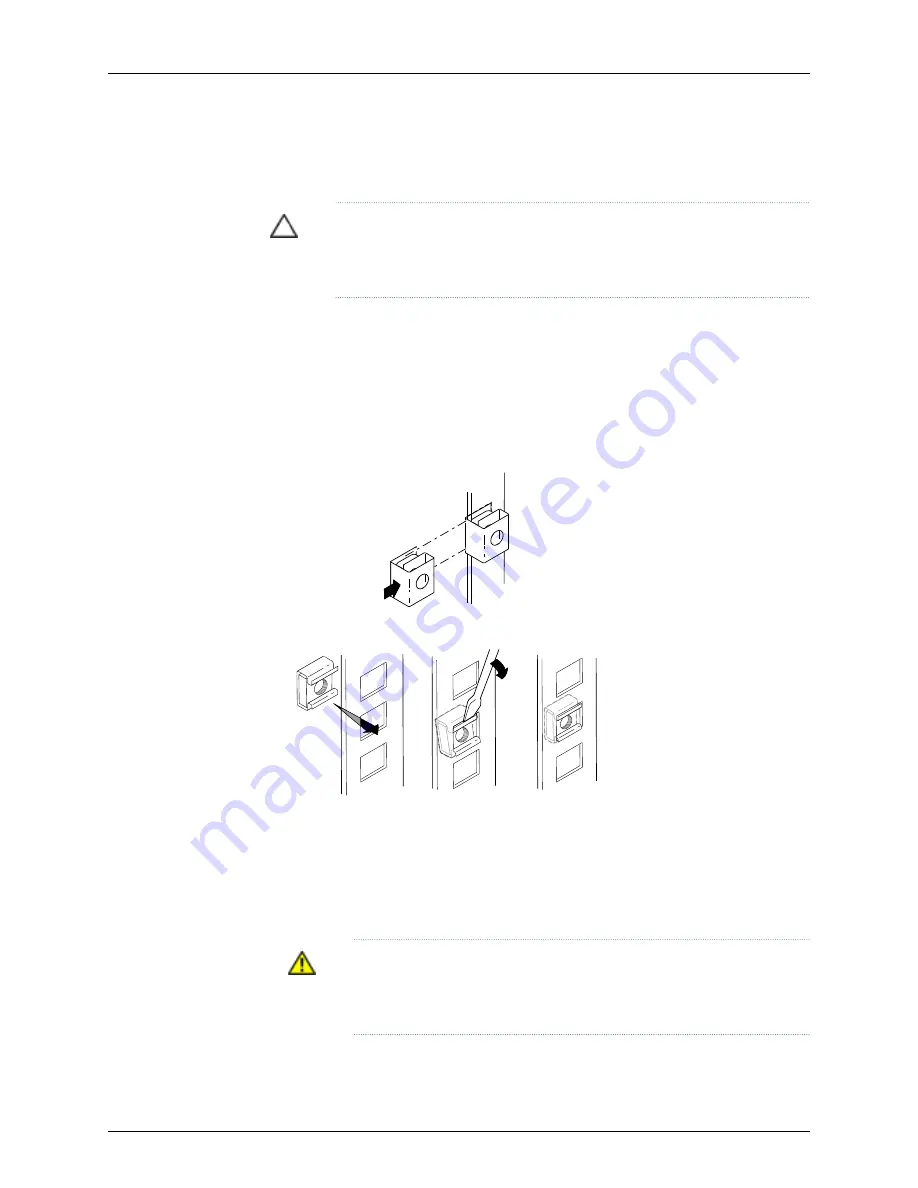
To install the switch in the rack or cabinet (see Figure 52 on page 111 and Figure 53 on
page 111):
CAUTION:
If you are installing more than one switch in a rack or cabinet,
install the first one at the bottom of the rack. Do not attempt to install a
switch manually in an upper position in a rack or cabinet.
1.
Ensure that the rack or cabinet is placed in its permanent location and is secured to
the building.
2.
If your rack has unthreaded round or square holes, ensure that 24 cage nuts are
installed in the appropriate holes on the left front and right front rack posts, so that
the 12 cage nuts on each post are on the same rack level front and back.
Use Figure 49 on page 109 or Figure 50 on page 109 to help you with cage-nut installation.
Figure 49: Installing a Round-Hole Cage Nut (Clip Nut)
g040637
Figure 50: Installing a Square-Hole Cage Nut
g040639
3.
Position the switch in front of the rack or cabinet, centering it in front of the adjustable
mounting brackets. Use a pallet jack if one is available.
4.
With one person on each side and one person in the rear, hold the bottom of the
chassis and carefully lift it onto the adjustable mounting brackets installed in a
four-post rack or onto the power cord tray installed in a two-post rack. See Figure 51
on page 110.
WARNING:
To prevent injury, keep your back straight and lift with your
legs, not your back. Do not twist your body as you lift. Balance the load
evenly and be sure that your footing is firm.
109
Chapter 8: Installing the Switch
Summary of Contents for PowerConnect J-8208
Page 1: ...Dell PowerConnect J Series J EX8208 Ethernet Switch Hardware Guide Published 2010 10 05 ...
Page 6: ...vi ...
Page 16: ...xvi Dell PowerConnect J Series J EX8208 Ethernet Switch Hardware Guide ...
Page 18: ...2 Dell PowerConnect J Series J EX8208 Ethernet Switch Hardware Guide ...
Page 58: ...42 Dell PowerConnect J Series J EX8208 Ethernet Switch Hardware Guide ...
Page 72: ...56 Dell PowerConnect J Series J EX8208 Ethernet Switch Hardware Guide ...
Page 78: ...62 Dell PowerConnect J Series J EX8208 Ethernet Switch Hardware Guide ...
Page 86: ...70 Dell PowerConnect J Series J EX8208 Ethernet Switch Hardware Guide ...
Page 90: ...74 Dell PowerConnect J Series J EX8208 Ethernet Switch Hardware Guide ...
Page 104: ...88 Dell PowerConnect J Series J EX8208 Ethernet Switch Hardware Guide ...
Page 144: ...128 Dell PowerConnect J Series J EX8208 Ethernet Switch Hardware Guide ...
Page 158: ...142 Dell PowerConnect J Series J EX8208 Ethernet Switch Hardware Guide ...
Page 164: ...148 Dell PowerConnect J Series J EX8208 Ethernet Switch Hardware Guide ...
Page 166: ...150 Dell PowerConnect J Series J EX8208 Ethernet Switch Hardware Guide ...
Page 176: ...160 Dell PowerConnect J Series J EX8208 Ethernet Switch Hardware Guide ...
Page 193: ...PART 5 Switch and Component Maintenance Routine Maintenance on page 179 177 ...
Page 194: ...178 Dell PowerConnect J Series J EX8208 Ethernet Switch Hardware Guide ...
Page 201: ...PART 6 Returning Hardware Getting Help on page 187 185 ...
Page 202: ...186 Dell PowerConnect J Series J EX8208 Ethernet Switch Hardware Guide ...
Page 220: ...204 Dell PowerConnect J Series J EX8208 Ethernet Switch Hardware Guide ...
Page 222: ...206 Dell PowerConnect J Series J EX8208 Ethernet Switch Hardware Guide ...
Page 234: ...218 Dell PowerConnect J Series J EX8208 Ethernet Switch Hardware Guide ...
Page 250: ...234 Dell PowerConnect J Series J EX8208 Ethernet Switch Hardware Guide ...
Page 258: ...242 Dell PowerConnect J Series J EX8208 Ethernet Switch Hardware Guide ...
Page 259: ...PART 8 Compliance Information Compliance Information on page 245 243 ...
Page 260: ...244 Dell PowerConnect J Series J EX8208 Ethernet Switch Hardware Guide ...
Page 265: ...Declarations of Conformity for J EX8208 Switches 249 Chapter 20 Compliance Information ...
Page 267: ...PART 9 Index Index on page 253 251 ...
Page 268: ...252 Dell PowerConnect J Series J EX8208 Ethernet Switch Hardware Guide ...
Page 276: ...260 Dell PowerConnect J Series J EX8208 Ethernet Switch Hardware Guide ...






























