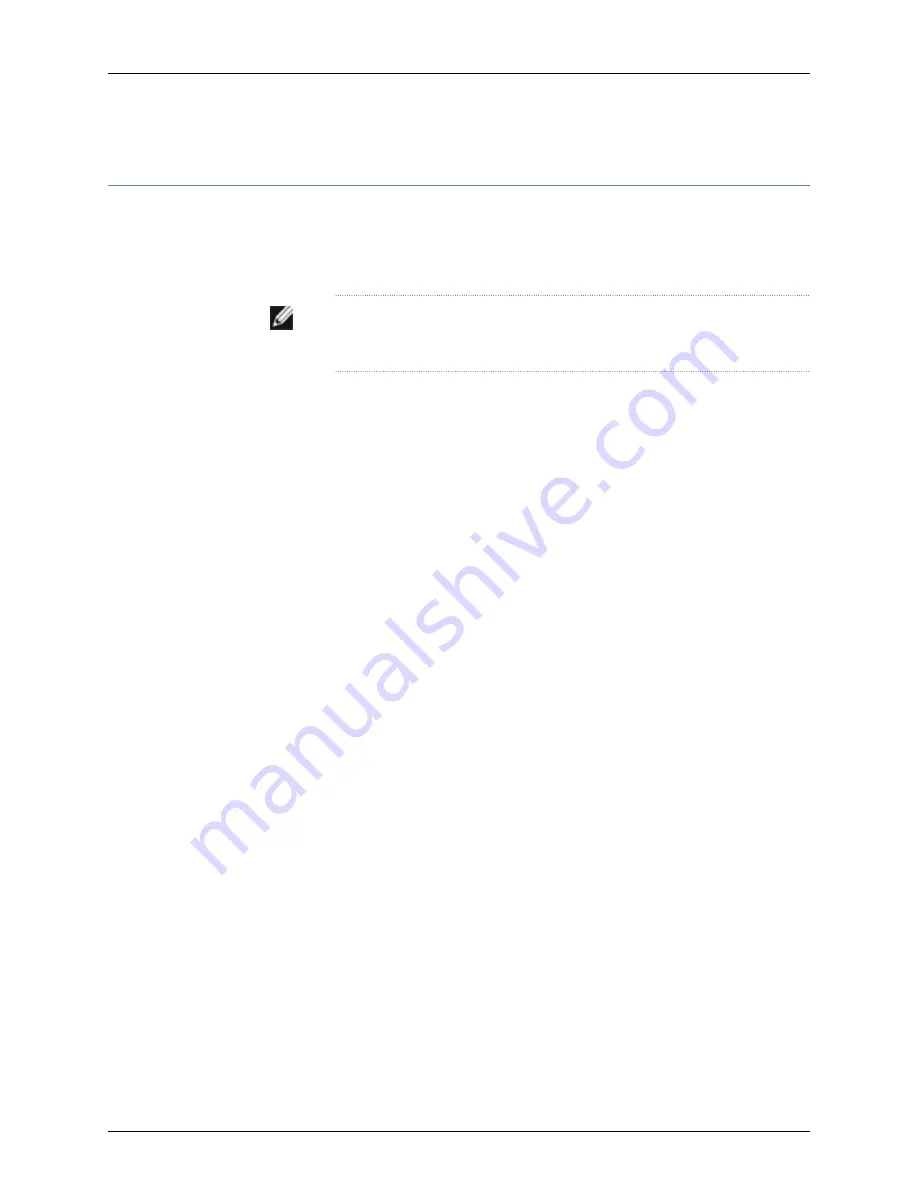
Installing Adjustable Mounting Brackets in a Rack or Cabinet for a J-EX8200 Switch
To mount the switch on a four-post rack or cabinet, you must first install the adjustable
mounting brackets in the rack or cabinet. (The remainder of this topic uses “rack” to mean
“rack or cabinet.”) The J-EX8200 switch comes with a four-piece set of adjustable
mounting brackets that supports the chassis in the rack.
NOTE:
The adjustable mounting brackets are not for installation in two-post
racks.
The four adjustable mounting bracket pieces are:
•
1 left front adjustable mounting bracket. The bracket is labeled “LEFT FRONT” on the
side of the bracket that faces the interior of the rack, near the holes for attaching the
bracket to the rack.
•
1 right front adjustable mounting bracket. The bracket is labeled “RIGHT FRONT” on
the side of the bracket that faces the interior of the rack, near the holes for attaching
the bracket to the rack.
•
2 rear adjustable mounting brackets. These brackets are labeled “REAR” on the side
of the bracket that faces the interior of the rack, near the holes for attaching the bracket
to the rack. The rear brackets are interchangeable; you can use either of the rear brackets
with the right or left front adjustable mounting bracket.
Ensure that you have the following parts and tools available to install the adjustable
mounting brackets:
•
A Phillips (+) screwdriver, number 1, 2, or 3, depending on the size of your rack mounting
screws
•
A Phillips (+) screwdriver, number 2 to install the screws that connect the rear and
front mounting brackets
•
A flat-blade (-) screwdriver if you are installing the switch in a rack with square,
nonthreaded holes
•
16 screws—and 16 cage nuts and washers if your rack requires them—of the appropriate
size to attach the four mounting bracket pieces to the rack
When you install the adjustable mounting brackets, the “arms” of the brackets overlap.
The overlap area adjusts the total bracket length to fit three standard rack sizes: 23.62
in. (600 mm), 30 in. (762 mm), and 31.5 in. (800 mm).
To install the mounting brackets in a four-post rack (see Figure 37 on page 98):
1.
Remove the adjustable mounting brackets from the accessory box.
2.
Decide where to position the switch in the rack. If the rack is empty, position the switch
in the lowest possible location. See “Rack Requirements for a J-EX8208 Switch” on
95
Chapter 8: Installing the Switch
Summary of Contents for PowerConnect J-8208
Page 1: ...Dell PowerConnect J Series J EX8208 Ethernet Switch Hardware Guide Published 2010 10 05 ...
Page 6: ...vi ...
Page 16: ...xvi Dell PowerConnect J Series J EX8208 Ethernet Switch Hardware Guide ...
Page 18: ...2 Dell PowerConnect J Series J EX8208 Ethernet Switch Hardware Guide ...
Page 58: ...42 Dell PowerConnect J Series J EX8208 Ethernet Switch Hardware Guide ...
Page 72: ...56 Dell PowerConnect J Series J EX8208 Ethernet Switch Hardware Guide ...
Page 78: ...62 Dell PowerConnect J Series J EX8208 Ethernet Switch Hardware Guide ...
Page 86: ...70 Dell PowerConnect J Series J EX8208 Ethernet Switch Hardware Guide ...
Page 90: ...74 Dell PowerConnect J Series J EX8208 Ethernet Switch Hardware Guide ...
Page 104: ...88 Dell PowerConnect J Series J EX8208 Ethernet Switch Hardware Guide ...
Page 144: ...128 Dell PowerConnect J Series J EX8208 Ethernet Switch Hardware Guide ...
Page 158: ...142 Dell PowerConnect J Series J EX8208 Ethernet Switch Hardware Guide ...
Page 164: ...148 Dell PowerConnect J Series J EX8208 Ethernet Switch Hardware Guide ...
Page 166: ...150 Dell PowerConnect J Series J EX8208 Ethernet Switch Hardware Guide ...
Page 176: ...160 Dell PowerConnect J Series J EX8208 Ethernet Switch Hardware Guide ...
Page 193: ...PART 5 Switch and Component Maintenance Routine Maintenance on page 179 177 ...
Page 194: ...178 Dell PowerConnect J Series J EX8208 Ethernet Switch Hardware Guide ...
Page 201: ...PART 6 Returning Hardware Getting Help on page 187 185 ...
Page 202: ...186 Dell PowerConnect J Series J EX8208 Ethernet Switch Hardware Guide ...
Page 220: ...204 Dell PowerConnect J Series J EX8208 Ethernet Switch Hardware Guide ...
Page 222: ...206 Dell PowerConnect J Series J EX8208 Ethernet Switch Hardware Guide ...
Page 234: ...218 Dell PowerConnect J Series J EX8208 Ethernet Switch Hardware Guide ...
Page 250: ...234 Dell PowerConnect J Series J EX8208 Ethernet Switch Hardware Guide ...
Page 258: ...242 Dell PowerConnect J Series J EX8208 Ethernet Switch Hardware Guide ...
Page 259: ...PART 8 Compliance Information Compliance Information on page 245 243 ...
Page 260: ...244 Dell PowerConnect J Series J EX8208 Ethernet Switch Hardware Guide ...
Page 265: ...Declarations of Conformity for J EX8208 Switches 249 Chapter 20 Compliance Information ...
Page 267: ...PART 9 Index Index on page 253 251 ...
Page 268: ...252 Dell PowerConnect J Series J EX8208 Ethernet Switch Hardware Guide ...
Page 276: ...260 Dell PowerConnect J Series J EX8208 Ethernet Switch Hardware Guide ...






























