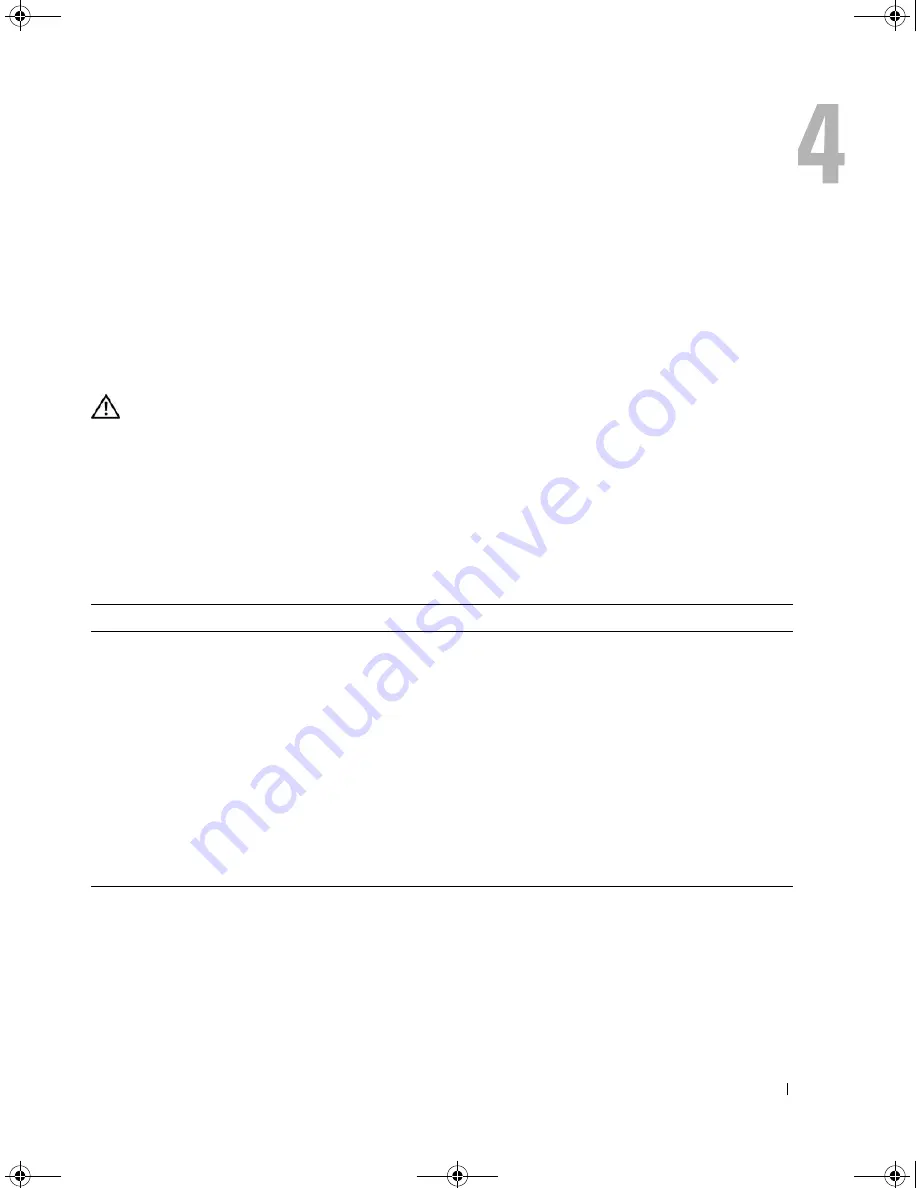
Troubleshooting Your System
95
Troubleshooting Your System
Safety First—For You and Your System
To perform certain procedures in this document, you must remove the system cover and work inside
the system. While working inside the system, do not attempt to service the system except as
explained in this guide and elsewhere in your system documentation.
CAUTION:
Only trained service technicians are authorized to remove the system cover and access any of
the components inside the system. Before performing any procedure, see your
Product Information Guide
for
complete information about safety precautions, working inside the computer and protecting against
electrostatic discharge.
Start-Up Routine
Look and listen during the system's start-up routine for the indications described in Table 4-1.
Checking the Equipment
This section provides troubleshooting procedures for external devices attached to the system, such
as the monitor, keyboard, or mouse. Before you perform any of the procedures, see "Troubleshooting
External Connections" on page 96.
Table 4-1.
Start-Up Routine Indications
Look/listen for:
Action
A code displayed on the system diagnostic indicators.
See "Diagnostics Indicator Codes" on page 15.
An error message displayed on the monitor.
See "System Messages" on page 17.
The monitor's power indicator.
See "Troubleshooting the Video Subsystem" on
page 96.
The keyboard indicators.
See "Troubleshooting the Keyboard" on page 97.
The diskette drive activity indicator.
See "Troubleshooting a Diskette Drive" on page 105.
The CD drive activity indicator.
See "Troubleshooting an Optical Drive" on page 106.
The hard-drive activity indicator.
See "Troubleshooting a Hard Drive" on page 107.
An unfamiliar constant scraping or grinding sound
when you access a drive.
See "Getting Help" on page 123.
book.book Page 95 Monday, June 5, 2006 1:51 PM
Summary of Contents for POWER EDGE SC1430
Page 8: ...8 Contents book book Page 8 Monday June 5 2006 1 51 PM ...
Page 26: ...26 About Your System book book Page 26 Monday June 5 2006 1 51 PM ...
Page 40: ...40 Using the System Setup Program book book Page 40 Monday June 5 2006 1 51 PM ...
Page 112: ...112 Troubleshooting Your System book book Page 112 Monday June 5 2006 1 51 PM ...
Page 116: ...116 Running the System Diagnostics book book Page 116 Monday June 5 2006 1 51 PM ...
Page 156: ...156 Glossary book book Page 156 Monday June 5 2006 1 51 PM ...
















































