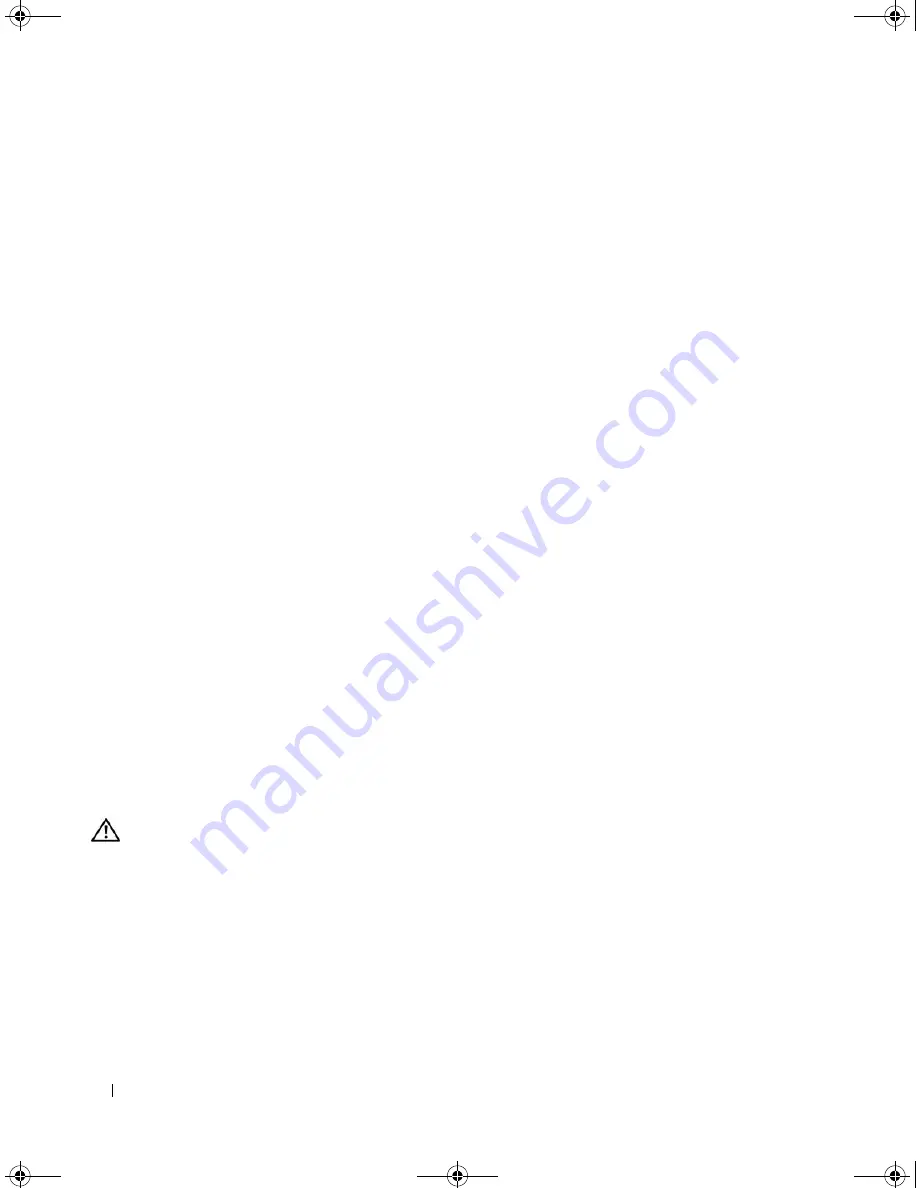
110
Troubleshooting Your System
6
Reconnect the system to the electrical outlet, and turn on the system and attached peripherals.
If the problem persists, go to the next step.
7
Turn off the system and attached peripherals, and disconnect the system from the electrical outlet.
8
Open the system. See "Opening the System" on page 43.
9
Remove all expansion cards installed in the system. See "Removing an Expansion Card" on page 72.
10
Close the system. See "Closing the System" on page 43.
11
Reconnect the system to the electrical outlet, and turn on the system and attached peripherals.
12
Run the appropriate online diagnostic test.
If the tests fail,
see
"Getting Help" on page 123
.
13
For each expansion card you removed in step 9, perform the following steps:
a
Turn off the system and attached peripherals, and disconnect the system from the electrical outlet.
b
Open the system. See "Opening the System" on page 43.
c
Reinstall one of the expansion cards.
d
Close the system. See "Closing the System" on page 43.
e
Run the appropriate diagnostic test.
If the tests fail,
see
"Getting Help" on page 123
.
Troubleshooting the Microprocessors
Problem
•
Error message indicates a processor problem.
•
Diagnostic indicator code indicates a problem with the processors or system board.
•
A heat sink is not installed for each processor.
Action
CAUTION:
Only trained service technicians are authorized to remove the system cover and access any of the
components inside the system. Before performing any procedure, see your
Product Information Guide
for
complete information about safety precautions, working inside the computer and protecting against electrostatic
discharge.
1
If possible, run the appropriate online diagnostics test. See "Using Dell PowerEdge Diagnostics" on
page 113.
2
Turn off the system and attached peripherals, and disconnect the system from the electrical outlet.
3
Open the system. See "Opening the System" on page 43.
4
Rotate the hard-drive carrier out of the system. See
"Rotating the Hard-Drive Carrier Out of the
System" on page 44
.
book.book Page 110 Monday, June 5, 2006 1:51 PM
Summary of Contents for POWER EDGE SC1430
Page 8: ...8 Contents book book Page 8 Monday June 5 2006 1 51 PM ...
Page 26: ...26 About Your System book book Page 26 Monday June 5 2006 1 51 PM ...
Page 40: ...40 Using the System Setup Program book book Page 40 Monday June 5 2006 1 51 PM ...
Page 112: ...112 Troubleshooting Your System book book Page 112 Monday June 5 2006 1 51 PM ...
Page 116: ...116 Running the System Diagnostics book book Page 116 Monday June 5 2006 1 51 PM ...
Page 156: ...156 Glossary book book Page 156 Monday June 5 2006 1 51 PM ...






























