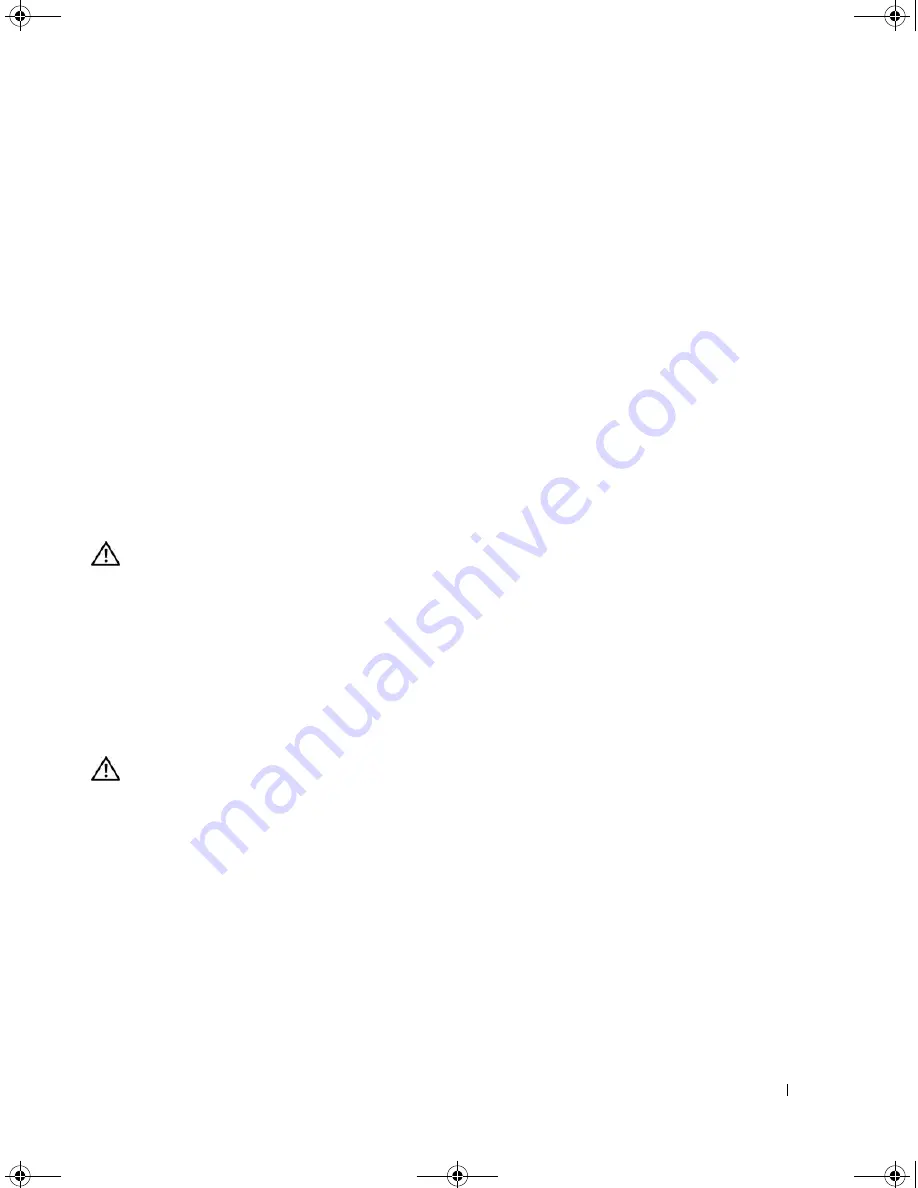
Installing System Components
77
General Memory Module Installation Guidelines
To ensure optimal performance of your system, observe the following guidelines when configuring your
system memory.
•
Use only qualified FBDs. FBDs can be either s
ingle-ranked
or d
ual-ranked
. FBDs m
arked with a 1R
are single
-r
anked and modules marked with a 2R are dual
-r
anked.
•
A minimum of two identical FBDs must be installed.
•
DIMM sockets must be populated by lowest number first.
•
FBDs m
ust be installed in pairs of matched memory size, speed, and technology
. For best system
performance, all FBDs should be identical memory size, speed, and technology.
Non-Optimal Memory Configurations
System performance can be affected if your memory configuration does not conform to the preceding
installation guidelines. Your system may issue an error message during startup stating that your memory
configuration is non-optimal.
Installing Memory Modules
CAUTION:
Only trained service technicians are authorized to remove the system cover and access any of the
components inside the system. See your
Product Information Guide
for complete information about safety
precautions, working inside the computer, and protecting against electrostatic discharge.
1
Turn off the system, including any attached peripherals, and disconnect the system from the electrical
outlet.
2
Open the system. See
"Opening the System" on page 43
.
3
Rotate the hard-drive carrier out of the system. See
"Rotating the Hard-Drive Carrier Out of the
System" on page 44
.
4
Locate the memory module sockets on the system board. See Figure 6-2.
CAUTION:
The DIMMs are hot to the touch for some time after the system has been powered down. Allow time
for the DIMMs to cool before handling them. Handle the DIMMs by the card edges and avoid touching the DIMM
components.
5
Press the ejectors on the memory module socket down and out, as shown in
Figure 3-23
, to allow the
memory module to be inserted into the socket.
book.book Page 77 Monday, June 5, 2006 1:51 PM
Summary of Contents for POWER EDGE SC1430
Page 8: ...8 Contents book book Page 8 Monday June 5 2006 1 51 PM ...
Page 26: ...26 About Your System book book Page 26 Monday June 5 2006 1 51 PM ...
Page 40: ...40 Using the System Setup Program book book Page 40 Monday June 5 2006 1 51 PM ...
Page 112: ...112 Troubleshooting Your System book book Page 112 Monday June 5 2006 1 51 PM ...
Page 116: ...116 Running the System Diagnostics book book Page 116 Monday June 5 2006 1 51 PM ...
Page 156: ...156 Glossary book book Page 156 Monday June 5 2006 1 51 PM ...






























