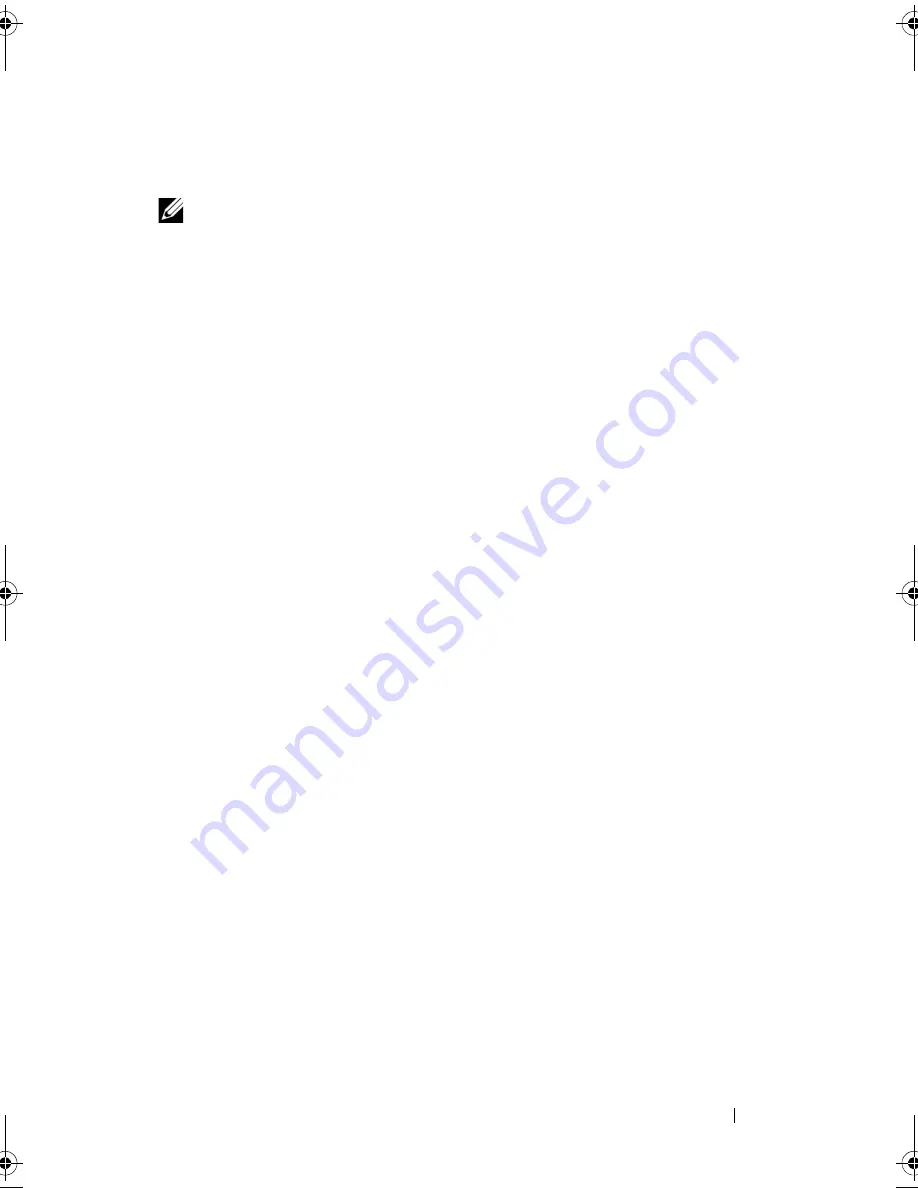
Driver Installation
77
Installing SUSE Linux Enterprise Server Using the Driver
Update Diskette
NOTE:
For information about creating a driver diskette, see "Creating a DUD" on
page 74.
To install SUSE Linux Enterprise Server using the DUD:
1
Insert the appropriate SUSE Linux Enterprise Server Service Pack media
in the system.
2
For SUSE Linux Enterprise Server 10, select <F5> for the DUD. For
SUSE Linux Enterprise Server 11, select <F6>.
The system displays three options:
Yes
,
No
, and
File
. Choose
Yes
to install
the driver.
3
Select
Installation
from the menu.
4
Press <Enter> to load the Linux kernel.
5
At the prompt
Please insert the driver update floppy
,
click
OK
.
The system selects the driver from the diskette and installs it. The system
then displays the message
DRIVER UPDATE ADDED
with the description of the driver module.
6
Click
OK
.
If you want to install from another driver update medium, continue with
the following steps.
7
The system displays the message
PLEASE CHOOSE DRIVER UPDATE
MEDIUM
.
8
Select the appropriate driver update medium.
The system selects the driver from the disk and installs it.
PERC7.2_UG.book Page 77 Thursday, March 3, 2011 2:14 PM
Summary of Contents for PERC H700
Page 1: ...Dell PowerEdge RAID Controller PERC H700 and H800 User s Guide ...
Page 10: ...10 Contents ...
Page 14: ...14 Safety Instructions ...
Page 40: ...40 Storage Controller Features ...
Page 68: ...68 Installing and Configuring Hardware ...
Page 120: ...120 CacheCade ...
Page 130: ...130 Security Key and RAID Management ...
Page 152: ...152 Troubleshooting ...
Page 154: ...154 Regulatory Notices ...
Page 156: ...156 Corporate Contact Details Taiwan Only ...
Page 178: ...178 Index ...






























