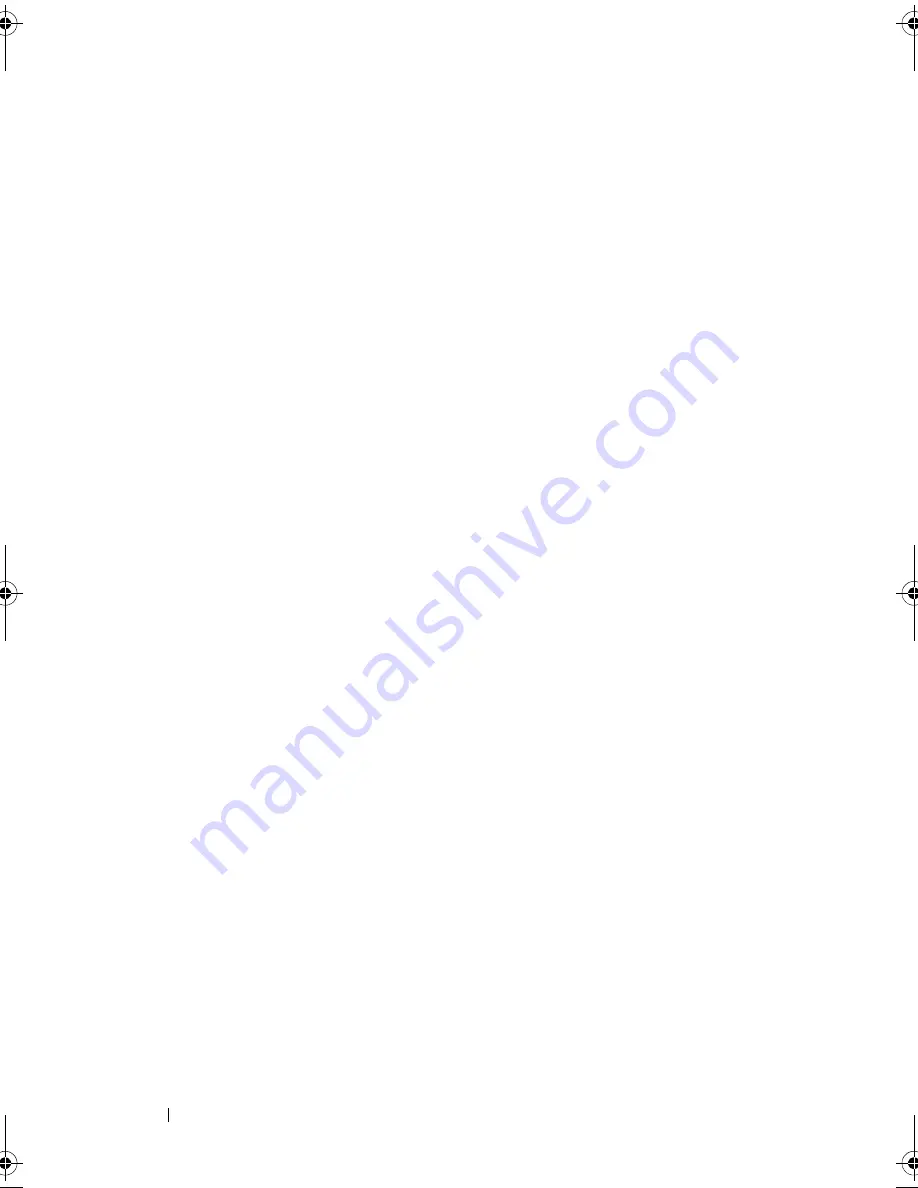
172
Glossary
Spanning
The method by which nested RAID levels (such as RAID 10, 50, and 60) are
constructed from multiple sets of basic, or single RAID levels. For example, a
RAID 10 is made up of multiple sets of RAID 1 arrays where each RAID 1 set is
considered a span. Data is then striped (RAID 0) across the RAID 1 spans to
create a RAID 10 virtual disk. The same concept holds true for RAID 50 and 60
where multiple sets of RAID 5 or RAID 6 can be combined together
with RAID levels.
Spare
A physical disk available to replace another physical disk in case that physical
disk fails.
SSD
Solid-state Disk. SSDs are storage devices that use solid-state memory to store
data as opposed to traditional rotational hard drives. SSDs can be made to use
either the SAS or SATA protocol.
SSP
Serial SCSI Protocol. SSP enables communication with other SAS devices. Each
PHY on the SAS controller can function as an SSP initiator or SSP target.
STP
Serial Tunneling Protocol, STP, enables communication with a SATA device
through an attached expander. Each PHY on the SAS controller can function
as an STP initiator.
Stripe Element
A stripe element is the portion of a stripe that resides on a single physical disk.
See also
striping
.
Stripe Element Size
The total disk space consumed by a stripe not including a parity disk. For
example: consider a stripe that contains 64 KB of disk space and has 16 KB of
data residing on each disk in the stripe. In this case, the stripe element size is
16 KB and the stripe size is 64 KB.
PERC7.2_UG.book Page 172 Thursday, March 3, 2011 2:14 PM
Summary of Contents for PERC H700
Page 1: ...Dell PowerEdge RAID Controller PERC H700 and H800 User s Guide ...
Page 10: ...10 Contents ...
Page 14: ...14 Safety Instructions ...
Page 40: ...40 Storage Controller Features ...
Page 68: ...68 Installing and Configuring Hardware ...
Page 120: ...120 CacheCade ...
Page 130: ...130 Security Key and RAID Management ...
Page 152: ...152 Troubleshooting ...
Page 154: ...154 Regulatory Notices ...
Page 156: ...156 Corporate Contact Details Taiwan Only ...
Page 178: ...178 Index ...







































