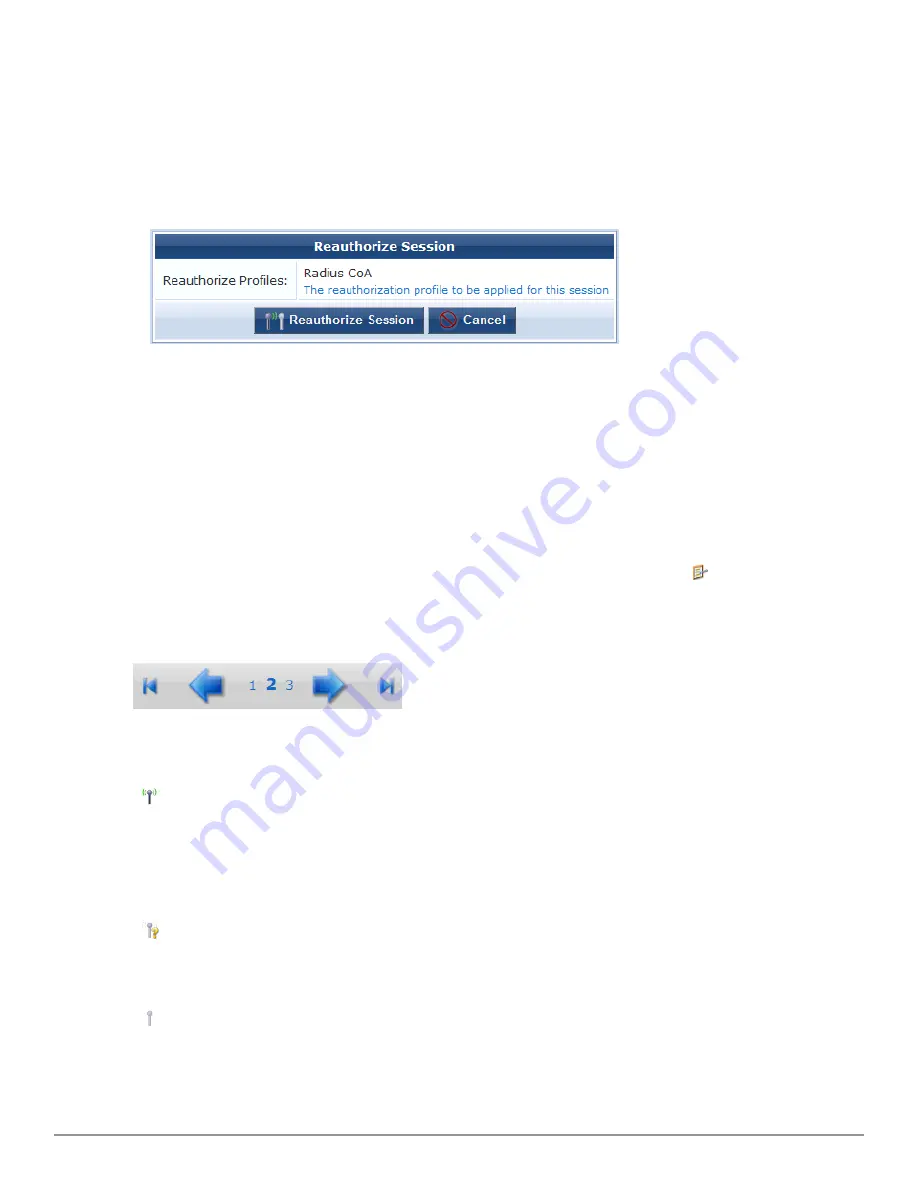
60 | Session States
Dell Networking W-ClearPass Guest 6.0 | Deployment Guide
l
If the NAS equipment has RFC 3576 support, you can disconnect or dynamically reauthorize active sessions. See
"RFC 3576 Dynamic Authorization" on page 61
for more information.
n
To disconnect an active session, click the session’s row in the list, then click its
Disconnect
link. A message
is displayed to show that the disconnect is in progress and acknowledge when it is complete.
n
To reauthorize a session that was disconnected, click the session’s row in the list, then click its
Reauthorize
link. The Reauthorize Session form opens. Click
Reauthorize Session
. A message is displayed to show that
the disconnect is in progress and acknowledge when it is complete.
n
To disconnect multiple sessions, click the
Manage Multiple
tab. The form expands to include the Manage
Multiple Sessions form. For more information, see
"Disconnecting Multiple Active Sessions " on page 62
.
l
To view and work with the guest accounts associated with a session, click the session’s row in the list, then click
its
List Accounts
link. The Guest Manager Accounts view opens. See
"Managing Guest Accounts " on page 34
for
more information.
l
To display only sessions that meet certain criteria, click the
Filter
tab. For more information, see
"Filtering the
List of Active Sessions" on page 61
.
l
To send SMS notifications to visitors, click the
SMS
tab. For more information, see
"Sending Multiple SMS
Alerts " on page 63
.
l
To include additional fields in the Active Sessions list, or delete fields from it, click the
More Options
tab.
The Customize View Fields page opens. For more information, see
"Editing Forms " on page 152
.
l
You can use the paging control at the bottom of the list to jump forwards or backwards by one page, or to the
first or last page of the list. You can also click an individual page number to jump directly to that page.
Session States
A session may be in one of three possible states:
l
Active
—An active session is one for which the RADIUS server has received an accounting start message and
has not received a stop message, which indicates that service is being provided by a NAS on behalf of an
authorized client.
While a session is in progress, the NAS sends interim accounting update messages to the RADIUS server. This
maintains up-to-date traffic statistics and keeps the session active. The frequency of the accounting update
messages is configurable in the RADIUS server.
l
Stale
—If an accounting stop message is never sent for a session—for example, if the visitor does not log out—
that session will remain open. After 24 hours without an accounting update indicating session traffic, the session
is considered ‘stale’ and is not counted towards the active sessions limit for a visitor account. To ensure that
accounting statistics are correct, you should check the list for stale sessions and close them.
l
Closed
—A session ends when the visitor logs out or if the session is disconnected. When a session is
explicitly ended in either of these ways, the NAS sends an accounting stop message to the RADIUS server. This
closes the session. No further accounting updates are possible for a closed session.
Summary of Contents for Networking W-ClearPass Guest 6.0
Page 1: ...Dell Networking W ClearPass Guest 6 0 Deployment Guide ...
Page 12: ...12 DellNetworking W ClearPass Guest 6 0 Deployment Guide ...
Page 26: ...26 Use of Cookies DellNetworking W ClearPass Guest 6 0 Deployment Guide ...
Page 64: ...64 About SMS Guest Account Receipts DellNetworking W ClearPass Guest 6 0 Deployment Guide ...
Page 218: ...218 Viewing the Hotspot User Interface DellNetworking W ClearPass Guest 6 0 Deployment Guide ...
Page 260: ...260 Automatic Logout DellNetworking W ClearPass Guest 6 0 Deployment Guide ...
Page 310: ...310 Glossary DellNetworking W ClearPass Guest 6 0 Deployment Guide ...
Page 320: ...320 Index DellNetworking W ClearPass Guest 6 0 Deployment Guide ...






























