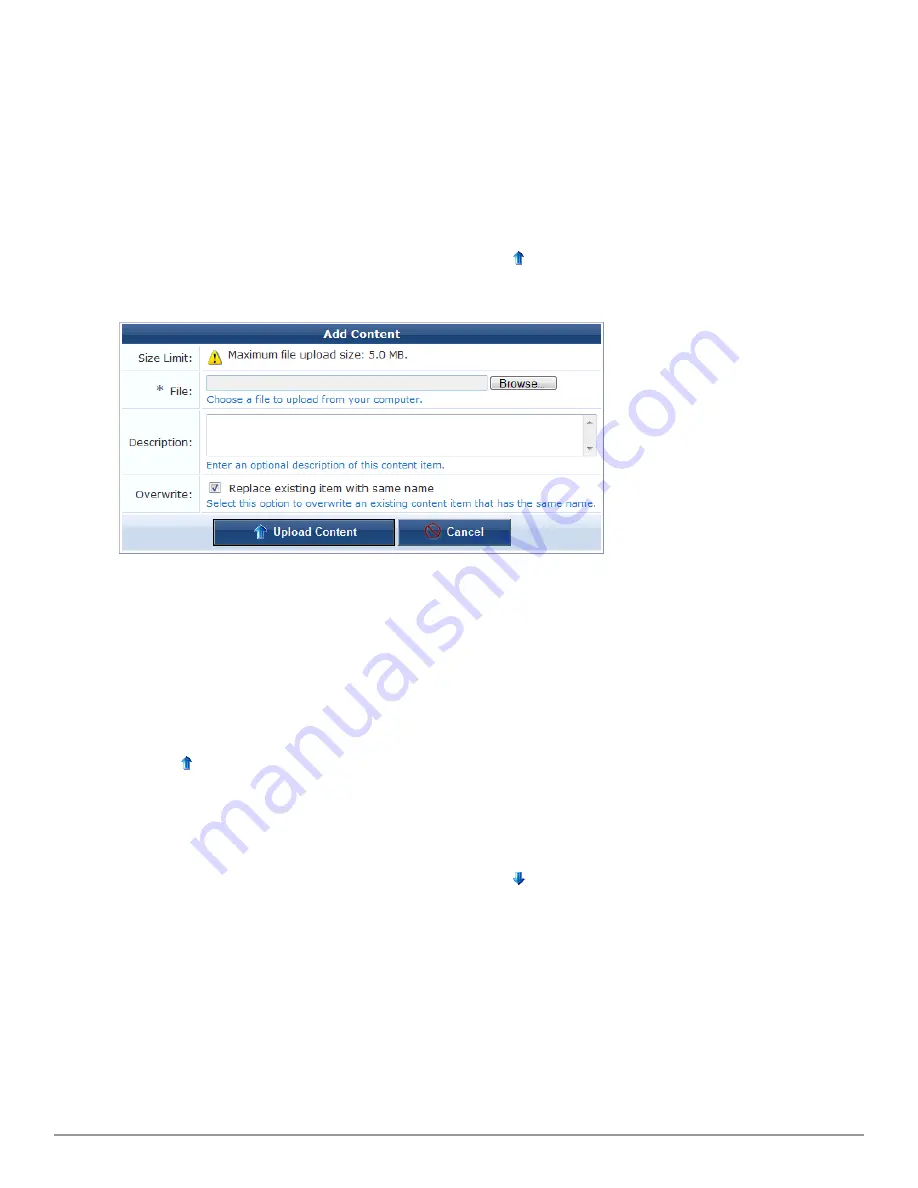
To use a content item, you can insert a reference to it into any custom HTML editor within the application. To do
this, select the content item you want to insert from the drop-down list located in the lower right corner of the
editor. The item will be inserted using HTML that is most suited to the type of content inserted.
To manually reference a content item, you can use the URL of the item directly. For example, an item named
logo.jpg
could be accessed using a URL such as:
http://192.168.88.88/public/logo.jpg
.
Uploading Content
To add a new content item using your Web browser:
1. Go to
Configuration > Content Manager
, then click the
Upload New Content
tab. The Add Content form
opens.
2. In the
File
row, click
Browse
to navigate to the file you wish to upload. The Maximum file size is 15 MB.
You can upload single content files, multiple content asset files and folders, or a Web deployment archive. To
upload multiple assets, first compress the files as a “tarball” or zip file, then browse to it in the File field. Allowed
file formats are .tgz, .tar.gz, .tb2, .tar.bz2, or .zip. When you have uploaded the file, the Extract option lets you
create the new directory, navigate into it, and view and extract the files. Directory structure is preserved when
extracting.
3. (Optional) You may enter a description of the content assets in the
Description
text area.
4. To overwrite a previous file of the same name, mark the
Overwrite
check box.
5. Click
Upload Content
to upload the file. The file is displayed in the list view and will be placed in the
public
directory on the Web server. You can reference the file when creating custom HTML templates.
Downloading Content
To download a file from the Internet for use in ClearPass Guest:
1. Go to
Configuration > Content Manager
, then click the
Download New Content
tab. The
Fetch Content
form is displayed.
Dell Networking W-ClearPass Guest 6.0 | Deployment Guide
Uploading Content
| 135
Summary of Contents for Networking W-ClearPass Guest 6.0
Page 1: ...Dell Networking W ClearPass Guest 6 0 Deployment Guide ...
Page 12: ...12 DellNetworking W ClearPass Guest 6 0 Deployment Guide ...
Page 26: ...26 Use of Cookies DellNetworking W ClearPass Guest 6 0 Deployment Guide ...
Page 64: ...64 About SMS Guest Account Receipts DellNetworking W ClearPass Guest 6 0 Deployment Guide ...
Page 218: ...218 Viewing the Hotspot User Interface DellNetworking W ClearPass Guest 6 0 Deployment Guide ...
Page 260: ...260 Automatic Logout DellNetworking W ClearPass Guest 6 0 Deployment Guide ...
Page 310: ...310 Glossary DellNetworking W ClearPass Guest 6 0 Deployment Guide ...
Page 320: ...320 Index DellNetworking W ClearPass Guest 6 0 Deployment Guide ...






























