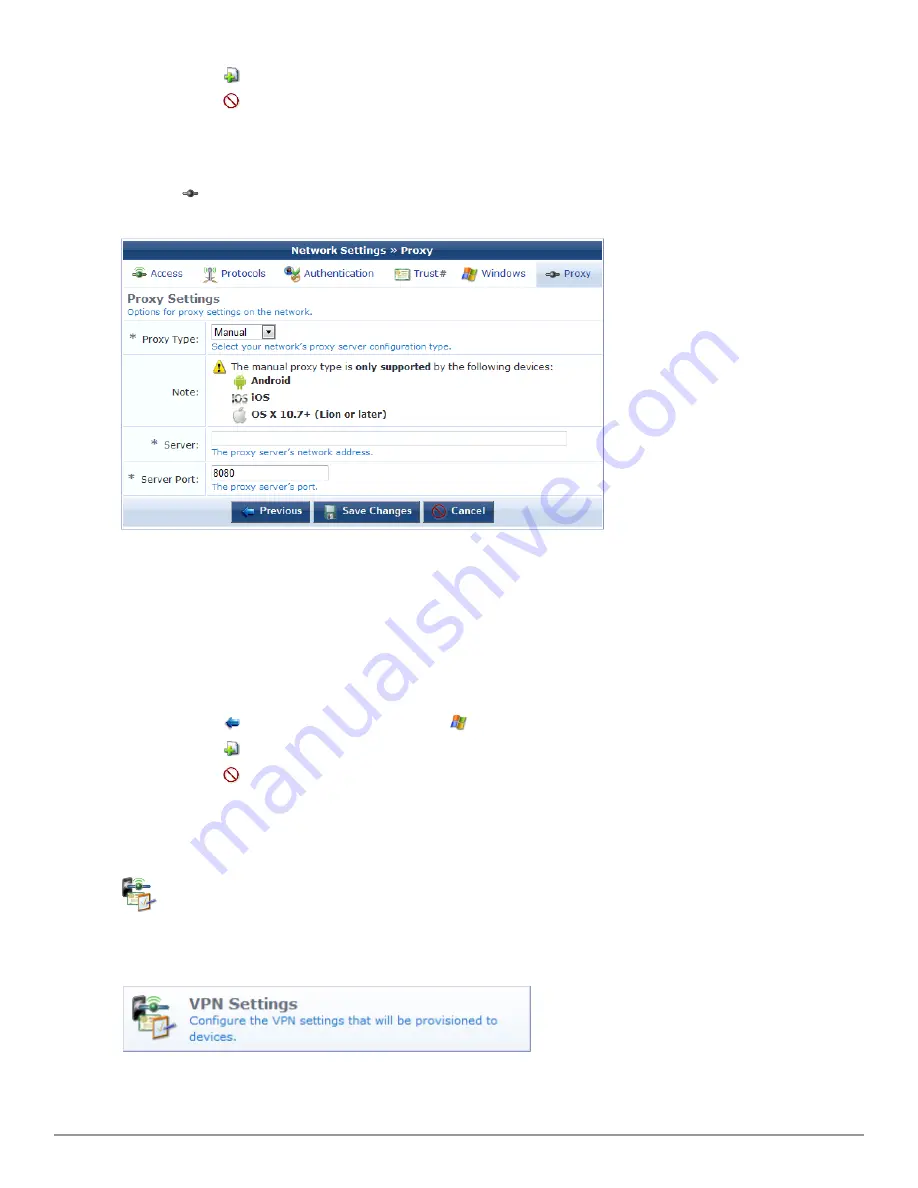
n
Click the
Create Network
button to make the new network configuration settings take effect
n
Click the
Cancel
button to discard your changes and return to the main Onboard configuration user
interface.
Configuring Proxy Settings
Click the
Proxy
tab to display the Proxy Settings form.
Select one of these options in the
Proxy Type
drop-down list:
l
None
– No proxy server will be configured.
l
Manual
– A proxy server will be configured, if the device supports it. Specify the proxy server settings in the
Server
and
Server Port
fields.
l
Automatic
– The device will configure its own proxy server, if the device supports it. Specify the location of a
proxy auto-config file in the
PAC URL
text field.
l
Do one of the following:
n
Click the
Previous
button to return to the
Windows tab.
l
Click the
Create Network
button to make the new network configuration settings take effect
n
Click the
Cancel
button to discard your changes and return to the main Onboard configuration user
interface.
Configuring an iOS Device VPN Connection
To configure the VPN settings that will be sent to a device, go to
Onboard > VPN Settings
, or click the
VPN
Settings
command link. The VPN Settings page opens.
Dell Networking W-ClearPass Guest 6.0 | Deployment Guide
Configuring Proxy Settings | 125
Summary of Contents for Networking W-ClearPass Guest 6.0
Page 1: ...Dell Networking W ClearPass Guest 6 0 Deployment Guide ...
Page 12: ...12 DellNetworking W ClearPass Guest 6 0 Deployment Guide ...
Page 26: ...26 Use of Cookies DellNetworking W ClearPass Guest 6 0 Deployment Guide ...
Page 64: ...64 About SMS Guest Account Receipts DellNetworking W ClearPass Guest 6 0 Deployment Guide ...
Page 218: ...218 Viewing the Hotspot User Interface DellNetworking W ClearPass Guest 6 0 Deployment Guide ...
Page 260: ...260 Automatic Logout DellNetworking W ClearPass Guest 6 0 Deployment Guide ...
Page 310: ...310 Glossary DellNetworking W ClearPass Guest 6 0 Deployment Guide ...
Page 320: ...320 Index DellNetworking W ClearPass Guest 6 0 Deployment Guide ...






























