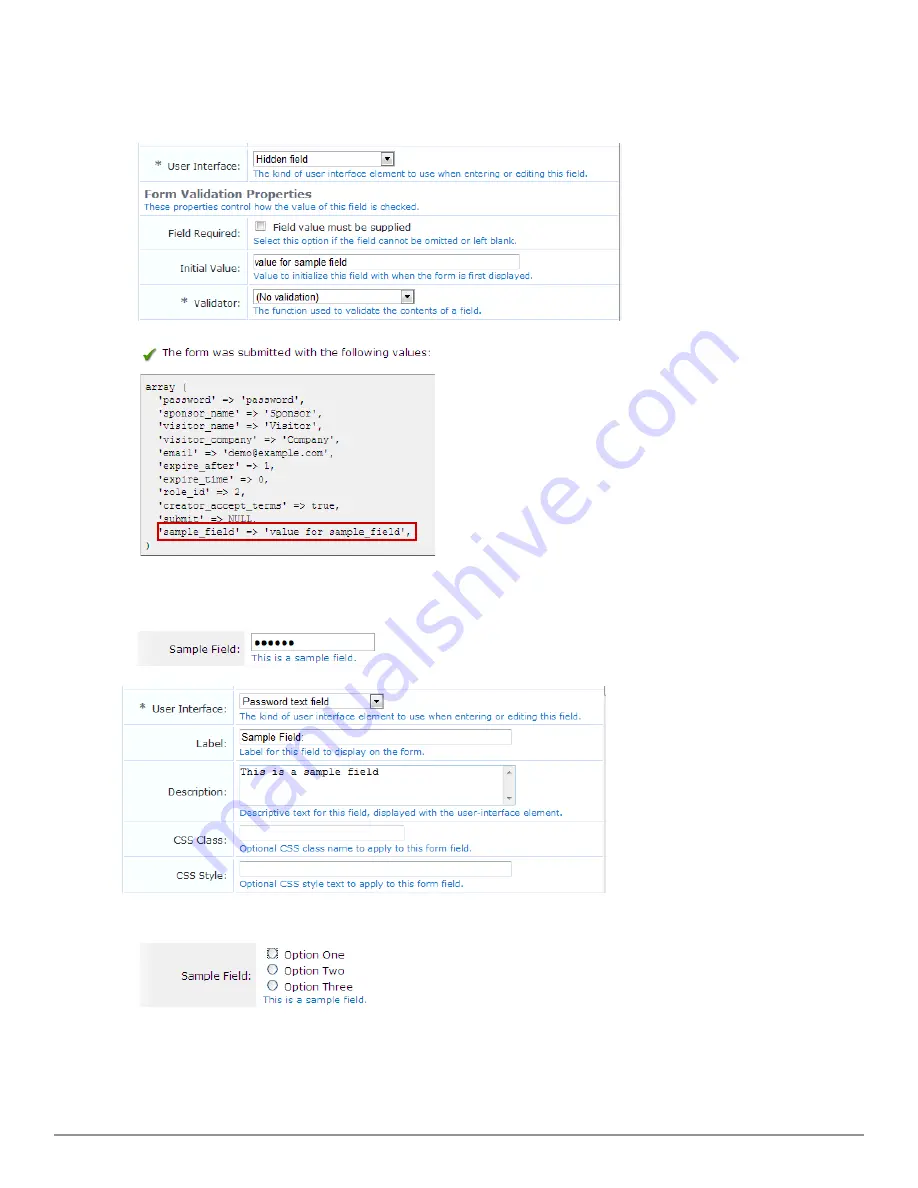
form is submitted. If the value should be forced, use the
Force Value
setting under
Advanced Properties
to
ensure the value cannot be overridden. For more information, see
"Advanced Form Field Properties" on page 165
.
To set the value to submit for this field, use the
Initial Value
option in the form field editor.
l
Password text field
– The field is displayed as a text field, with input from the user obscured. The text typed in
this field is submitted as the value for the field.
l
Radio buttons
– The field is displayed as a group of radio buttons, allowing one to be selected, as shown below:
The text displayed for each option is the value from the options list. When the form is submitted, the key of the
selected value becomes the value of the field.
Dell Networking W-ClearPass Guest 6.0 | Deployment Guide
Form Field Editor
| 157
Summary of Contents for Networking W-ClearPass Guest 6.0
Page 1: ...Dell Networking W ClearPass Guest 6 0 Deployment Guide ...
Page 12: ...12 DellNetworking W ClearPass Guest 6 0 Deployment Guide ...
Page 26: ...26 Use of Cookies DellNetworking W ClearPass Guest 6 0 Deployment Guide ...
Page 64: ...64 About SMS Guest Account Receipts DellNetworking W ClearPass Guest 6 0 Deployment Guide ...
Page 218: ...218 Viewing the Hotspot User Interface DellNetworking W ClearPass Guest 6 0 Deployment Guide ...
Page 260: ...260 Automatic Logout DellNetworking W ClearPass Guest 6 0 Deployment Guide ...
Page 310: ...310 Glossary DellNetworking W ClearPass Guest 6 0 Deployment Guide ...
Page 320: ...320 Index DellNetworking W ClearPass Guest 6 0 Deployment Guide ...
















































