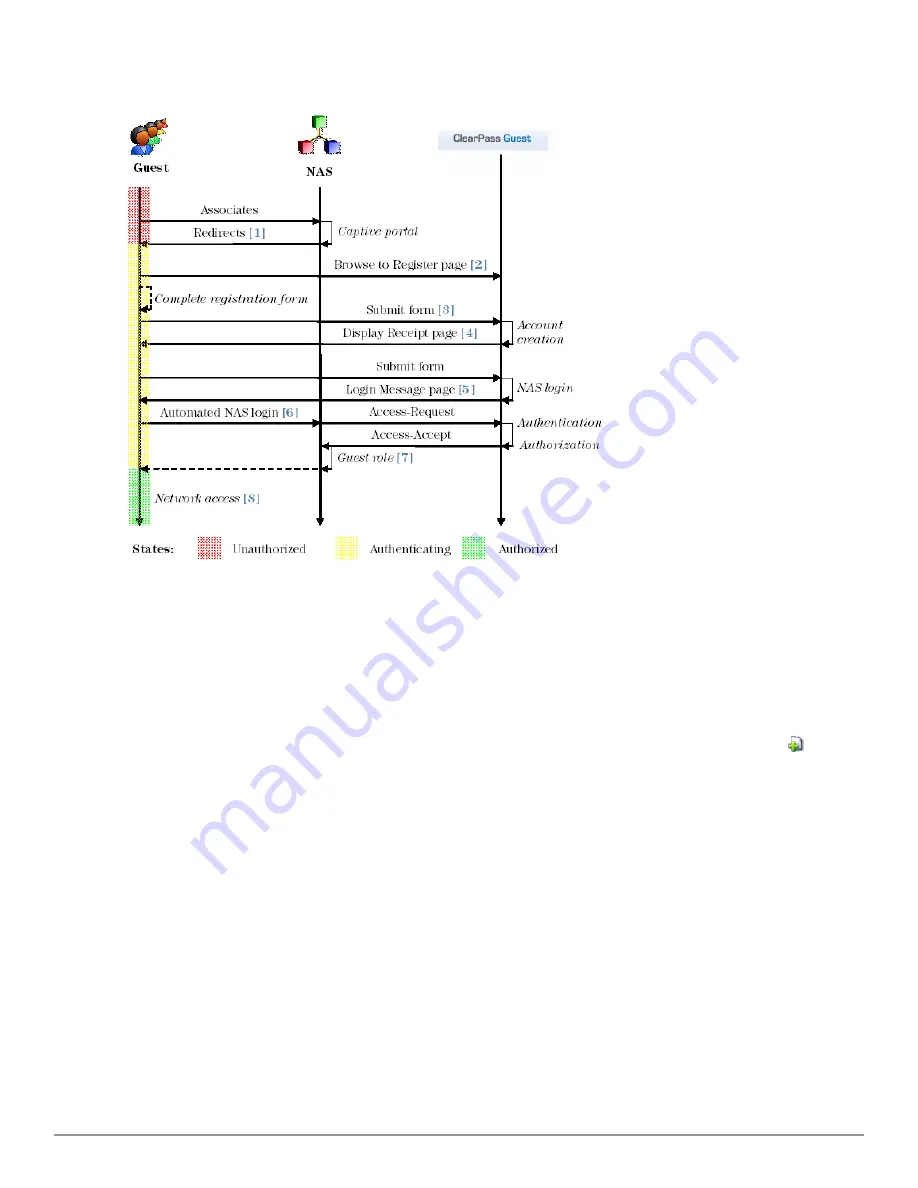
172 | Creating a Self-Registration Page
Dell Networking W-ClearPass Guest 6.0 | Deployment Guide
Figure 27:
Sequence diagram for guest self-registration
The captive portal redirects unauthorized users
[1]
to the register page
[2]
. After submitting the registration form
[3]
, the guest account is created and the receipt page is displayed
[4]
with the details of the guest account. If NAS
login is enabled, submitting the form on this page will display a login message
[5]
and automatically redirect the
guest to the NAS login
[6]
. After authentication and authorization the guest’s security profile is applied by the NAS
[7]
, enabling the guest to access the network
[8]
.
Creating a Self-Registration Page
To create a new guest self-registration page, go to
Configuration > Guest Self-Registration
and click the
Create
new self-registration page
link. The
Customize Guest Registration
form is displayed.
Summary of Contents for Networking W-ClearPass Guest 6.0
Page 1: ...Dell Networking W ClearPass Guest 6 0 Deployment Guide ...
Page 12: ...12 DellNetworking W ClearPass Guest 6 0 Deployment Guide ...
Page 26: ...26 Use of Cookies DellNetworking W ClearPass Guest 6 0 Deployment Guide ...
Page 64: ...64 About SMS Guest Account Receipts DellNetworking W ClearPass Guest 6 0 Deployment Guide ...
Page 218: ...218 Viewing the Hotspot User Interface DellNetworking W ClearPass Guest 6 0 Deployment Guide ...
Page 260: ...260 Automatic Logout DellNetworking W ClearPass Guest 6 0 Deployment Guide ...
Page 310: ...310 Glossary DellNetworking W ClearPass Guest 6 0 Deployment Guide ...
Page 320: ...320 Index DellNetworking W ClearPass Guest 6 0 Deployment Guide ...






























