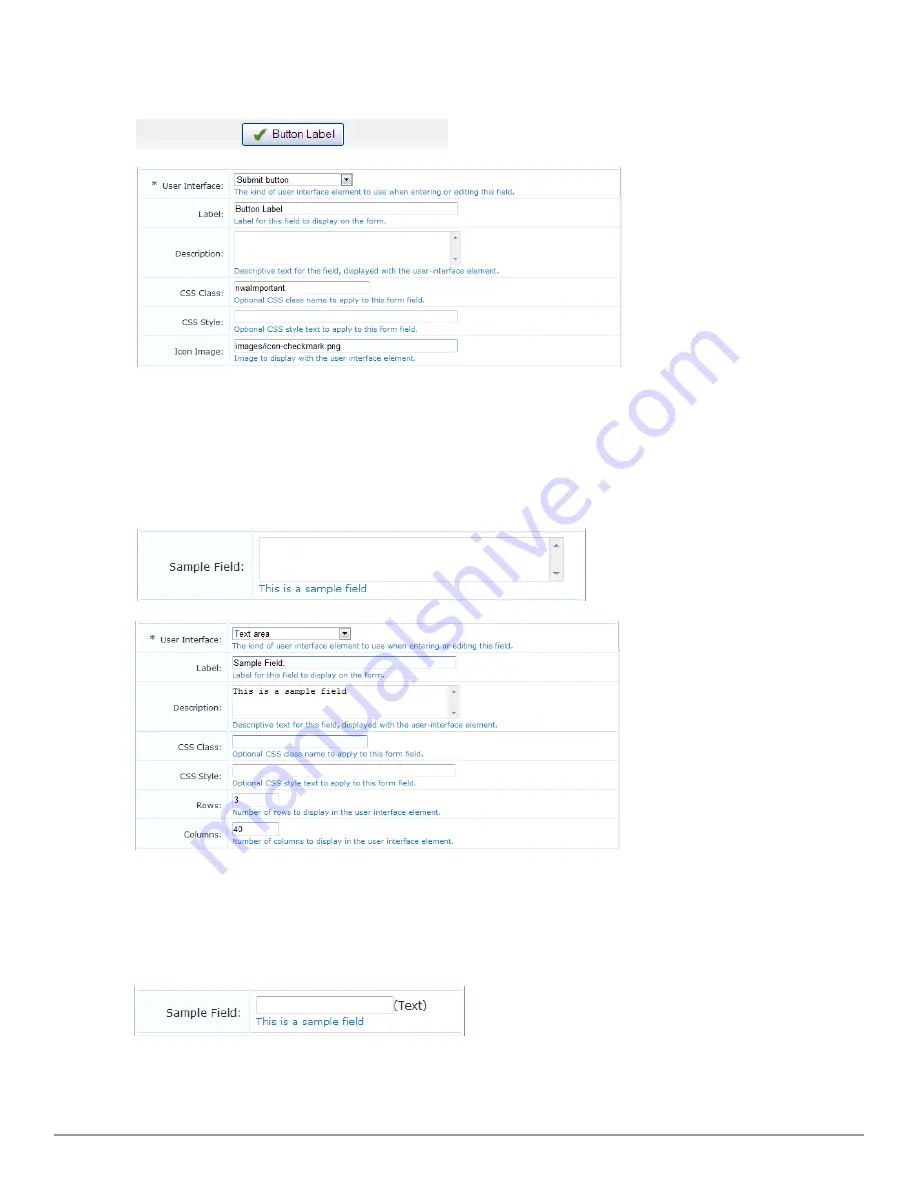
l
Submit button
– The field is displayed as a clickable form submit button, with the label of the field as the label
of the button.
The description is not used. The field’s value is ignored, and will be set to NULL when the form is submitted. To
place an image on the button, an icon may be specified.
To match the existing user interface conventions, you should ensure that the submit button has the highest rank
number and is displayed at the bottom of the form.
l
Text area
– The field is displayed as a multiple-line text box. The text typed in this box is submitted as the value
for the field.
It is recommended that you specify the desired minimum dimensions of the text area, either with the
Rows
and
Columns
options, or by specifying a width in the
CSS Style
option (for example, “width: 460px; height: 100px;”
specifies a 460 x 100 pixel minimum area).
l
Text field
– The field is displayed as a single-line text box. The text typed in this box is submitted as the value
for the field.
A short text label may be placed after the text box using the
Label After
option.
Dell Networking W-ClearPass Guest 6.0 | Deployment Guide
Form Field Editor
| 161
Summary of Contents for Networking W-ClearPass Guest 6.0
Page 1: ...Dell Networking W ClearPass Guest 6 0 Deployment Guide ...
Page 12: ...12 DellNetworking W ClearPass Guest 6 0 Deployment Guide ...
Page 26: ...26 Use of Cookies DellNetworking W ClearPass Guest 6 0 Deployment Guide ...
Page 64: ...64 About SMS Guest Account Receipts DellNetworking W ClearPass Guest 6 0 Deployment Guide ...
Page 218: ...218 Viewing the Hotspot User Interface DellNetworking W ClearPass Guest 6 0 Deployment Guide ...
Page 260: ...260 Automatic Logout DellNetworking W ClearPass Guest 6 0 Deployment Guide ...
Page 310: ...310 Glossary DellNetworking W ClearPass Guest 6 0 Deployment Guide ...
Page 320: ...320 Index DellNetworking W ClearPass Guest 6 0 Deployment Guide ...
















































