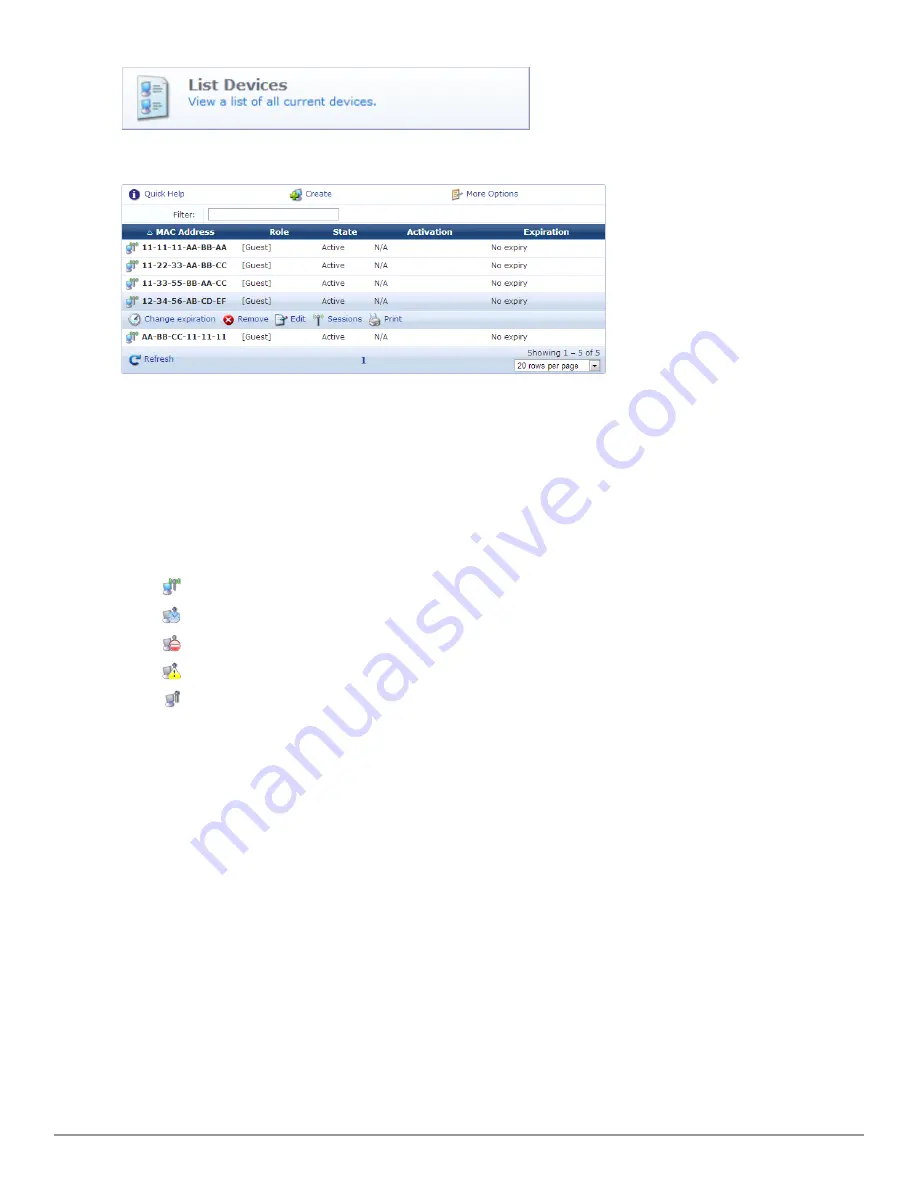
The Guest Manager Devices page opens.
All devices created by one of methods described in the following section are listed. Options on the form let you
change a device’s account expiration date; remove, activate, or edit the device; view active sessions or details for the
device; or print details, receipts, confirmations, or other information.
The
MAC Address
,
Role
,
State
,
Activation
, and
Expiration
columns display information about the device accounts
that have been created:
l
The value in the
Expiration
column is
colored red
if the device account will expire within the next 24 hours. The
expiration time is additionally highlighted in
boldface
if the device account will expire within the next hour.
l
In addition, icons in the
MAC Address
column indicate the device account’s activation status:
n
—Device account is active
n
—Device account was created but is not activated yet
n
—Device account was disabled by Administrator
n
—Device account has expired
n
—Device account was deleted
You can use the
Filter
field to narrow the search parameters. You may enter a simple substring to match a portion of
any fields that are configured for search, and you can include the following operators:
Dell Networking W-ClearPass Guest 6.0 | Deployment Guide
Managing Devices | 45
Summary of Contents for Networking W-ClearPass Guest 6.0
Page 1: ...Dell Networking W ClearPass Guest 6 0 Deployment Guide ...
Page 12: ...12 DellNetworking W ClearPass Guest 6 0 Deployment Guide ...
Page 26: ...26 Use of Cookies DellNetworking W ClearPass Guest 6 0 Deployment Guide ...
Page 64: ...64 About SMS Guest Account Receipts DellNetworking W ClearPass Guest 6 0 Deployment Guide ...
Page 218: ...218 Viewing the Hotspot User Interface DellNetworking W ClearPass Guest 6 0 Deployment Guide ...
Page 260: ...260 Automatic Logout DellNetworking W ClearPass Guest 6 0 Deployment Guide ...
Page 310: ...310 Glossary DellNetworking W ClearPass Guest 6 0 Deployment Guide ...
Page 320: ...320 Index DellNetworking W ClearPass Guest 6 0 Deployment Guide ...
















































