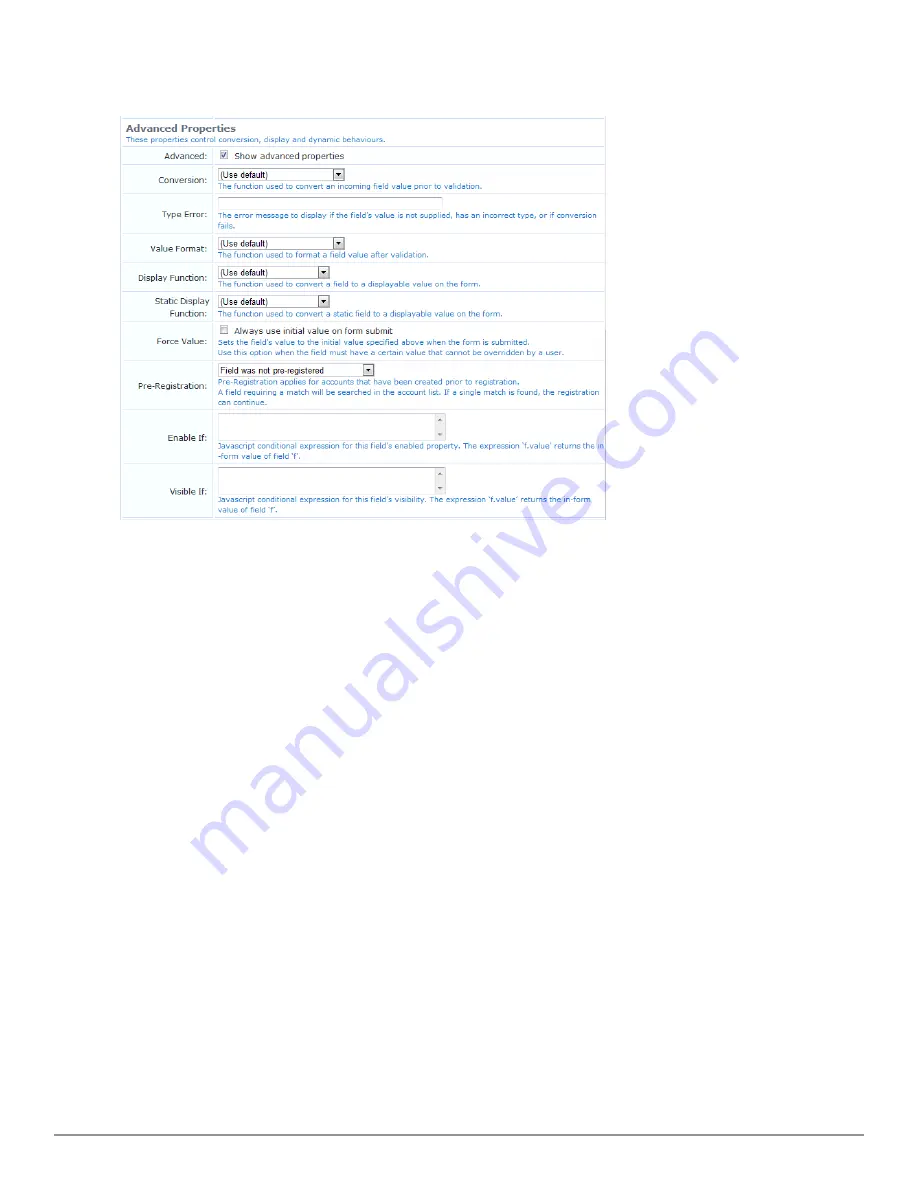
Advanced Form Field Properties
The Advanced Properties control certain optional form processing behaviors. You can also specify JavaScript
expressions to build dynamic forms similar to those found elsewhere in the application.
On the Customize Form Fields page, select the
Show advanced properties
check box to display the advanced
properties in the form field editor.
The
Conversion
,
Value Format
, and
Display Function
options can be used to enable certain form processing
behavior. See
"Form Field Conversion Functions" on page 301
and
"Form Field Display Formatting Functions" on
page 301
.
In the
Force Value
row, use the
Always use initial value on form submit
check box to prevent attempts to override
the value set for a field. When this option is set, if a user modifies the field’s value, it reverts to the specified initial
value when the form is submitted. A similar effect can be achieved by using appropriate validation rules, but
selecting this check box is easier. Using this option is recommended for hidden fields, particularly those related to
security, such as role ID or expiration date.
For pre-registered guest accounts, some fields may be completed during pre-registration and some fields may be left
for the guest to complete at registration. You can use the
Pre-Registration
field to specify whether the guest’s entry
must match the preliminary value provided for a field during pre-registration.
l
If a value was not provided for a field when the account was created, choose
Field was not pre-registered
from
the drop-down list.
l
If a preliminary value was provided for the field but the guest’s entered value does not need to match case or all
characters, choose
Guest must supply field
from the drop-down list. For example, a bulk account creation might
use random usernames, and each visitor’s entry in that field would not need to match exactly.
l
If a preliminary value was provided for the field and the guest’s entered value must match case or all characters,
choose
Guest must supply field (match case)
from the drop-down list. If the guest’s entry does not successfully
match the preregistered value, the account registration will not succeed. For example, if a list of email addresses
Dell Networking W-ClearPass Guest 6.0 | Deployment Guide
Advanced Form Field Properties | 165
Summary of Contents for Networking W-ClearPass Guest 6.0
Page 1: ...Dell Networking W ClearPass Guest 6 0 Deployment Guide ...
Page 12: ...12 DellNetworking W ClearPass Guest 6 0 Deployment Guide ...
Page 26: ...26 Use of Cookies DellNetworking W ClearPass Guest 6 0 Deployment Guide ...
Page 64: ...64 About SMS Guest Account Receipts DellNetworking W ClearPass Guest 6 0 Deployment Guide ...
Page 218: ...218 Viewing the Hotspot User Interface DellNetworking W ClearPass Guest 6 0 Deployment Guide ...
Page 260: ...260 Automatic Logout DellNetworking W ClearPass Guest 6 0 Deployment Guide ...
Page 310: ...310 Glossary DellNetworking W ClearPass Guest 6 0 Deployment Guide ...
Page 320: ...320 Index DellNetworking W ClearPass Guest 6 0 Deployment Guide ...
















































