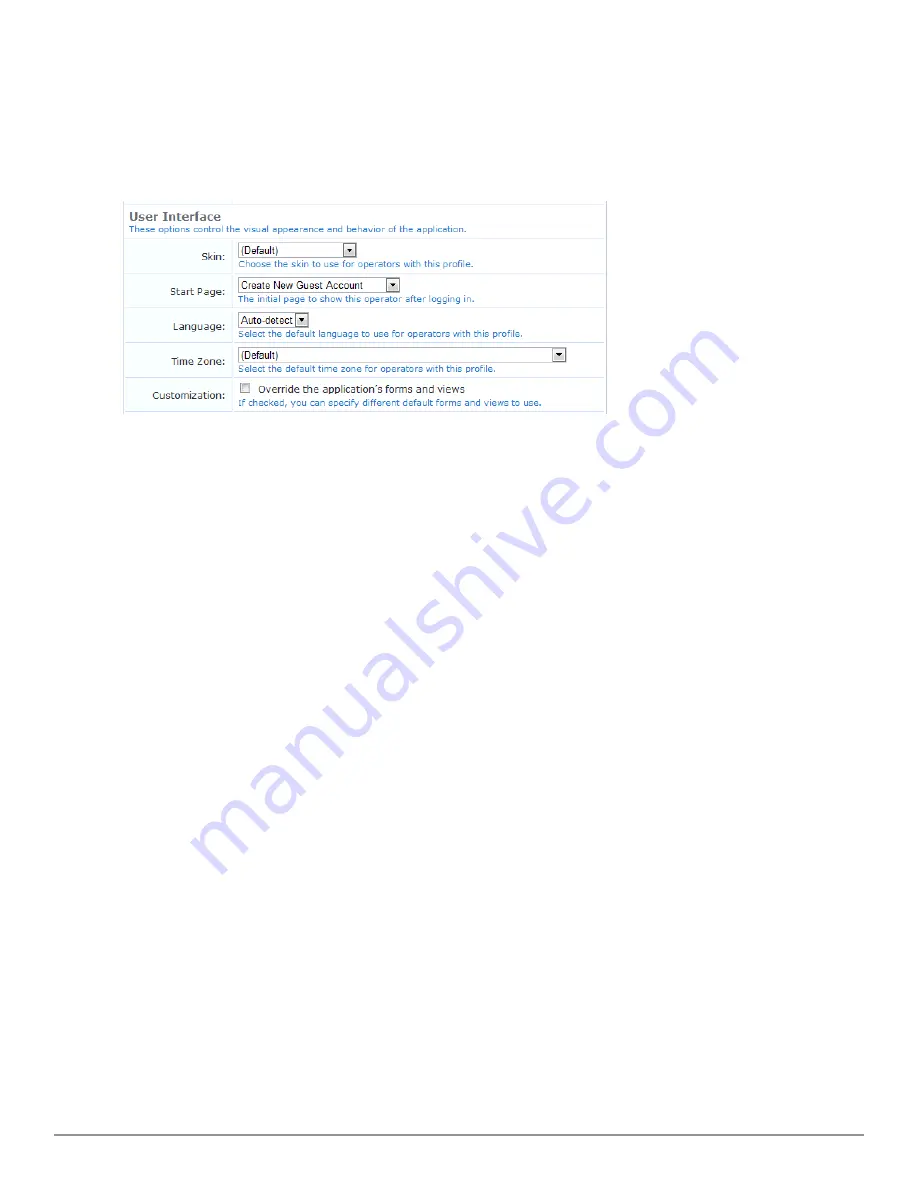
6. In the
Account Limit
row, you can enter a number to specify the maximum number of accounts an operator can
create. Disabled accounts are included in the account limit. To set no limit, leave the Account Limit field blank.
When you create or edit an AirGroup operator, the value you enter in the Account Limit field specifies the
maximum number of devices an AirGroup operator with this profile can create.
Configuring the User Interface
The fields in the
User Interface
area of the form determine elements of the application’s visual appearance and
behavior that operators with this profile will see. The
Skin
,
Start Page
,
Language
, and
Time Zone
options specify
the defaults to use for operators with this profile. Individual operator logins may have different settings, which will
be used instead of the values specified in the operator profile. For information on specifying options at the
individual operator level, see
"Local Operator Authentication" on page 247
.
1. (Optional) In the
Skin
row, the
Default
setting indicates that the skin plugin currently marked as enabled in the
Plugin Manager will be used. To have a different skin displayed for users with this operator profile, choose one of
the available skins from the drop-down list. For more information on skins, see
"Plugin Manager " on page 223
.
2. (Optional) In the
Start Page
row, the
Default
setting indicates that the application’s standard Home page will be
the first page displayed after login. To have a different start page displayed to users with this operator profile,
choose a page from the drop-down list. For example, if a profile is designed for users who do only certain tasks,
you might want the application to open at the module where those tasks are performed.
3. (Optional) In the
Language
row, the default setting is
Auto-detect
. This lets the application determine the
operator’s language preference from their local system settings. To specify a particular language to use in the
application, choose the language from the drop-down list.
4. (Optional) In the
Time Zone
row, the
Default
setting indicates that the operator’s time zone will default to the
system’s currently configured time zone. You can use the drop-down list to specify a particular time zone.
5. (Optional) In the
Customization
row, you can choose to override the application’s default forms and views. For
more information, see the next section,
"Customizing Forms and Views " on page 150
.
Customizing Forms and Views
You can use the
Customization
option in the Operator Profile Editor to override default forms and views and
specify different ones to be used for the operator profile.
Dell Networking W-ClearPass Guest 6.0 | Deployment Guide
Configuring the User Interface | 245
Summary of Contents for Networking W-ClearPass Guest 6.0
Page 1: ...Dell Networking W ClearPass Guest 6 0 Deployment Guide ...
Page 12: ...12 DellNetworking W ClearPass Guest 6 0 Deployment Guide ...
Page 26: ...26 Use of Cookies DellNetworking W ClearPass Guest 6 0 Deployment Guide ...
Page 64: ...64 About SMS Guest Account Receipts DellNetworking W ClearPass Guest 6 0 Deployment Guide ...
Page 218: ...218 Viewing the Hotspot User Interface DellNetworking W ClearPass Guest 6 0 Deployment Guide ...
Page 260: ...260 Automatic Logout DellNetworking W ClearPass Guest 6 0 Deployment Guide ...
Page 310: ...310 Glossary DellNetworking W ClearPass Guest 6 0 Deployment Guide ...
Page 320: ...320 Index DellNetworking W ClearPass Guest 6 0 Deployment Guide ...






























