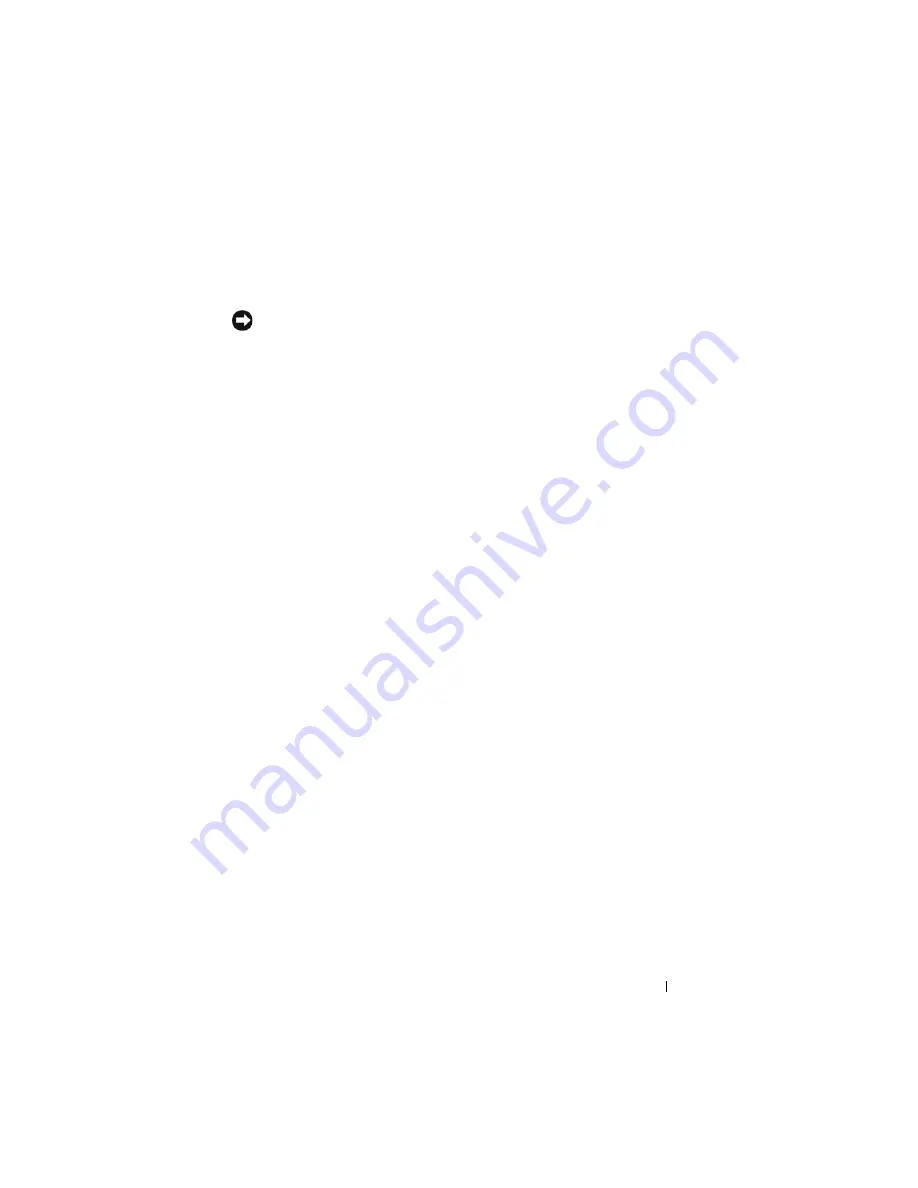
Processor
33
When the processor is correctly seated, all four corners are aligned at the
same height. If one or more corners of the processor are higher than the
others, the processor is not seated correctly.
NOTICE:
To prevent intermittent contact between the ZIF-socket cam screw and
the processor when removing or replacing the processor, press to apply slight
pressure to the center of the processor while turning the cam screw.
2
Tighten the ZIF socket by turning the cam screw clockwise to secure the
processor to the system board.
3
Peel the backing off the thermal cooling pad and adhere the pad to the
portion of the thermal-cooling assembly that covers the processor.
4
Replace the processor thermal-cooling assembly (see "Replacing the
Processor Thermal-Cooling Assembly" on page 28).
5
Replace the module cover.
6
Update the BIOS using a flash BIOS-update program CD. See ("Flashing
Summary of Contents for M1530 - XPS laptop. TUXEDO
Page 1: ...w w w d e l l c o m s u p p o r t d e l l c o m Dell XPS M1530 Service Manual Model PP28L ...
Page 12: ...12 Before You Begin ...
Page 24: ...24 Memory ...
Page 30: ...30 Processor Thermal Cooling Assembly ...
Page 34: ...34 Processor ...
Page 48: ...48 Hinge Covers and Center Control Cover ...
Page 54: ...54 Battery Latch Assembly ...
Page 58: ...58 Keyboard ...
Page 62: ...62 Button Board ...
Page 72: ...72 Display Assembly ...
Page 80: ...80 Palm Rest ...
Page 88: ...88 Speaker ...
Page 92: ...92 Hard Drive Cage ...
Page 98: ...98 System Board ...
Page 102: ...102 S Video Board ...
Page 112: ...112 Coin Cell Battery ...
















































