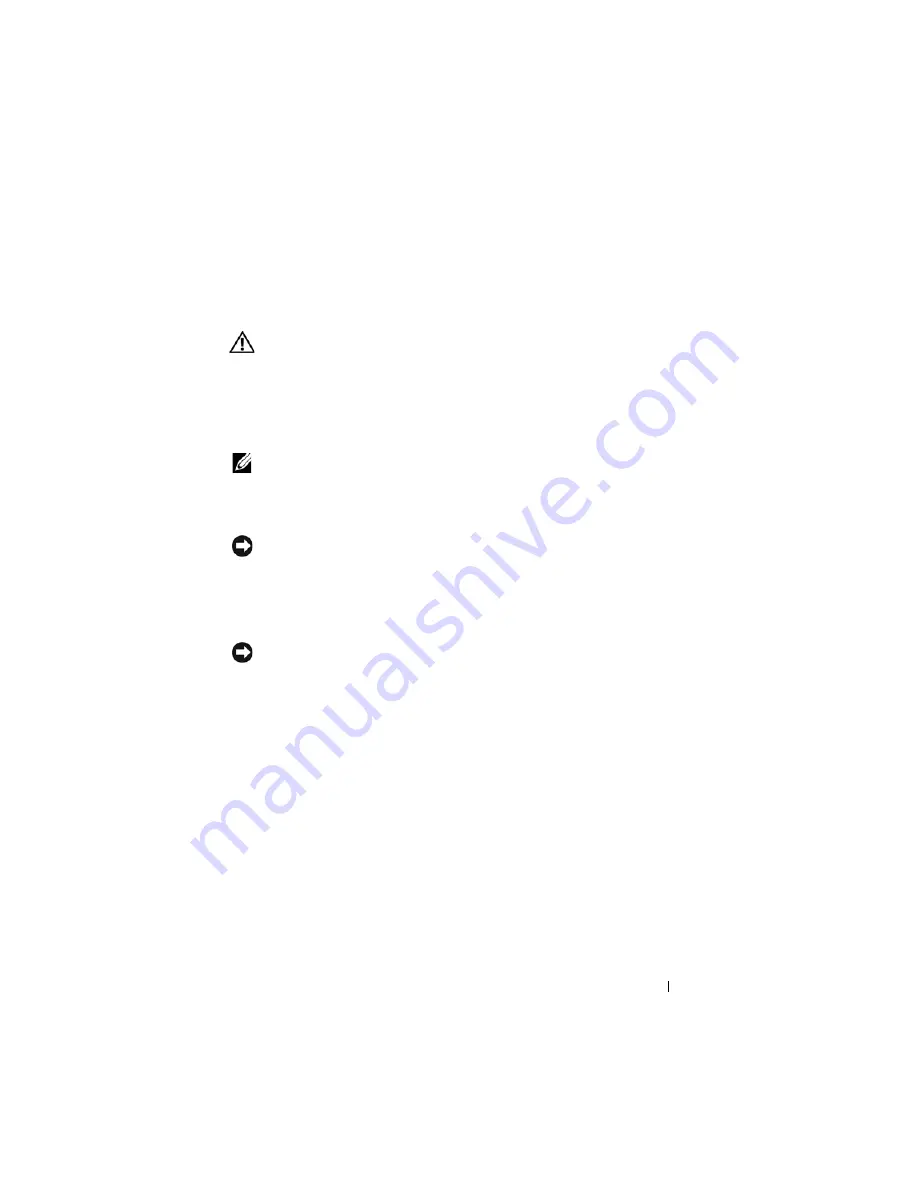
Memory
17
3
Memory
CAUTION:
Before you begin any of the procedures in this section, follow the
safety instructions in the
Product Information Guide
.
You can increase your computer memory by installing memory modules on
the system board. See "Specifications" in your
Owner’s Manual
for
information on the memory supported by your computer. Install only memory
modules that are intended for your computer.
NOTE:
Memory modules purchased from Dell are covered under your computer
warranty.
Your computer has two user-accessible SODIMM sockets that can be
accessed from the bottom of the computer.
NOTICE:
If you need to install memory modules in two connectors, install a
memory module in the connector labeled “DIMM B” before you install a module in
the connector labeled “DIMM A.”
Removing the DIMM A Memory Module
NOTICE:
To avoid electrostatic discharge, ground yourself by using a wrist
grounding strap or by periodically touching an unpainted metal surface (such as a
connector on the back of the computer).
The DIMM A memory module is located directly above the DIMM B
memory module located on the bottom of the computer.
1
Follow the procedures in "Before You Begin" on page 9.
2
Turn the computer over and loosen the four captive screws along with the
M2.5 x 5-mm screw. Remove the module cover.
Summary of Contents for M1530 - XPS laptop. TUXEDO
Page 1: ...w w w d e l l c o m s u p p o r t d e l l c o m Dell XPS M1530 Service Manual Model PP28L ...
Page 12: ...12 Before You Begin ...
Page 24: ...24 Memory ...
Page 30: ...30 Processor Thermal Cooling Assembly ...
Page 34: ...34 Processor ...
Page 48: ...48 Hinge Covers and Center Control Cover ...
Page 54: ...54 Battery Latch Assembly ...
Page 58: ...58 Keyboard ...
Page 62: ...62 Button Board ...
Page 72: ...72 Display Assembly ...
Page 80: ...80 Palm Rest ...
Page 88: ...88 Speaker ...
Page 92: ...92 Hard Drive Cage ...
Page 98: ...98 System Board ...
Page 102: ...102 S Video Board ...
Page 112: ...112 Coin Cell Battery ...
















































