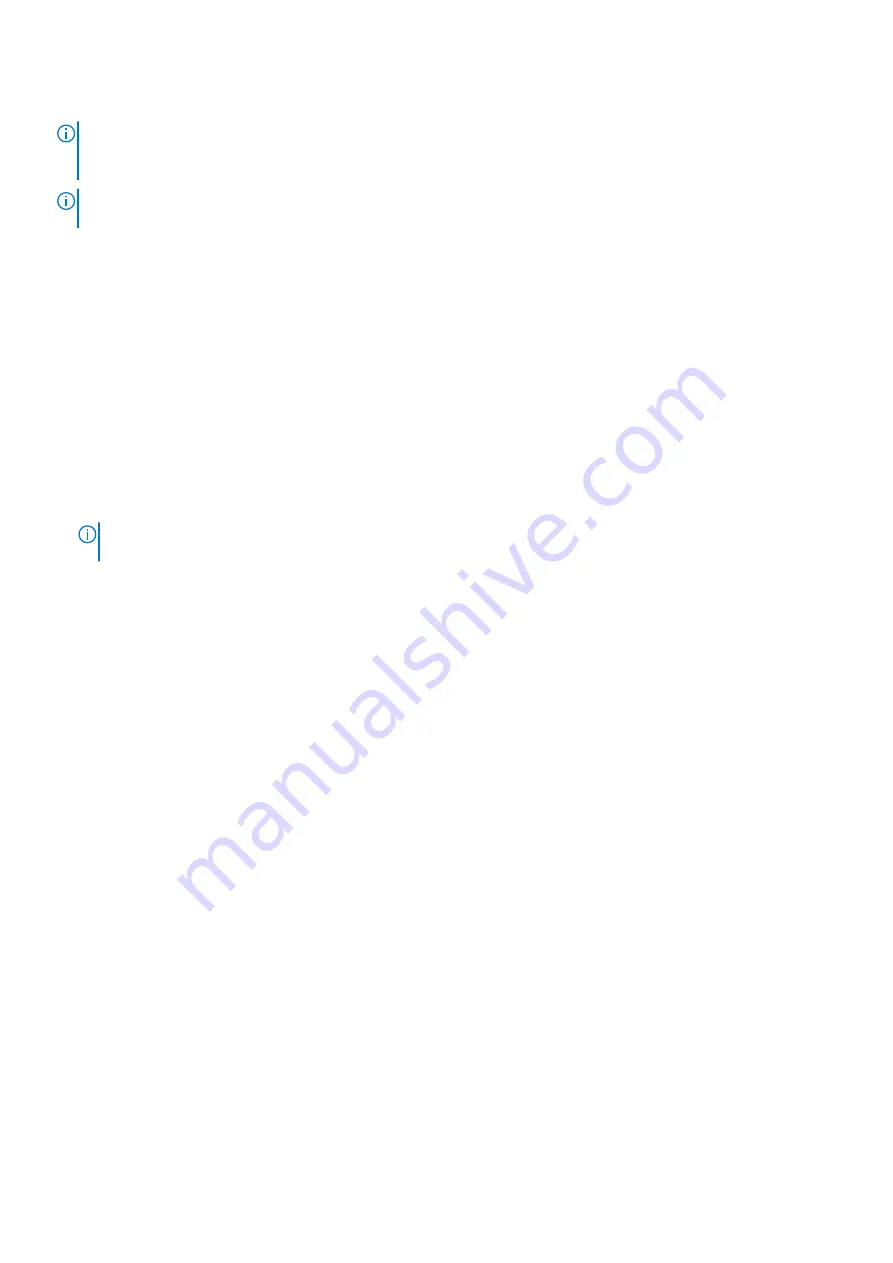
Steps
NOTE:
The system board can be removed and installed with the heat sink attached in order to simplify the procedure and
preserve the heat sink between the system board and heat-sink. In order to do so, technicians must also remove the two
(M2x5) screws the secure the system fan to the system board.
NOTE:
For the models shipped with a fingerprint reader, disconnect the fingerprint reader cable from the connector on the
system board before removing the system board from the palm-rest assembly and keyboard assembly.
1. Disconnect the fingerprint reader cable from the connector on the system board.
2. Peel back the Mylar tape and disconnect the sensor cable.
3. Remove the three (M2x4) screws that secure the USB Type-C bracket to the system board.
4. Lift off the USB Type-C bracket off the system board.
5. Remove the two (M2x3) screws that secure the eDP/display cable bracket to the system board.
6. Lift the eDP/display cable bracket away from the system.
7. Peel the tape that secures the display cable to the system board.
8. Using the pull tab, disconnect the display cable from the connector on the system board.
9. Disconnect IR camera cable from the connector on the system board (for models shipped with an IR camera).
10. Disconnect the touchscreen cable from the connector on the system board (for models shipped with a touchscreen).
11. Open the latch and disconnect the USH board cable from the connector on the system board.
12. Open the latch and disconnect the touchpad cable from the connector on the system board.
13. Open the latch and disconnect the LED cable from the connector on the system board.
14. Disconnect the coin-cell battery cable from the connecter on the system board.
NOTE:
When you disconnect the coin-cell battery cable from the connecter on the system board, the CMOS setting is
cleared.
15. Remove the three (M2x3) screws that secure the system board to the palm-rest assembly and keyboard assembly.
16. Lift the system board off the palm-rest assembly and keyboard assembly.
Installing the system board
Prerequisites
If you are replacing a component, remove the existing component before performing the installation procedure.
About this task
The following image indicates the location of the system board and provides a visual representation of the installation procedure.
Removing and installing components
57
Summary of Contents for Inspiron 5521
Page 6: ...Chapter 6 Getting help 118 Contacting Dell 118 6 Contents ...
Page 14: ...Major components of your system 1 Base cover 14 Removing and installing components ...
Page 21: ...Removing and installing components 21 ...
Page 58: ...58 Removing and installing components ...
Page 72: ...72 Removing and installing components ...
Page 74: ...74 Removing and installing components ...
Page 79: ...Removing and installing components 79 ...






























