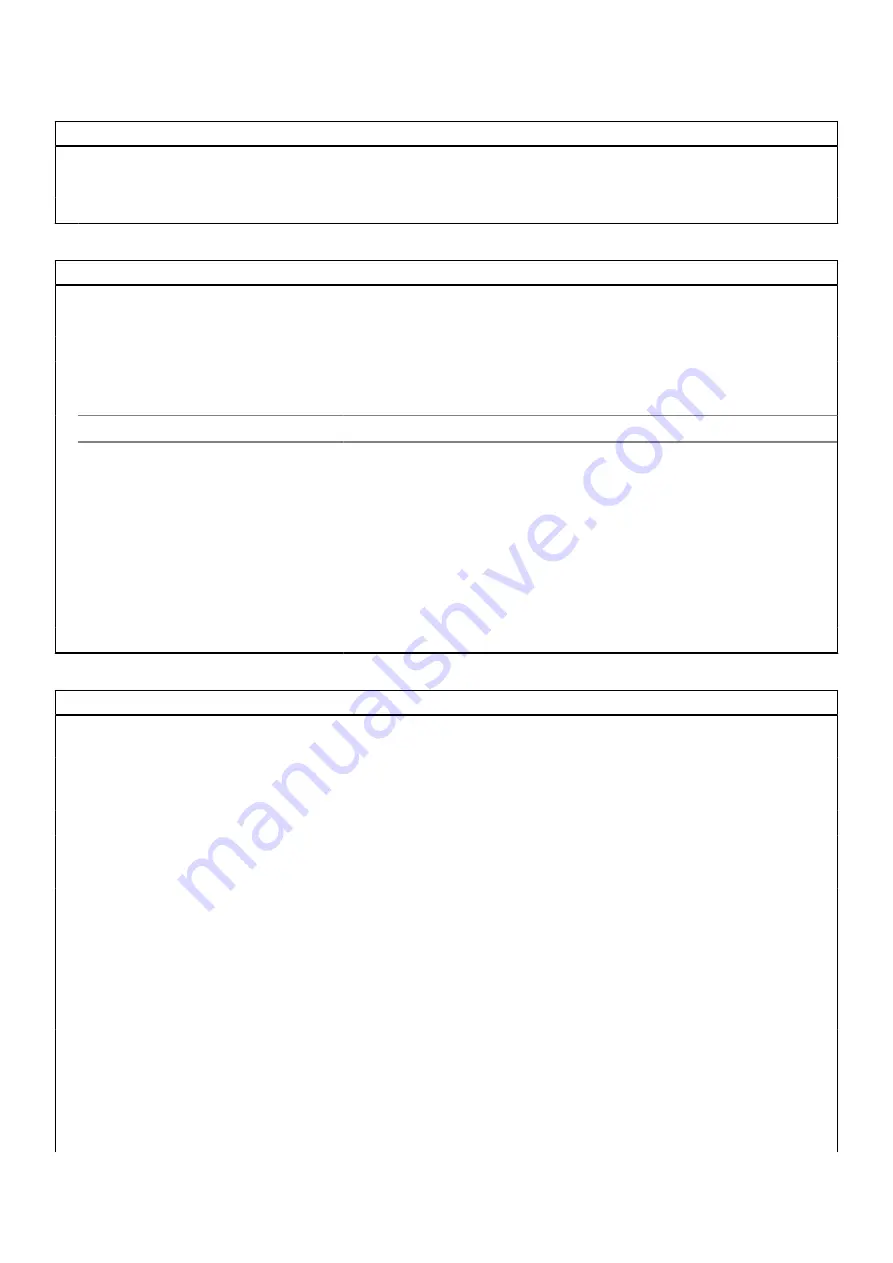
Table 4. System setup options—System information menu (continued)
Overview
Pass Through MAC Address
Displays the pass through MAC address of the computer.
Cellular Device
Displays the M.2 PCIe SSD information of the computer.
dGPU Video Controller
Displays the Distcrete graphics card information on the computer.
Table 5. System setup options—Boot Configuration menu
Boot Configuration
Boot Sequence
Boot mode
Displays the boot mode.
Boot Sequence
Displays the boot sequence.
Secure Digital (SD) Card Boot
Enable or disable the SD card read-only boot.
By default, the
Secure Digital (SD) Card Boot
option is not enabled.
Secure Boot
Enable Secure Boot
Enable or disable the secure boot feature.
By default, the option is not enabled.
Secure Boot Mode
Enable or disable to change the secure boot mode options.
By default, the
Deployed Mode
is enabled.
Expert Key Management
Enable Custom Mode
Enable or disable custom mode.
By default, the
custom mode
option is not enabled.
Custom Mode Key Management
Select the custom values for expert key management.
Table 6. System setup options—Integrated Devices menu
Integrated Devices
Date/Time
Displays the current date in MM/DD/YYYY format and current time in
HH:MM:SS AM/PM format.
Camera
Enables or disable the camera.
By default, the
Enable Camera
option is selected
Audio
Enable Audio
Enable or disable the integrated audio controller.
By default, all the options are enabled.
USB/Thunderbolt Configuration
●
Enable or disable booting from USB mass storage devices connected to
external USB ports.
By default, the
Enable External USB Ports
option is enabled.
●
Enable or disable booting from USB mass storage devices such as external
hard drive, optical drive, and USB drive.
By default, the
Enable USB Boot Support
option is enabled.
Enable Thunderbolt Technology
Support
Enable or disable the associated ports and adapters.
By default, the
Enable Thunderbolt Technology Support
option is selected.
Enable Thunderbolt Boot Support
Enable or disable the Thunderbolt adapter peripheral device and USB devices
connected to the Thunderbolt adapter to be used during BIOS Pre-boot.
By default, the
Enable Thunderbolt Boot Support
option is disabled.
100
System setup
Summary of Contents for Inspiron 5521
Page 6: ...Chapter 6 Getting help 118 Contacting Dell 118 6 Contents ...
Page 14: ...Major components of your system 1 Base cover 14 Removing and installing components ...
Page 21: ...Removing and installing components 21 ...
Page 58: ...58 Removing and installing components ...
Page 72: ...72 Removing and installing components ...
Page 74: ...74 Removing and installing components ...
Page 79: ...Removing and installing components 79 ...






























