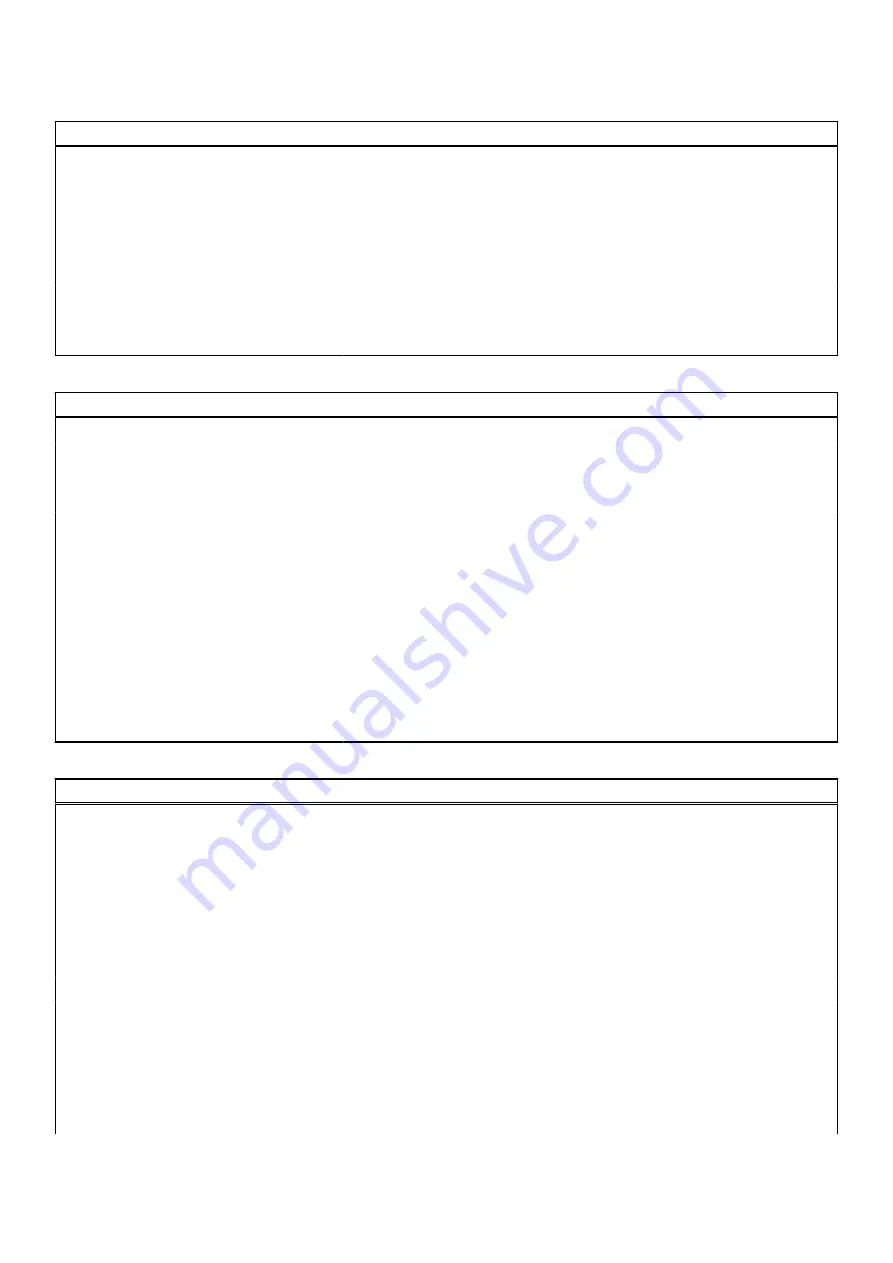
Table 15. System setup options—Keyboard menu (continued)
Keyboard
Keyboard Backlight Timeout on AC
Set the timeout value for the keyboard backlight when an AC adapter is
connected to the computer.
By default, the
10 seconds
option is enabled.
Keyboard Backlight Timeout on
Battery
Set the timeout value for the keyboard backlight when the is running only on
battery power.
By default, the
10 seconds
option is enabled.
Device Configuration Hotkey Access
Manages whether you can access device configuration screens through
hotkeys during computer startup.
By default, the option is enabled.
Table 16. System setup options—Pre-boot Behavior menu
Pre-boot Behavior
Adapter Warnings
Enable Adapter Warnings
Enable or disable the warning messages during boot when the adapters with
less power capacity are detected.
By default, the option is enabled.
Warning and Errors
Enable or disable the action to be done when a warning or error is encountered.
By default, the
Prompt on Warnings and Errors
option is enabled.
Fastboot
Enable to set the speed of the boot process.
By default, the
Minimal
option is enabled.
Extend BIOS POST Time
Set the BIOS POST time.
By default, the
0 seconds
option is enabled.
MAC Address Pass-Through
Replaces the external NIC MAC address with the selected MAC address from
the computer.
By default, the
System Unique MAC Address
option is enabled.
Table 17. System setup options—Performance menu
Performance
Multi Core Support
Active Cores
Enables to change the number of CPU cores available to the operating system.
By default, the
All Cores
options is enabled.
Intel SpeedStep
Enable Intel SpeedStep Technology
Enables the computer to dynamically adjust processor voltage and core
frequency, decreasing average power consumption and heat production.
By default, the option is enabled.
C-States Control
Enable C-State Control
Enable or disable additional processor sleep states.
By default, the option is enabled.
Intel TurbocBoost Technology
Enable Intel Turbo Boost Technology
Enable or disable Intel TurboBoost mode of the processor.
By default, the option is enabled.
System setup
107
Summary of Contents for Inspiron 5521
Page 6: ...Chapter 6 Getting help 118 Contacting Dell 118 6 Contents ...
Page 14: ...Major components of your system 1 Base cover 14 Removing and installing components ...
Page 21: ...Removing and installing components 21 ...
Page 58: ...58 Removing and installing components ...
Page 72: ...72 Removing and installing components ...
Page 74: ...74 Removing and installing components ...
Page 79: ...Removing and installing components 79 ...


























