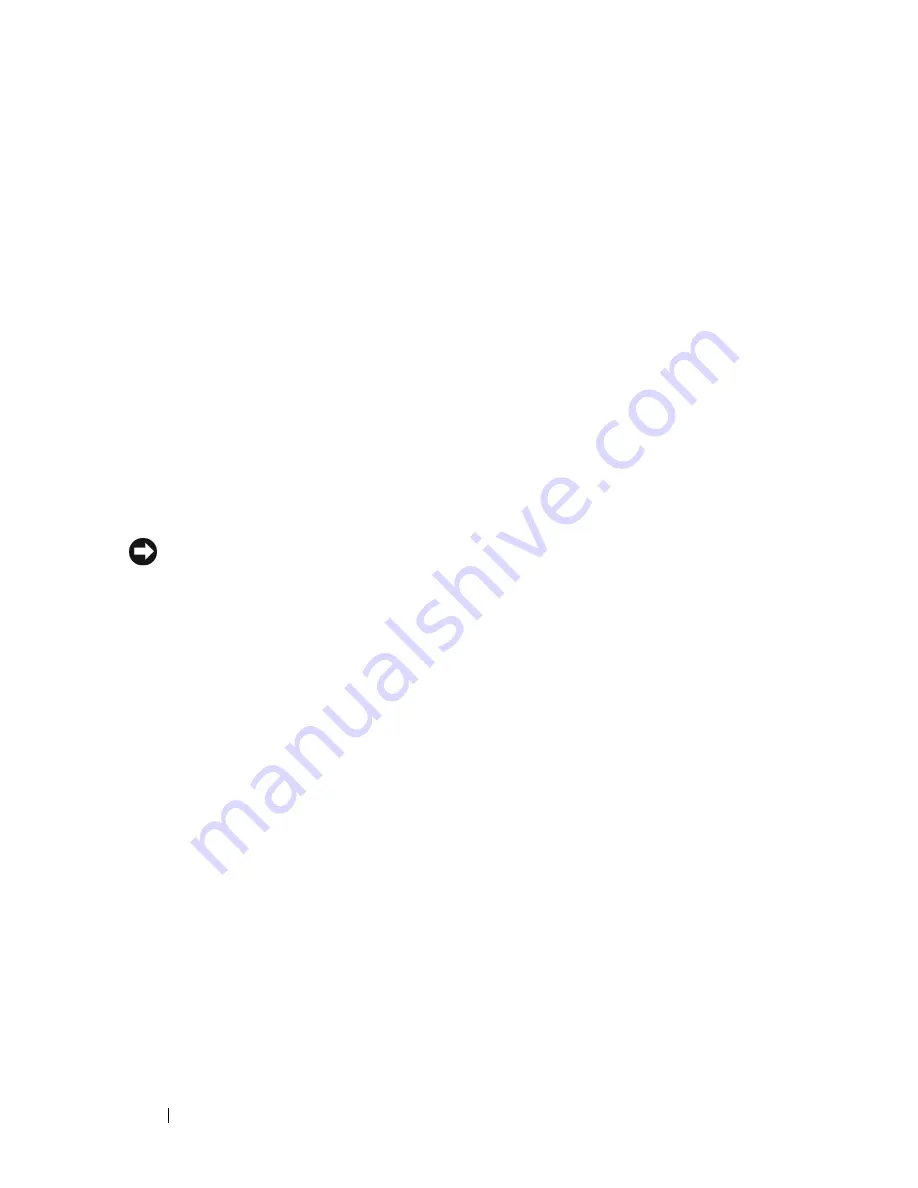
104
Securing Your Computer
Passwords
Passwords prevent unauthorized access to your computer. When you first
start your computer, you must assign a primary password at the prompt. If
you do not enter a password within 2 minutes, the computer returns to its
previous operating state.
When using passwords, observe the following guidelines:
•
Choose a password that you can remember, but not one that is easy to
guess. For example, do not use the names of family members or pets for
passwords.
•
It is recommended that you do not write down your password. If you do
write it down, however, ensure that the password is stored in a secure
location.
•
Do not share your password with other people.
•
Ensure that people are not watching you when you type your password.
NOTICE:
Passwords provide a high level of security for data in your computer or
hard drive. However, they are not foolproof. If you require more security, obtain and
use additional forms of protection such as data encryption programs.
Use the
User Accounts
option in the Control Panel in the Microsoft
®
Windows
®
operating system to create user accounts or to change passwords. Once you
create a user password, you must enter it each time you turn on or unlock
your computer. If you do not enter a password within 2 minutes, the
computer returns to its previous operating state. For more information, see
your Windows documentation.
If you forget any of your passwords, contact Dell (see "Contacting Dell" on
page 192). For your protection, Dell technical support staff will ask you for
proof of your identity to ensure that only an authorized person can use the
computer.
Summary of Contents for Inspiron 1520
Page 1: ...w w w d e l l c o m s u p p o r t d e l l c o m Dell Inspiron 1520 Owner s Manual Model PP22L ...
Page 14: ...14 Contents ...
Page 20: ...20 Finding Information ...
Page 34: ...34 About Your Computer ...
Page 46: ...46 Using the Display ...
Page 52: ...52 Using the Keyboard and Touchpad ...
Page 86: ...86 Using Multimedia ...
Page 90: ...90 Using ExpressCards ...
Page 106: ...106 Securing Your Computer ...
Page 152: ...152 Troubleshooting ...
Page 184: ...184 Dell QuickSet Features ...
Page 202: ...202 Specifications ...
Page 228: ...228 Glossary ...
















































