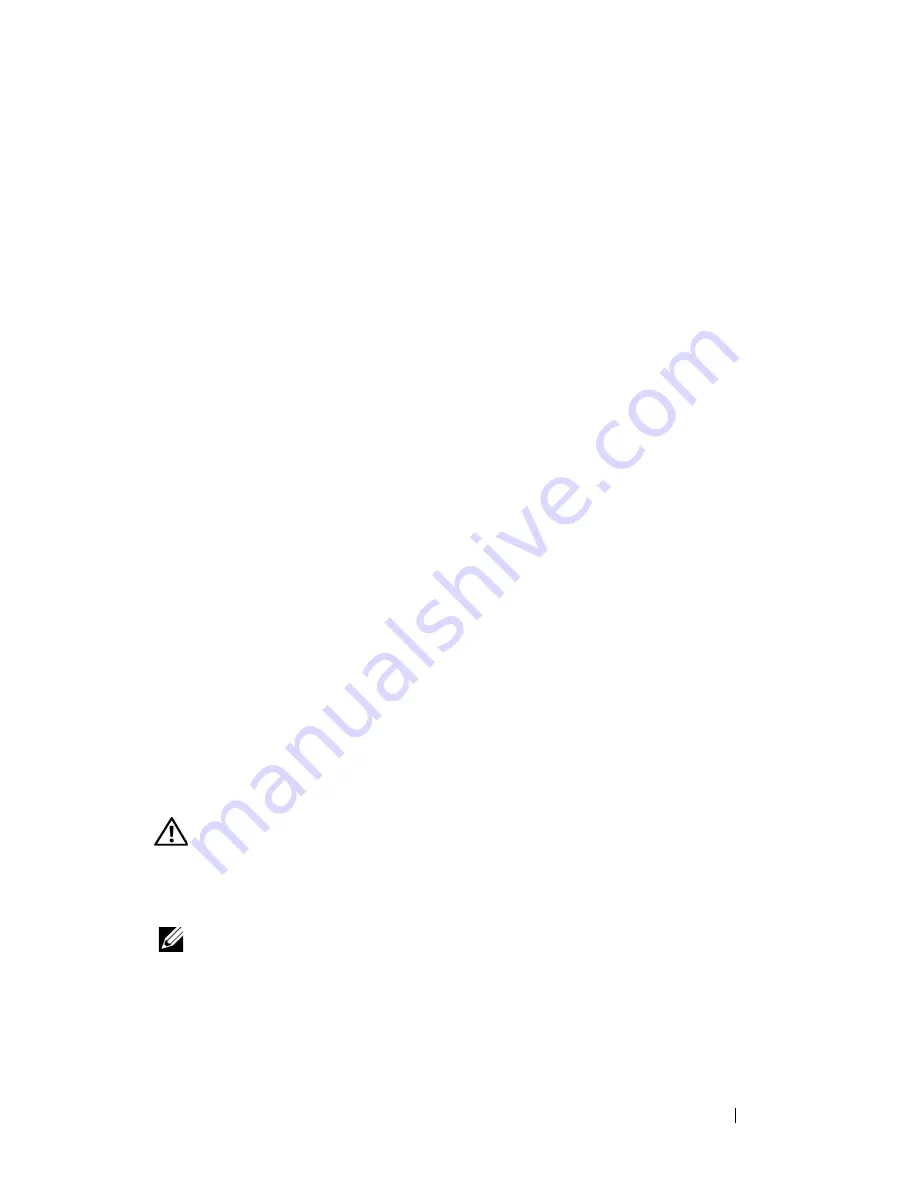
Troubleshooting
137
C
HECK
THE
MOUSE
CABLE
—
Shut down the computer, disconnect the mouse
cable and check it for damage, then firmly reconnect the cable.
If you are using a mouse extension cable, disconnect it and connect the
mouse directly to the computer.
T
O
VERIFY
THAT
THE
PROBLEM
IS
WITH
THE
MOUSE
,
CHECK
THE
TOUCH
PAD
—
1
Shut down the computer.
2
Disconnect the mouse.
3
Turn on the computer.
4
At the Windows
desktop, use the touch pad to move the cursor around,
select an icon, and open it.
If the touch pad operates correctly, the mouse may be defective.
C
HECK
THE
SYSTEM
SETUP
PROGRAM
SETTINGS
—
Verify that the system setup
program lists the correct device for the pointing device option (the computer
automatically recognizes a USB mouse without making any setting
adjustments).
T
EST
THE
MOUSE
CONTROLLER
—
To test the mouse controller (which affects
pointer movement) and the operation of the touch pad or mouse buttons,
run the Mouse test in the
Pointing Devices
test group in the "Dell
Diagnostics" on page 107.
R
EINSTALL
THE
TOUCH
PAD
DRIVER
—
See "Reinstalling Drivers and Utilities"
on page 140.
Video and Display Problems
Fill out the "Diagnostics Checklist" on page 191 as you complete these checks.
CAUTION:
Before you begin any of the procedures in this section, follow the
safety instructions in the
Product Information Guide
.
If the display is blank
NOTE:
If you are using a program that requires a higher resolution than your
computer supports, it is recommended that you attach an external monitor to your
computer.
Summary of Contents for Inspiron 1520
Page 1: ...w w w d e l l c o m s u p p o r t d e l l c o m Dell Inspiron 1520 Owner s Manual Model PP22L ...
Page 14: ...14 Contents ...
Page 20: ...20 Finding Information ...
Page 34: ...34 About Your Computer ...
Page 46: ...46 Using the Display ...
Page 52: ...52 Using the Keyboard and Touchpad ...
Page 86: ...86 Using Multimedia ...
Page 90: ...90 Using ExpressCards ...
Page 106: ...106 Securing Your Computer ...
Page 152: ...152 Troubleshooting ...
Page 184: ...184 Dell QuickSet Features ...
Page 202: ...202 Specifications ...
Page 228: ...228 Glossary ...
















































