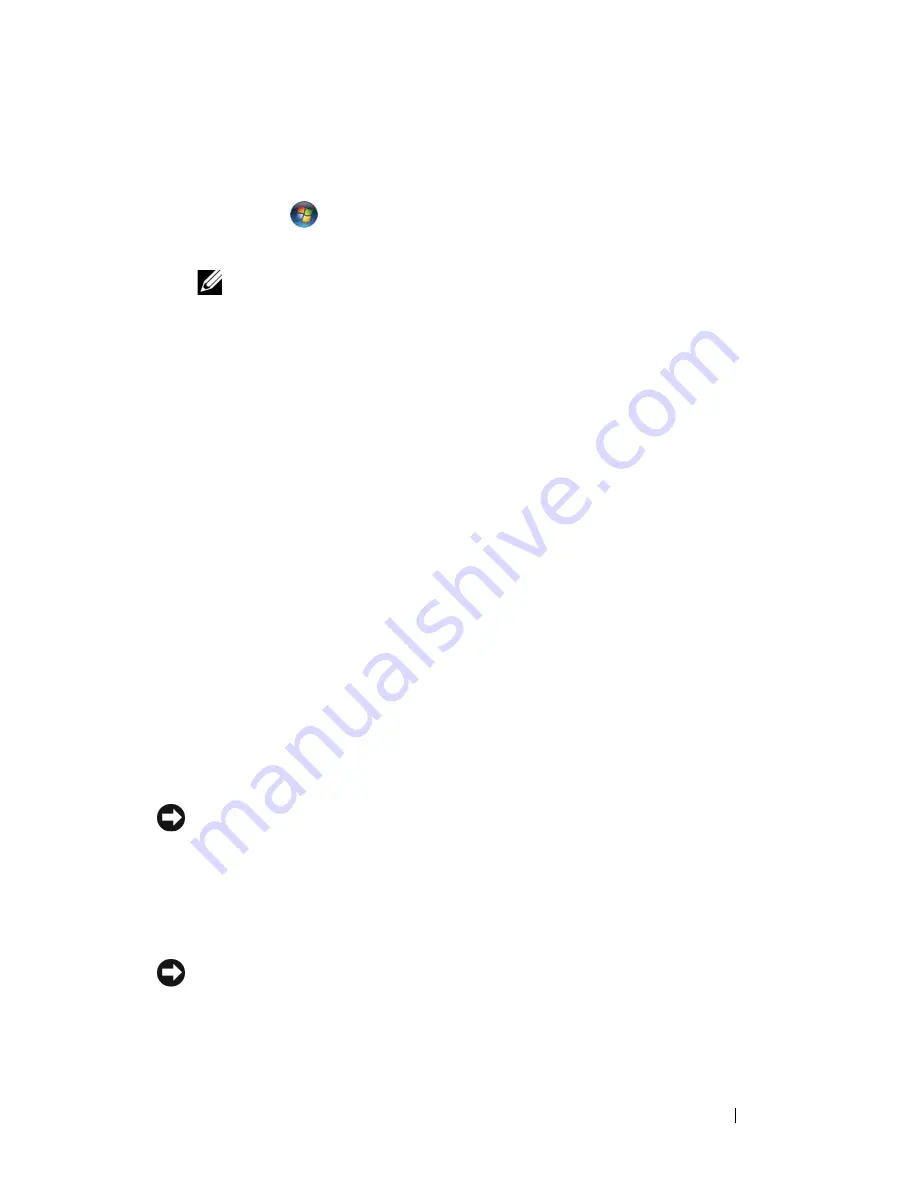
Setting Up Your Computer
39
3
Turn on the printer, and then turn on the computer.
If the
Add New Hardware Wizard
window appears, click
Cancel
.
4
Click
Start
, and then click
Network
.
5
Click
Add a printer
to start the Add Printer Wizard.
NOTE:
To install the printer driver, see "Reinstalling Drivers and Utilities" on
page 140 and the documentation that came with your printer.
6
Click
Add a local printer
or
Add a network, wireless, or Bluetooth printer
.
7
Follow the instructions in the Add Printer Wizard.
Power Protection Devices
Several devices are available to protect against power fluctuations and failures:
•
Surge protectors
•
Line conditioners
•
Uninterruptible power supplies (UPS)
Surge Protectors
Surge protectors and power strips equipped with surge protection help
prevent damage to your computer from voltage spikes that can occur during
electrical storms or after power interruptions. Some surge protector
manufacturers include warranty coverage for certain types of damage.
Carefully read the device warranty when choosing a surge protector. A device
with a higher joule rating offers more protection. Compare joule ratings to
determine the relative effectiveness of different devices.
NOTICE:
Most surge protectors do not protect against power fluctuations or
power interruptions caused by nearby lightning strikes. When lightning occurs in
your area, disconnect the telephone line from the telephone wall jack and
disconnect your computer from the electrical outlet.
Many surge protectors have a telephone jack for modem protection. See the
surge protector documentation for modem connection instructions.
NOTICE:
Not all surge protectors offer network adapter protection. Disconnect the
network cable from the network wall jack during electrical storms.
Summary of Contents for Inspiron 1520
Page 1: ...w w w d e l l c o m s u p p o r t d e l l c o m Dell Inspiron 1520 Owner s Manual Model PP22L ...
Page 14: ...14 Contents ...
Page 20: ...20 Finding Information ...
Page 34: ...34 About Your Computer ...
Page 46: ...46 Using the Display ...
Page 52: ...52 Using the Keyboard and Touchpad ...
Page 86: ...86 Using Multimedia ...
Page 90: ...90 Using ExpressCards ...
Page 106: ...106 Securing Your Computer ...
Page 152: ...152 Troubleshooting ...
Page 184: ...184 Dell QuickSet Features ...
Page 202: ...202 Specifications ...
Page 228: ...228 Glossary ...






























