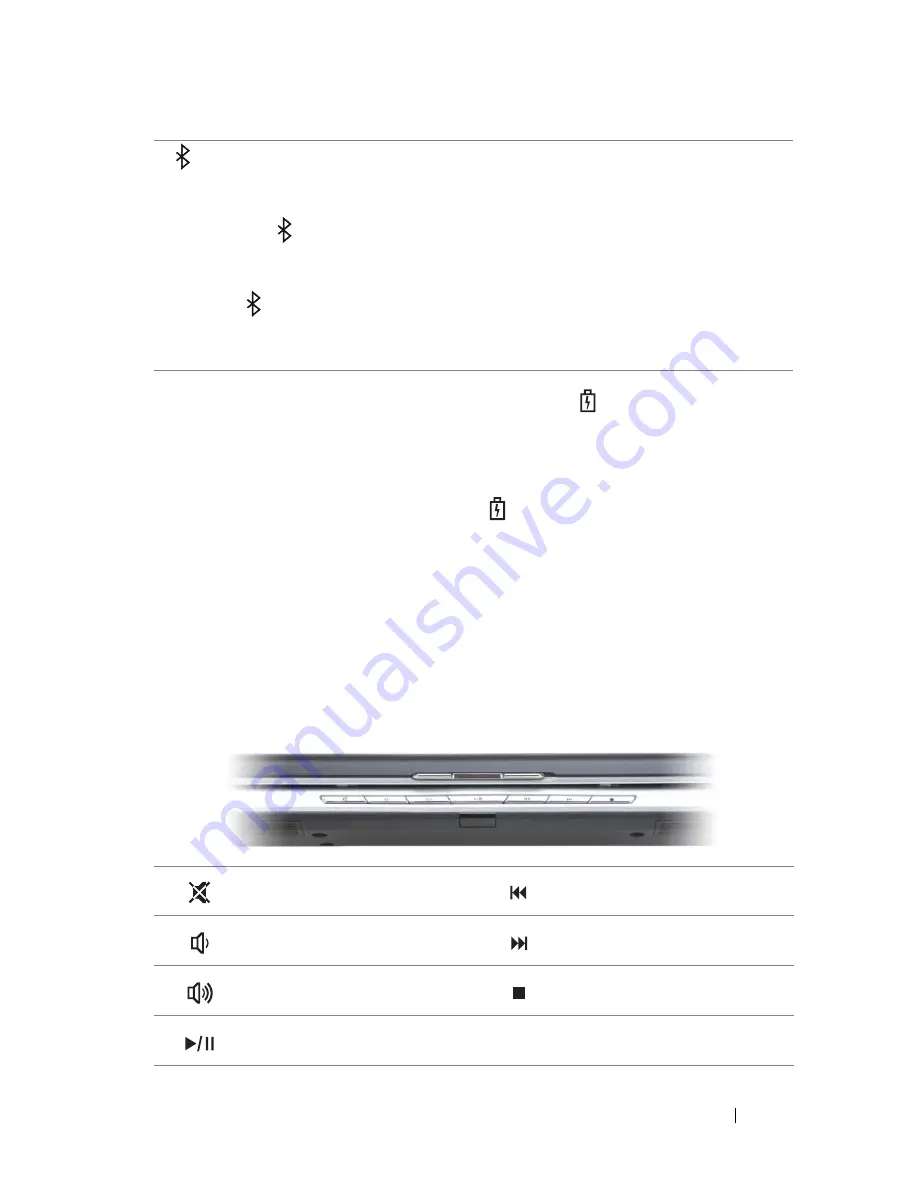
About Your Computer
25
If the computer is connected to an electrical outlet, the
light operates as follows:
– Solid blue: The battery is charging.
– Flashing blue: The battery is almost fully charged.
– Off: The battery is adequately charged.
If the computer is running on a battery, the
light operates as follows:
– Off: The battery is adequately charged (or the computer is turned off).
– Flashing amber: The battery charge is low.
– Solid
amber
: The battery charge is critically low.
TOUCH
PAD
—
Provides the functionality of a mouse (see "Touch Pad" on page 50).
TOUCH
PAD
BUTTONS
—
Use these buttons much like the buttons on a mouse when
you use the touch pad to move the cursor on the display (see "Touch Pad" on page 50).
MEDIA
CONTROL
BUTTONS
—
Control CD, DVD, Blu-ray Disc™ (BD), and Media
Player playback.
Bluetooth
®
status light – Turns on when a card with Bluetooth wireless
technology is enabled.
NOTE:
The card with Bluetooth wireless technology is an optional feature.
The
light turns on only if you ordered the card with your computer. For
more information, see the documentation that came with your card.
To turn off only the Bluetooth wireless technology functionality, right-click the
icon in the notification area, and then click
Disable Bluetooth Radio
.
To quickly enable or disable all wireless devices, use the wireless switch
(see "wireless switch" on page 27).
Mute the sound.
Play the previous track.
Turn the volume down.
Play the next track.
Turn the volume up.
Stop.
Play or pause.
Summary of Contents for Inspiron 1520
Page 1: ...w w w d e l l c o m s u p p o r t d e l l c o m Dell Inspiron 1520 Owner s Manual Model PP22L ...
Page 14: ...14 Contents ...
Page 20: ...20 Finding Information ...
Page 34: ...34 About Your Computer ...
Page 46: ...46 Using the Display ...
Page 52: ...52 Using the Keyboard and Touchpad ...
Page 86: ...86 Using Multimedia ...
Page 90: ...90 Using ExpressCards ...
Page 106: ...106 Securing Your Computer ...
Page 152: ...152 Troubleshooting ...
Page 184: ...184 Dell QuickSet Features ...
Page 202: ...202 Specifications ...
Page 228: ...228 Glossary ...
















































