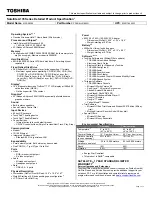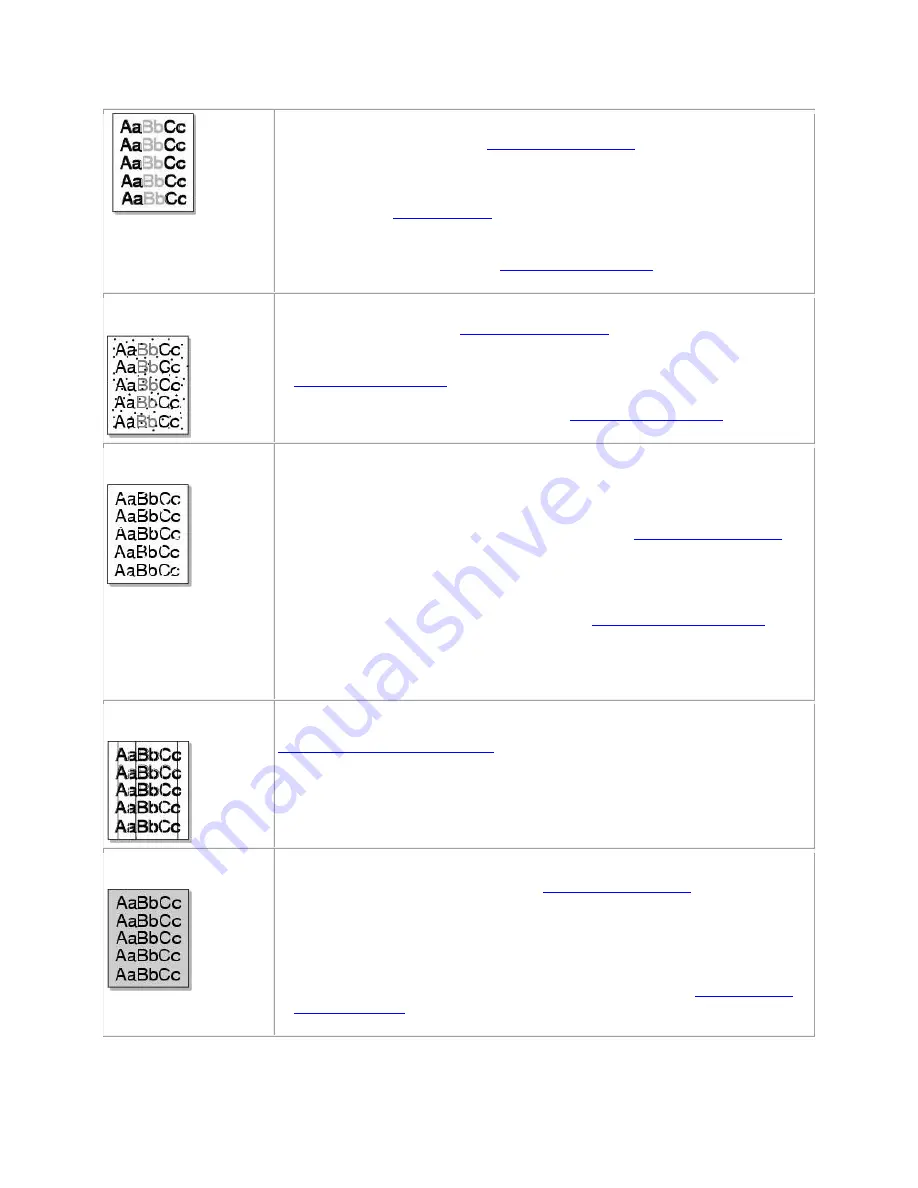
• The paper may not meet paper specifications; for example, the paper is
too moist or too rough. See
"Paper Specifications"
.
•
If the entire page is light,
the print resolution setting is too low or the
Toner Save mode is on. Adjust the print resolution and turn the Toner Save
mode off. See
"Graphics Tab"
.
• A combination of faded or smeared defects may indicate that the toner
cartridge needs cleaning. See
"Cleaning the Interior"
.
Toner specks
• The paper may not meet specifications; for example, the paper is too
moist or too rough. See
"Paper Specifications"
.
• The transfer roller may be dirty. Clean the inside of the printer. See
"Cleaning the Interior"
.
• The paper path may need cleaning. See
"Cleaning the Interior"
.
Dropouts
If a faded areas, generally rounded, occur randomly on the page:
• A single sheet of paper may be defective. Try reprinting the job.
• The moisture content of the paper is uneven or the paper has moist spots
on its surface. Try a different brand of paper. See
"Paper Specifications"
.
• The paper lot is bad. The manufacturing process can cause some areas to
reject toner. Try a different kind or brand of paper.
• The toner cartridge may be defective. See "
Vertical repetitive defects
".
•
If these steps do not correct the problems,
contact a service
representative.
Vertical lines
If black vertical streaks appear on the page,
the drum inside the toner
cartridge has probably been scratched. Install a new toner cartridge. See
"Replacing the Toner Cartridge"
.
Gray background
If the amount of background shading becomes unacceptable:
• Change to lighter weight paper. See
"Paper Specifications"
.
• Check the printer's environment; very dry (low humidity) or high humidity
(higher than 80% RH) conditions can increase the amount of background
shading.
• Remove the old toner cartridge and install a new one. See
"Replacing the
Toner Cartridge"
.