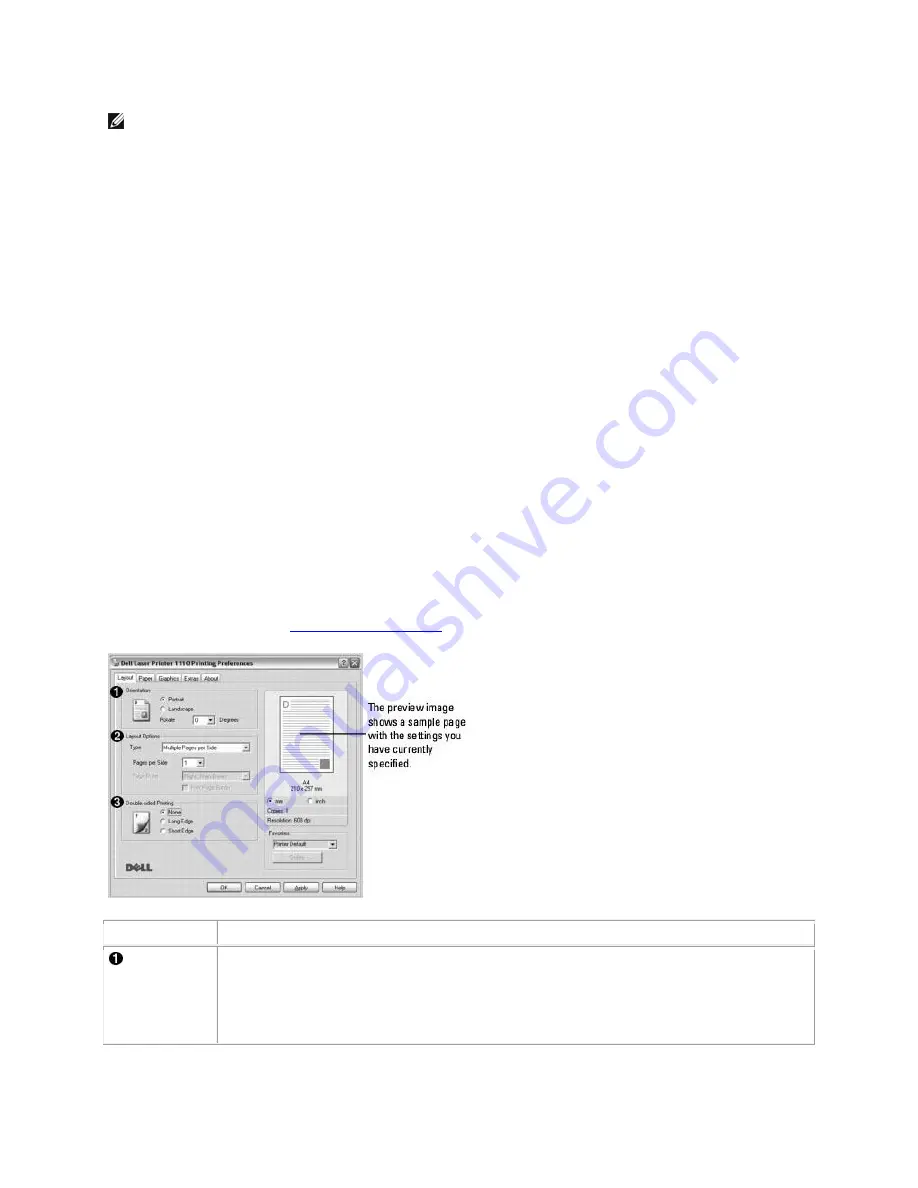
NOTE:
The settings you change remain in effect only while you are using the current program. To
make your changes permanent, make them in the
Printers
folder. Follow these steps:
a.
Click the Windows
Start
button.
b.
For Windows 98/Me/2000, click
Settings
and point to
Printers
.
For Windows XP, click
Printers and Faxes
.
c.
Point to the
Dell Laser Printer 1110
icon.
d.
Right-click on the printer icon and:
For Windows 98/Me, click
Properties
.
For Windows 2000/XP, click
Print Setup
or click
Properties
and point to
Printing
Preferences
.
e.
Change the settings on each tab and click
OK
.
Layout Tab
The
Layout
tab provides options for you to adjust how the document appears on the printed page.
The
Layout Options
section includes advanced printing options, such as
Multiple Pages per Side
and
Poster
. See step 3 in
"Printing a Document"
for more information on accessing printer properties.
Property
Description
Orientation
Orientation
allows you to select the direction in which information is printed on a
page.
•
Portrait
prints across the width of the page, letter style.






























