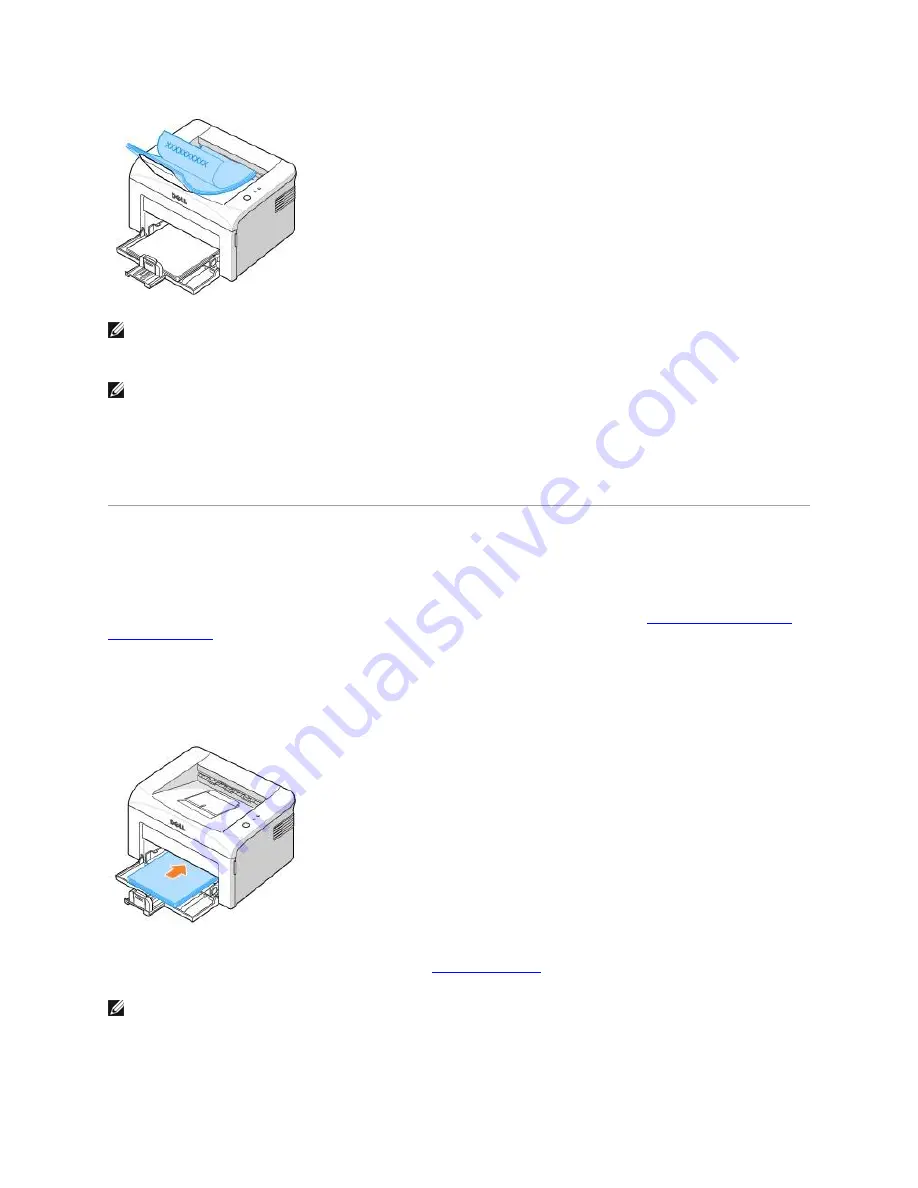
NOTE:
If you print many pages, the surface of the output tray may become hot. Be careful not to
touch the surface, and especially keep children away from the surface.
NOTE:
The output tray can hold up to 100 sheets of paper. Remove the pages so that the tray
does not become overloaded.
Loading Print Media in the Paper Tray
Proper paper loading helps prevent paper jams and ensures trouble-free printing. Do not remove the
paper in the tray while a job is printing. Doing so may cause a paper jam. See
"Types, Input Modes,
and Capacities"
for acceptable paper size and capacity for the tray. You can load approximately 150
sheets of plain paper in the tray.
Open the paper input tray and load the paper in the paper tray with the side to be printed on facing
up.
For details about loading paper in the tray, see
"Loading Paper"
.
NOTE:
If you experience problems with paper feed,
place a sheet of paper in the tray using the
manual feed mode.
















































