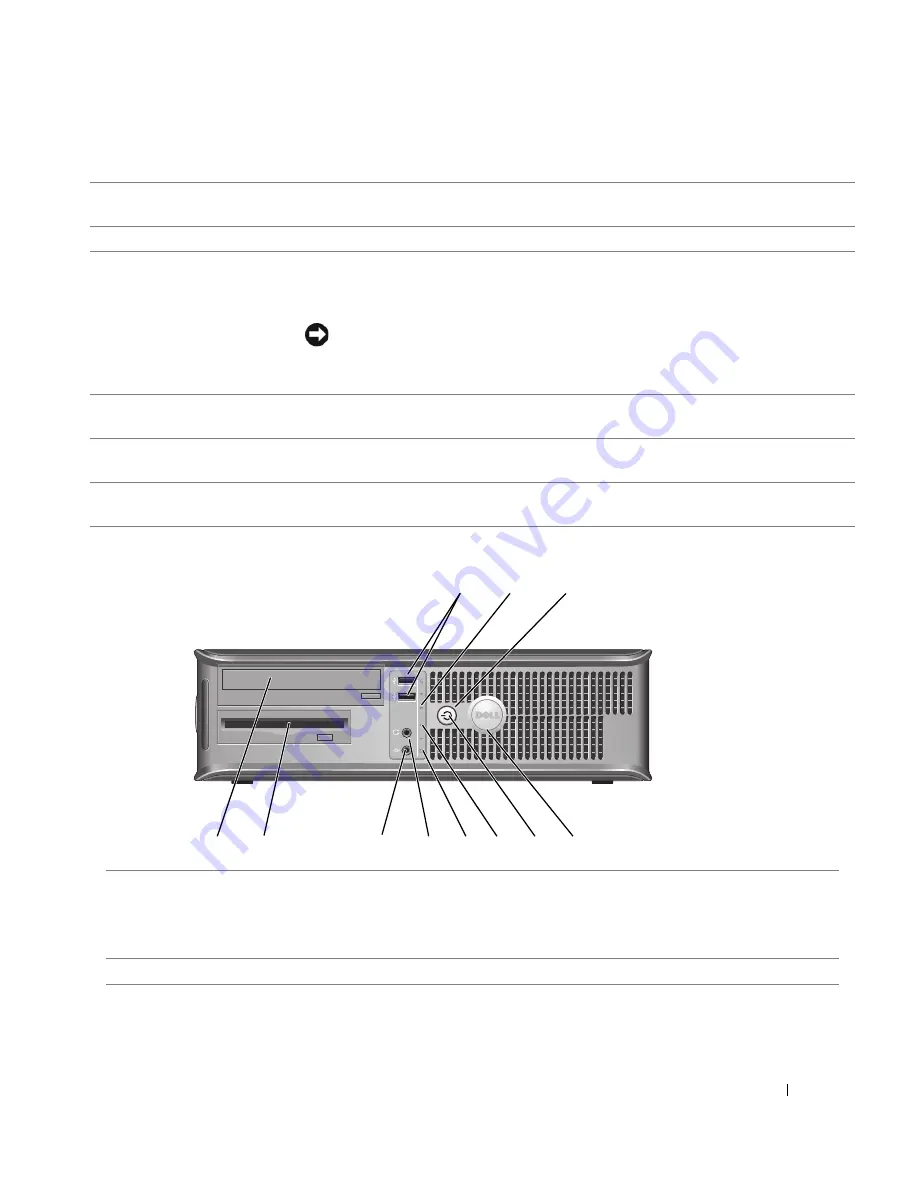
Guida di consultazione rapida
143
Computer desktop — Vista anteriore
1
chiusura a scatto del
coperchio
Questo dispositivo di chiusura consente di aprire il coperchio del computer.
2
anello del lucchetto
Inserire un lucchetto per impedire l'apertura del coperchio del computer.
3
selettore di tensione
Il computer è dotato di un selettore di tensione manuale.
Per evitare di danneggiare il computer, accertarsi che il selettore di tensione manuale sia
impostato compatibilmente con l'alimentazione c.a. disponibile localmente.
AVVISO:
In Giappone, il selettore di tensione deve essere impostato su 115 V.
Accertarsi inoltre che le caratteristiche elettriche del monitor e delle periferiche
collegate siano adeguate per il tipo di alimentazione c.a. disponibile presso la sede.
4
connettore di
alimentazione
Inserire un cavo di alimentazione in questo connettore.
5
connettori del pannello
posteriore
Usare il connettore appropriato per collegare periferiche seriali, USB e di altro tipo.
6
slot per schede
Questi slot consentono di accedere ai connettori delle schede PCI e PCI Express
installate.
8
9
3
5
1
4
6
11
10
2
7
1
connettori USB 2.0 (2)
Collegare altre periferiche USB, quali mouse, tastiera, chiave di memoria,
stampante, joystick e altoparlanti del computer, a uno dei connettori USB.
Si consiglia di utilizzare i connettori USB sul pannello posteriore per periferiche
che di solito restano collegate, quali ad esempio stampanti e tastiere.
2
indicatore LAN
Questo indicatore indica che è stabilita una connessione LAN (di rete).
Summary of Contents for GX520 - OptiPlex - 512 MB RAM
Page 4: ...4 Contents ...
Page 27: ...Quick Reference Guide 27 Set Up Your Keyboard and Mouse Set Up Your Monitor ...
Page 42: ...42 Quick Reference Guide w w w d e l l c o m s u p p o r t d e l l c o m ...
Page 48: ...48 Table des matières ...
Page 71: ...Guide de référence rapide 71 Installation du clavier et de la souris Installation du moniteur ...
Page 86: ...86 Guide de référence rapide w w w d e l l c o m s u p p o r t d e l l c o m ...
Page 92: ...92 Inhalt ...
Page 115: ...Schnellreferenzhandbuch 115 Aufstellen von Tastatur und Maus Anschließen des Bildschirms ...
Page 136: ...136 Sommario ...
Page 174: ...174 Guida di consultazione rapida w w w d e l l c o m s u p p o r t d e l l c o m ...
Page 180: ...180 Contenido ...
Page 187: ...Guía de referencia rápida 187 Ordenador de minitorre Vista posterior 4 3 5 6 2 1 ...
Page 226: ...226 İçerik ...
Page 249: ...Hızlı Başvuru Kılavuzu 249 Klavye ve Fareyi Takma Monitörü Takma ...
Page 264: ...264 Hızlı Başvuru Kılavuzu w w w d e l l c o m s u p p o r t d e l l c o m ...
















































